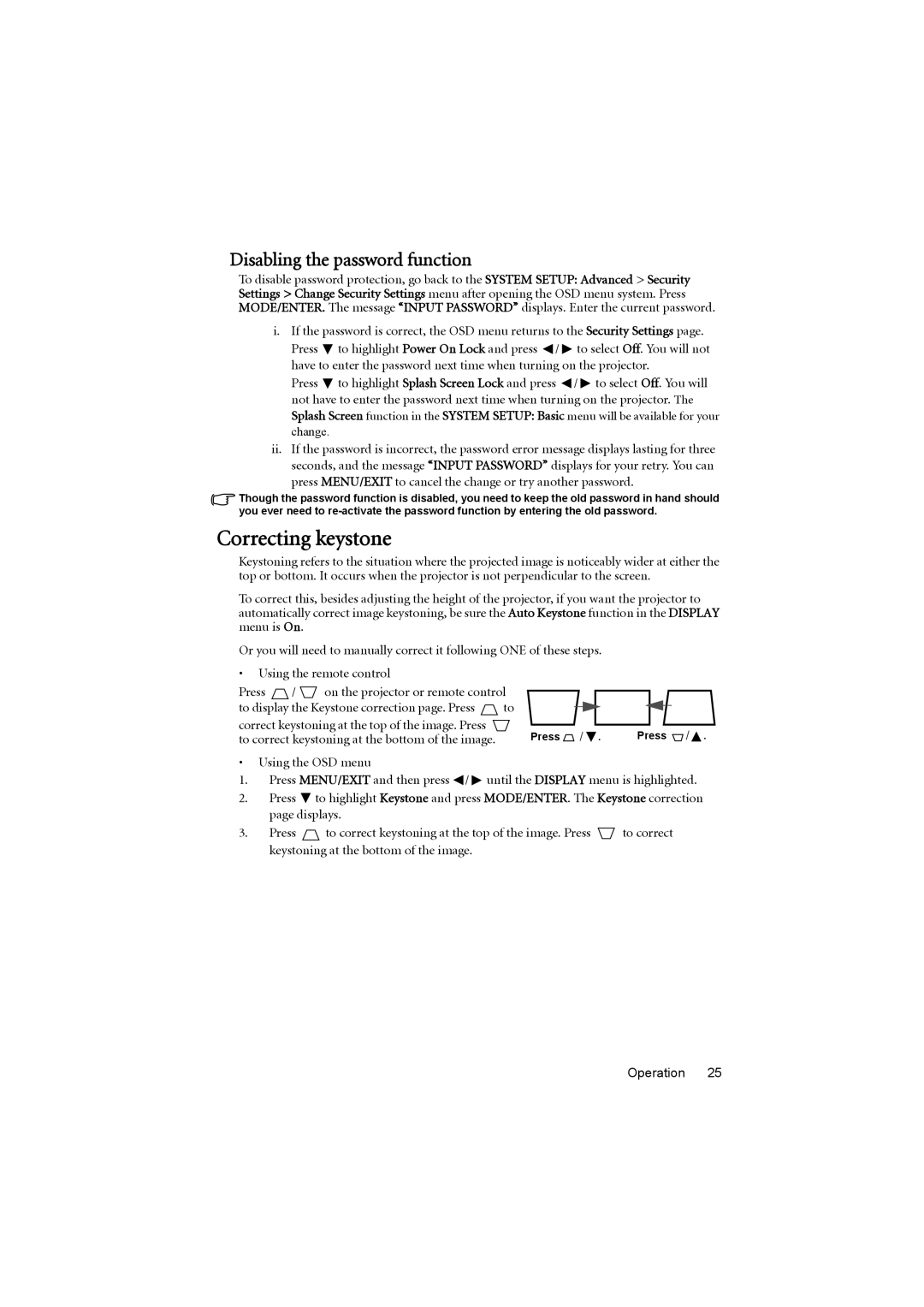Disabling the password function
To disable password protection, go back to the SYSTEM SETUP: Advanced > Security Settings > Change Security Settings menu after opening the OSD menu system. Press MODE/ENTER. The message “INPUT PASSWORD” displays. Enter the current password.
i.If the password is correct, the OSD menu returns to the Security Settings page.
Press ![]() to highlight Power On Lock and press
to highlight Power On Lock and press ![]() /
/ ![]() to select Off. You will not have to enter the password next time when turning on the projector.
to select Off. You will not have to enter the password next time when turning on the projector.
Press ![]() to highlight Splash Screen Lock and press
to highlight Splash Screen Lock and press ![]() /
/ ![]() to select Off. You will not have to enter the password next time when turning on the projector. The Splash Screen function in the SYSTEM SETUP: Basic menu will be available for your change.
to select Off. You will not have to enter the password next time when turning on the projector. The Splash Screen function in the SYSTEM SETUP: Basic menu will be available for your change.
ii.If the password is incorrect, the password error message displays lasting for three seconds, and the message “INPUT PASSWORD” displays for your retry. You can press MENU/EXIT to cancel the change or try another password.
Though the password function is disabled, you need to keep the old password in hand should you ever need to
Correcting keystone
Keystoning refers to the situation where the projected image is noticeably wider at either the top or bottom. It occurs when the projector is not perpendicular to the screen.
To correct this, besides adjusting the height of the projector, if you want the projector to automatically correct image keystoning, be sure the Auto Keystone function in the DISPLAY menu is On.
Or you will need to manually correct it following ONE of these steps.
•Using the remote control
Press ![]() /
/ ![]() on the projector or remote control
on the projector or remote control
to display the Keystone correction page. Press ![]() to
to
correct keystoning at the top of the image. Press | Press | / . | Press | / . |
to correct keystoning at the bottom of the image. |
•Using the OSD menu
1.Press MENU/EXIT and then press ![]() /
/ ![]() until the DISPLAY menu is highlighted.
until the DISPLAY menu is highlighted.
2.Press ![]() to highlight Keystone and press MODE/ENTER. The Keystone correction page displays.
to highlight Keystone and press MODE/ENTER. The Keystone correction page displays.
3.Press ![]() to correct keystoning at the top of the image. Press
to correct keystoning at the top of the image. Press ![]() to correct keystoning at the bottom of the image.
to correct keystoning at the bottom of the image.