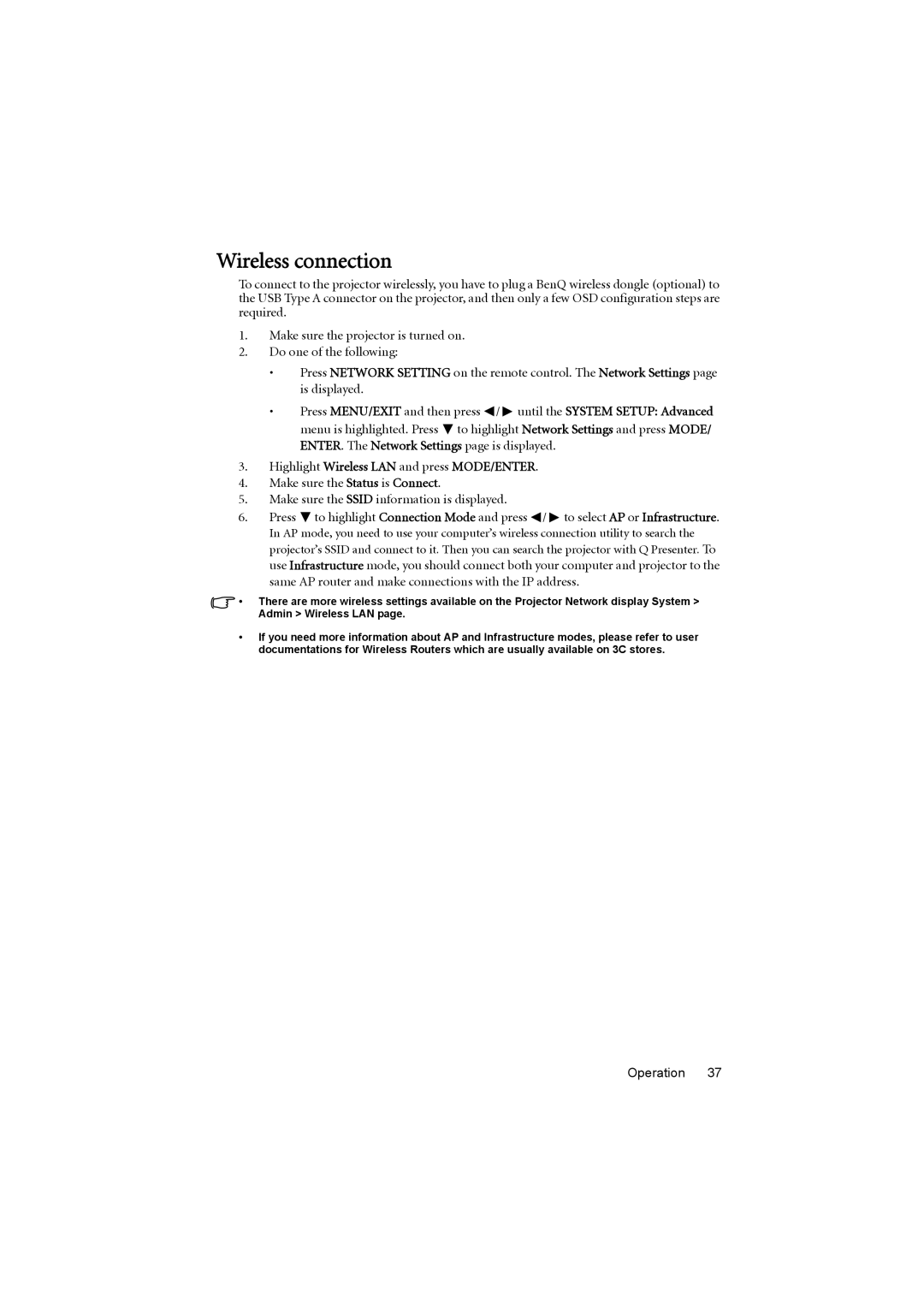Wireless connection
To connect to the projector wirelessly, you have to plug a BenQ wireless dongle (optional) to the USB Type A connector on the projector, and then only a few OSD configuration steps are required.
1.Make sure the projector is turned on.
2.Do one of the following:
•Press NETWORK SETTING on the remote control. The Network Settings page is displayed.
•Press MENU/EXIT and then press ![]() /
/ ![]() until the SYSTEM SETUP: Advanced menu is highlighted. Press
until the SYSTEM SETUP: Advanced menu is highlighted. Press ![]() to highlight Network Settings and press MODE/ ENTER. The Network Settings page is displayed.
to highlight Network Settings and press MODE/ ENTER. The Network Settings page is displayed.
3.Highlight Wireless LAN and press MODE/ENTER.
4.Make sure the Status is Connect.
5.Make sure the SSID information is displayed.
6.Press ![]() to highlight Connection Mode and press
to highlight Connection Mode and press ![]() /
/ ![]() to select AP or Infrastructure. In AP mode, you need to use your computer’s wireless connection utility to search the projector’s SSID and connect to it. Then you can search the projector with Q Presenter. To use Infrastructure mode, you should connect both your computer and projector to the same AP router and make connections with the IP address.
to select AP or Infrastructure. In AP mode, you need to use your computer’s wireless connection utility to search the projector’s SSID and connect to it. Then you can search the projector with Q Presenter. To use Infrastructure mode, you should connect both your computer and projector to the same AP router and make connections with the IP address.
•There are more wireless settings available on the Projector Network display System > Admin > Wireless LAN page.
•If you need more information about AP and Infrastructure modes, please refer to user documentations for Wireless Routers which are usually available on 3C stores.