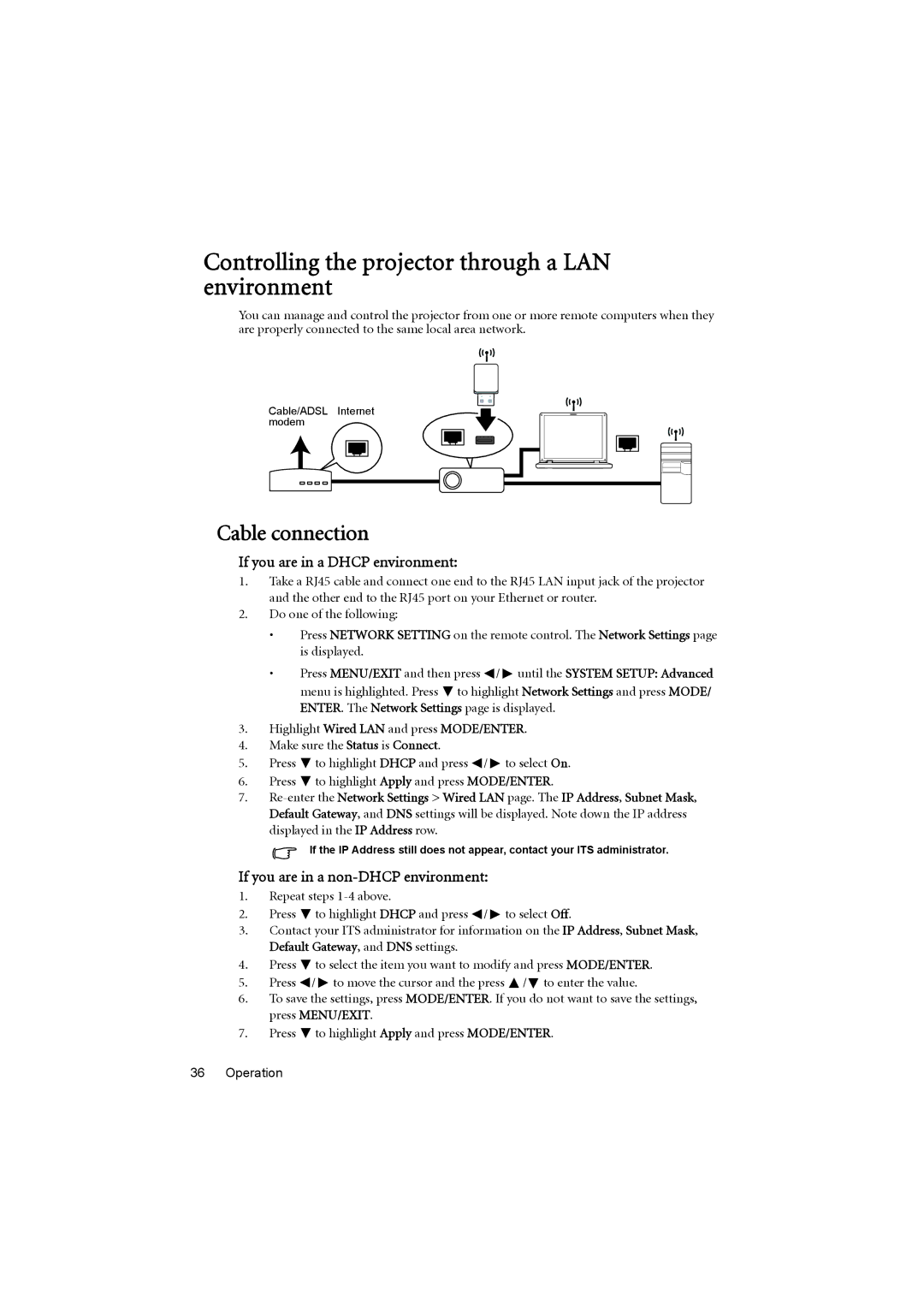Controlling the projector through a LAN environment
You can manage and control the projector from one or more remote computers when they are properly connected to the same local area network.
Cable/ADSL Internet modem
Cable connection
If you are in a DHCP environment:
1.Take a RJ45 cable and connect one end to the RJ45 LAN input jack of the projector and the other end to the RJ45 port on your Ethernet or router.
2.Do one of the following:
•Press NETWORK SETTING on the remote control. The Network Settings page is displayed.
•Press MENU/EXIT and then press ![]() /
/ ![]() until the SYSTEM SETUP: Advanced menu is highlighted. Press
until the SYSTEM SETUP: Advanced menu is highlighted. Press ![]() to highlight Network Settings and press MODE/ ENTER. The Network Settings page is displayed.
to highlight Network Settings and press MODE/ ENTER. The Network Settings page is displayed.
3.Highlight Wired LAN and press MODE/ENTER.
4.Make sure the Status is Connect.
5.Press ![]() to highlight DHCP and press
to highlight DHCP and press ![]() /
/ ![]() to select On.
to select On.
6.Press ![]() to highlight Apply and press MODE/ENTER.
to highlight Apply and press MODE/ENTER.
7.
If the IP Address still does not appear, contact your ITS administrator.
If you are in a non-DHCP environment:
1.Repeat steps
2.Press ![]() to highlight DHCP and press
to highlight DHCP and press ![]() /
/ ![]() to select Off.
to select Off.
3.Contact your ITS administrator for information on the IP Address, Subnet Mask, Default Gateway, and DNS settings.
4.Press ![]() to select the item you want to modify and press MODE/ENTER.
to select the item you want to modify and press MODE/ENTER.
5.Press ![]() /
/ ![]() to move the cursor and the press
to move the cursor and the press ![]() /
/![]() to enter the value.
to enter the value.
6.To save the settings, press MODE/ENTER. If you do not want to save the settings, press MENU/EXIT.
7.Press ![]() to highlight Apply and press MODE/ENTER.
to highlight Apply and press MODE/ENTER.