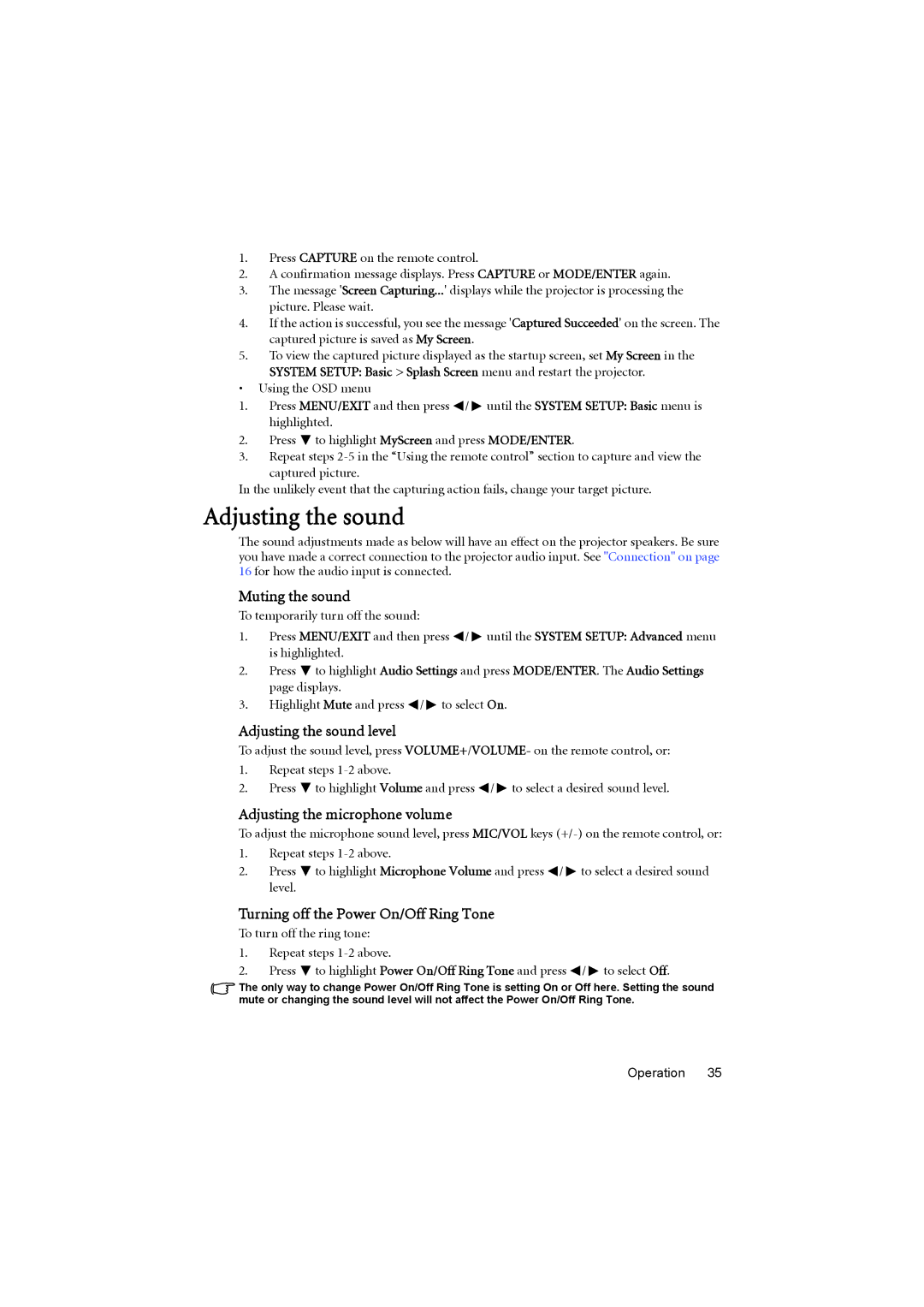1.Press CAPTURE on the remote control.
2.A confirmation message displays. Press CAPTURE or MODE/ENTER again.
3.The message 'Screen Capturing...' displays while the projector is processing the picture. Please wait.
4.If the action is successful, you see the message 'Captured Succeeded' on the screen. The captured picture is saved as My Screen.
5.To view the captured picture displayed as the startup screen, set My Screen in the
SYSTEM SETUP: Basic > Splash Screen menu and restart the projector.
•Using the OSD menu
1.Press MENU/EXIT and then press ![]() /
/ ![]() until the SYSTEM SETUP: Basic menu is highlighted.
until the SYSTEM SETUP: Basic menu is highlighted.
2.Press ![]() to highlight MyScreen and press MODE/ENTER.
to highlight MyScreen and press MODE/ENTER.
3.Repeat steps
In the unlikely event that the capturing action fails, change your target picture.
Adjusting the sound
The sound adjustments made as below will have an effect on the projector speakers. Be sure you have made a correct connection to the projector audio input. See "Connection" on page 16 for how the audio input is connected.
Muting the sound
To temporarily turn off the sound:
1.Press MENU/EXIT and then press ![]() /
/ ![]() until the SYSTEM SETUP: Advanced menu is highlighted.
until the SYSTEM SETUP: Advanced menu is highlighted.
2.Press ![]() to highlight Audio Settings and press MODE/ENTER. The Audio Settings page displays.
to highlight Audio Settings and press MODE/ENTER. The Audio Settings page displays.
3.Highlight Mute and press ![]() /
/ ![]() to select On.
to select On.
Adjusting the sound level
To adjust the sound level, press VOLUME+/VOLUME- on the remote control, or:
1.Repeat steps
2.Press ![]() to highlight Volume and press
to highlight Volume and press ![]() /
/ ![]() to select a desired sound level.
to select a desired sound level.
Adjusting the microphone volume
To adjust the microphone sound level, press MIC/VOL keys
1.Repeat steps
2.Press ![]() to highlight Microphone Volume and press
to highlight Microphone Volume and press ![]() /
/ ![]() to select a desired sound level.
to select a desired sound level.
Turning off the Power On/Off Ring Tone
To turn off the ring tone:
1.Repeat steps
2.Press ![]() to highlight Power On/Off Ring Tone and press
to highlight Power On/Off Ring Tone and press ![]() /
/ ![]() to select Off.
to select Off.
The only way to change Power On/Off Ring Tone is setting On or Off here. Setting the sound mute or changing the sound level will not affect the Power On/Off Ring Tone.