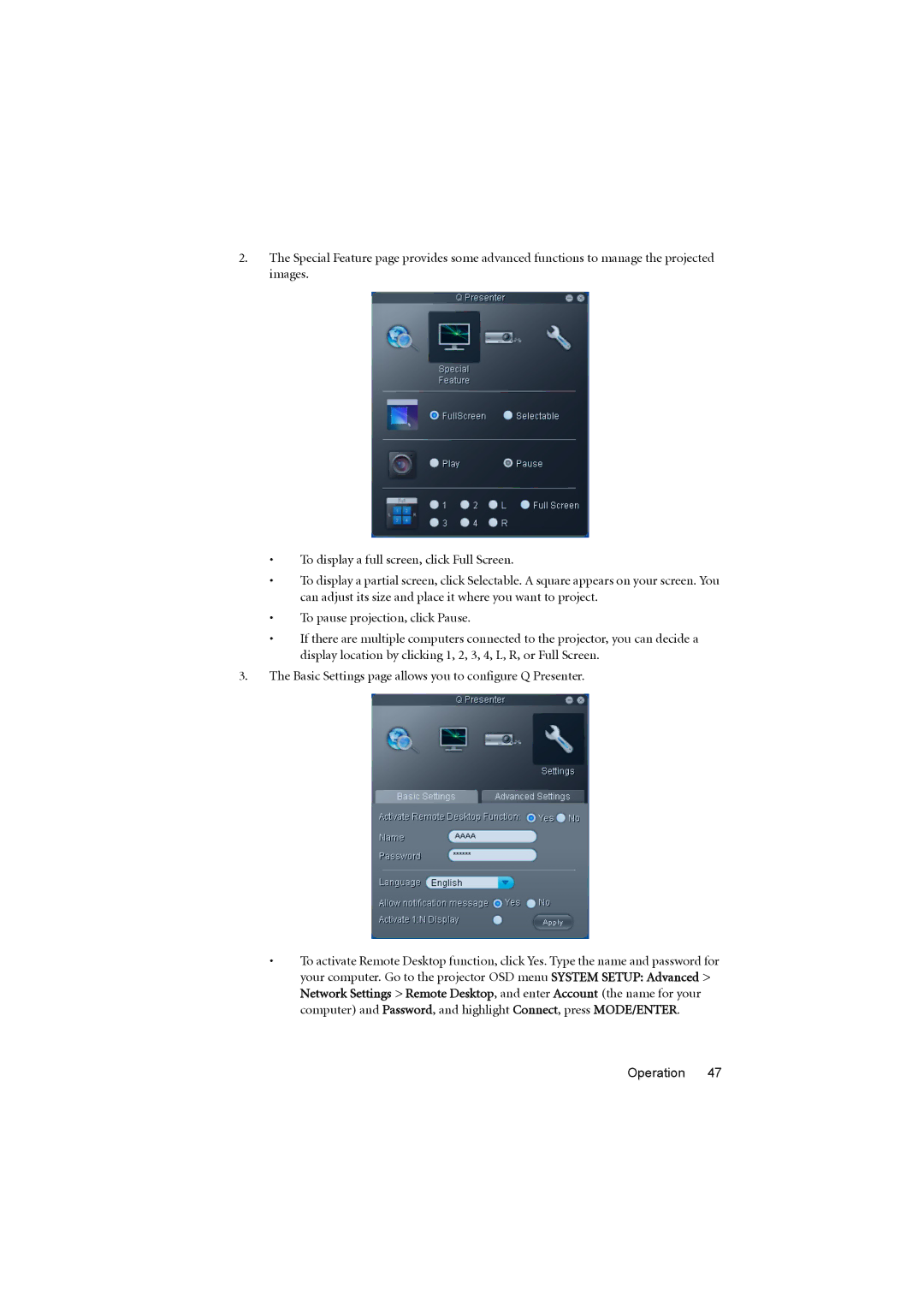2.The Special Feature page provides some advanced functions to manage the projected images.
•To display a full screen, click Full Screen.
•To display a partial screen, click Selectable. A square appears on your screen. You can adjust its size and place it where you want to project.
•To pause projection, click Pause.
•If there are multiple computers connected to the projector, you can decide a display location by clicking 1, 2, 3, 4, L, R, or Full Screen.
3.The Basic Settings page allows you to configure Q Presenter.
•To activate Remote Desktop function, click Yes. Type the name and password for your computer. Go to the projector OSD menu SYSTEM SETUP: Advanced > Network Settings > Remote Desktop, and enter Account (the name for your computer) and Password, and highlight Connect, press MODE/ENTER.