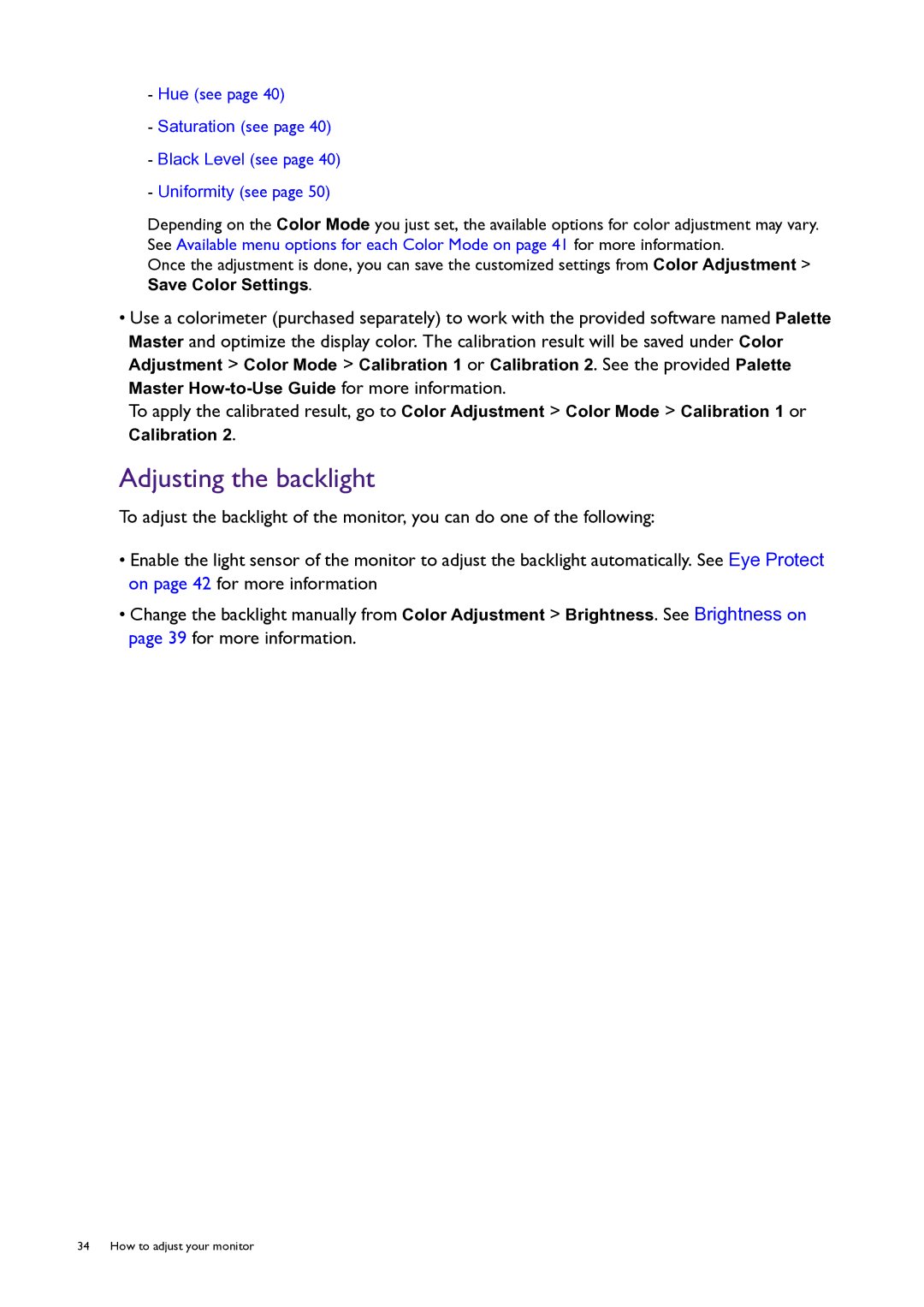-Hue (see page 40)
-Saturation (see page 40)
-Black Level (see page 40)
-Uniformity (see page 50)
Depending on the Color Mode you just set, the available options for color adjustment may vary. See Available menu options for each Color Mode on page 41 for more information.
Once the adjustment is done, you can save the customized settings from Color Adjustment > Save Color Settings.
•Use a colorimeter (purchased separately) to work with the provided software named Palette Master and optimize the display color. The calibration result will be saved under Color Adjustment > Color Mode > Calibration 1 or Calibration 2. See the provided Palette Master
To apply the calibrated result, go to Color Adjustment > Color Mode > Calibration 1 or Calibration 2.
Adjusting the backlight
To adjust the backlight of the monitor, you can do one of the following:
•Enable the light sensor of the monitor to adjust the backlight automatically. See Eye Protect on page 42 for more information
•Change the backlight manually from Color Adjustment > Brightness. See Brightness on page 39 for more information.
34 How to adjust your monitor