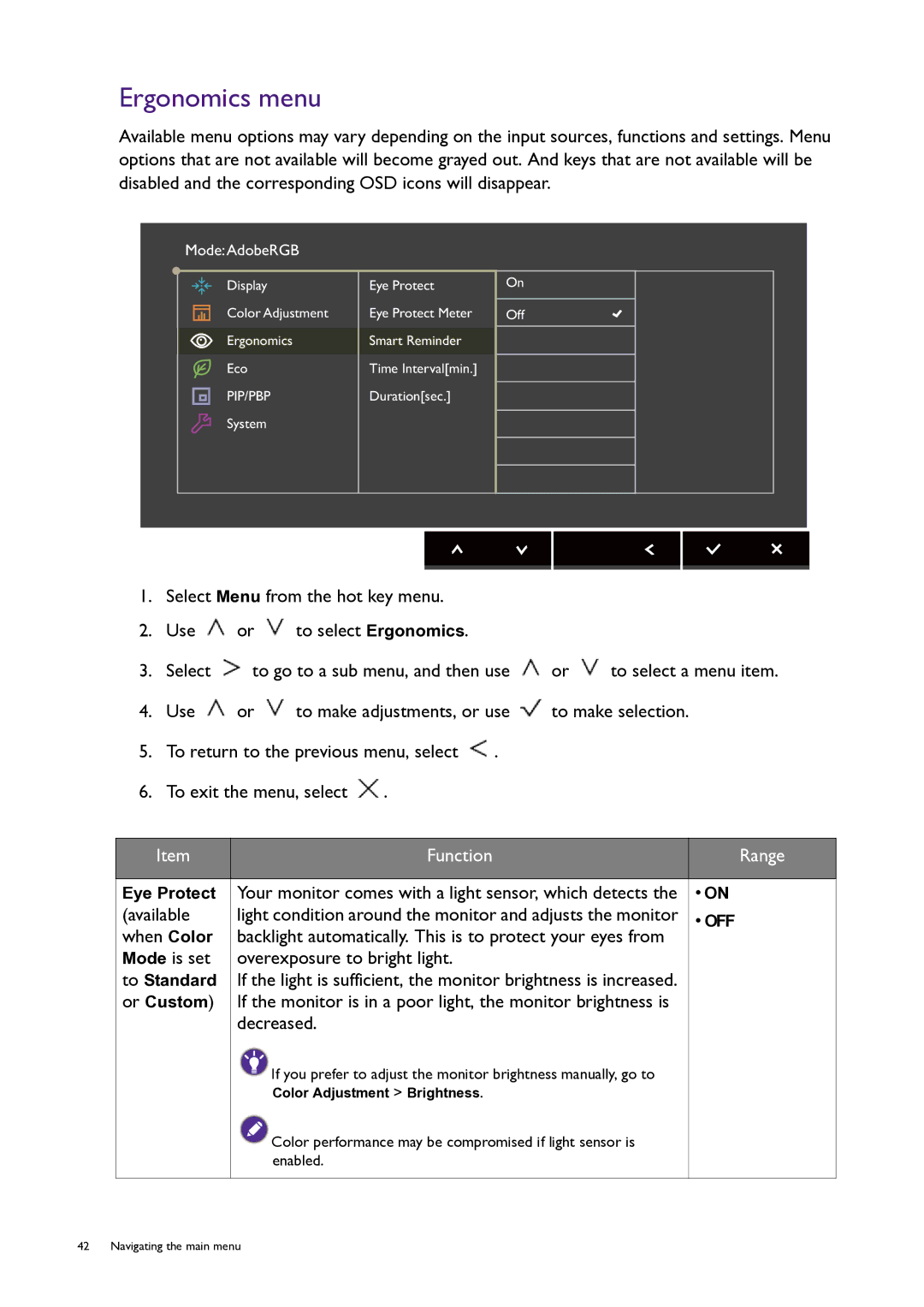Ergonomics menu
Available menu options may vary depending on the input sources, functions and settings. Menu options that are not available will become grayed out. And keys that are not available will be disabled and the corresponding OSD icons will disappear.
Mode:AdobeRGB
Display | Eye Protect | On |
Color Adjustment | Eye Protect Meter | Off |
Ergonomics | Smart Reminder |
|
Eco | Time Interval[min.] |
|
PIP/PBP | Duration[sec.] |
|
System |
|
|
1.Select Menu from the hot key menu.
2.Use ![]() or
or ![]() to select Ergonomics.
to select Ergonomics.
3.Select ![]() to go to a sub menu, and then use
to go to a sub menu, and then use ![]() or
or ![]() to select a menu item.
to select a menu item.
4.Use ![]() or
or ![]() to make adjustments, or use
to make adjustments, or use ![]() to make selection.
to make selection.
5.To return to the previous menu, select ![]() .
.
6.To exit the menu, select ![]() .
.
Item | Function | Range |
|
|
|
Eye Protect | Your monitor comes with a light sensor, which detects the | • ON |
(available | light condition around the monitor and adjusts the monitor | • OFF |
when Color | backlight automatically. This is to protect your eyes from |
|
Mode is set | overexposure to bright light. |
|
to Standard | If the light is sufficient, the monitor brightness is increased. |
|
or Custom) | If the monitor is in a poor light, the monitor brightness is |
|
| decreased. |
|
![]() If you prefer to adjust the monitor brightness manually, go to
If you prefer to adjust the monitor brightness manually, go to
Color Adjustment > Brightness.
![]() Color performance may be compromised if light sensor is enabled.
Color performance may be compromised if light sensor is enabled.
42 Navigating the main menu