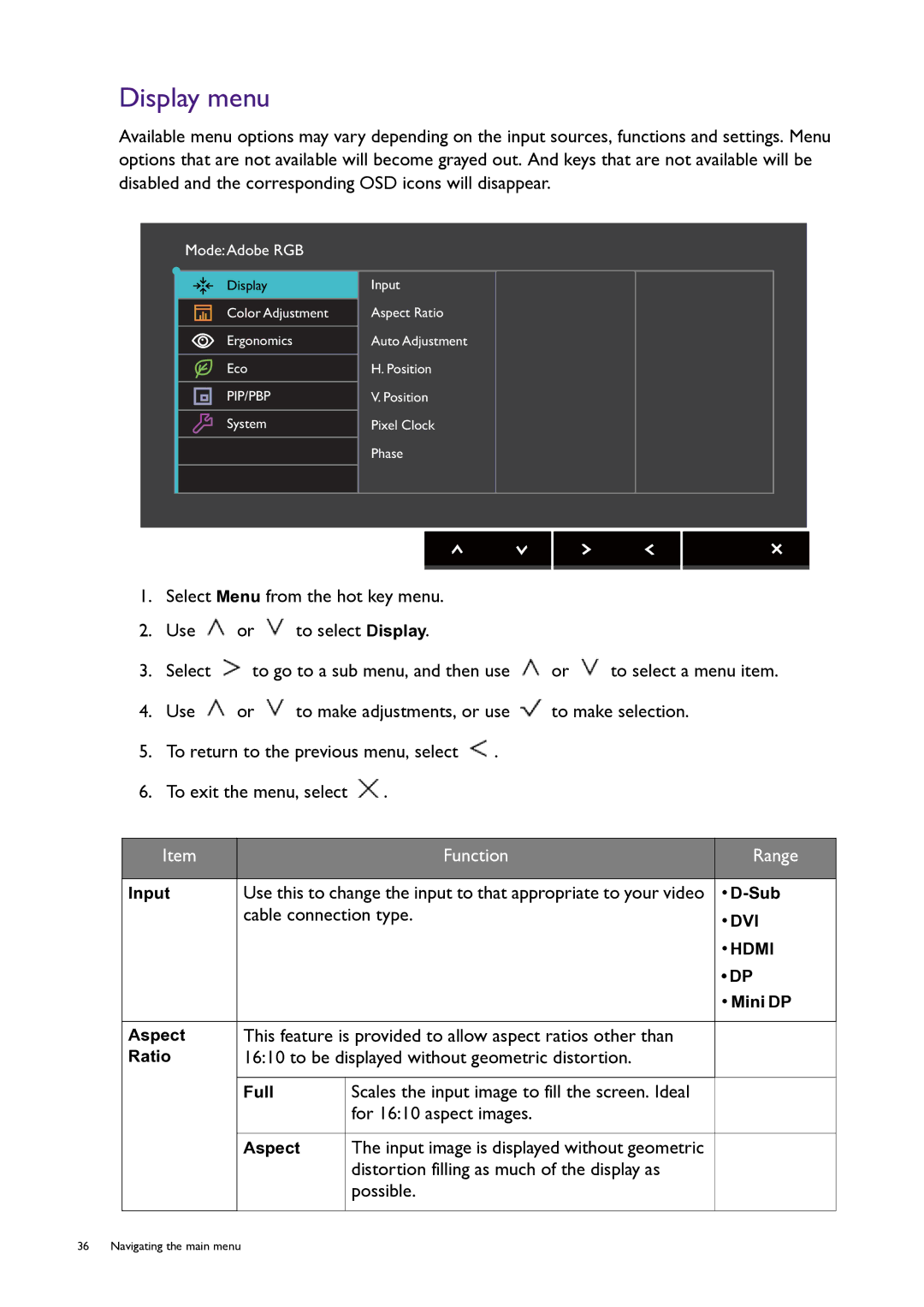Display menu
Available menu options may vary depending on the input sources, functions and settings. Menu options that are not available will become grayed out. And keys that are not available will be disabled and the corresponding OSD icons will disappear.
Mode:Adobe RGB
Display | Input |
Color Adjustment | Aspect Ratio |
Ergonomics | Auto Adjustment |
Eco | H. Position |
PIP/PBP | V. Position |
System | Pixel Clock |
| Phase |
1.Select Menu from the hot key menu.
2.Use ![]() or
or ![]() to select Display.
to select Display.
3.Select ![]() to go to a sub menu, and then use
to go to a sub menu, and then use ![]() or
or ![]() to select a menu item.
to select a menu item.
4.Use ![]() or
or ![]() to make adjustments, or use
to make adjustments, or use ![]() to make selection.
to make selection.
5.To return to the previous menu, select ![]() .
.
6.To exit the menu, select ![]() .
.
Item |
| Function | Range |
|
|
|
|
Input | Use this to change the input to that appropriate to your video | • | |
| cable connection type. | • DVI | |
|
|
| |
|
|
| • HDMI |
|
|
| • DP |
|
|
| • Mini DP |
|
|
| |
Aspect | This feature is provided to allow aspect ratios other than |
| |
Ratio | 16:10 to be displayed without geometric distortion. |
| |
|
|
|
|
| Full | Scales the input image to fill the screen. Ideal |
|
|
| for 16:10 aspect images. |
|
|
|
|
|
| Aspect | The input image is displayed without geometric |
|
|
| distortion filling as much of the display as |
|
|
| possible. |
|
|
|
|
|
36 Navigating the main menu