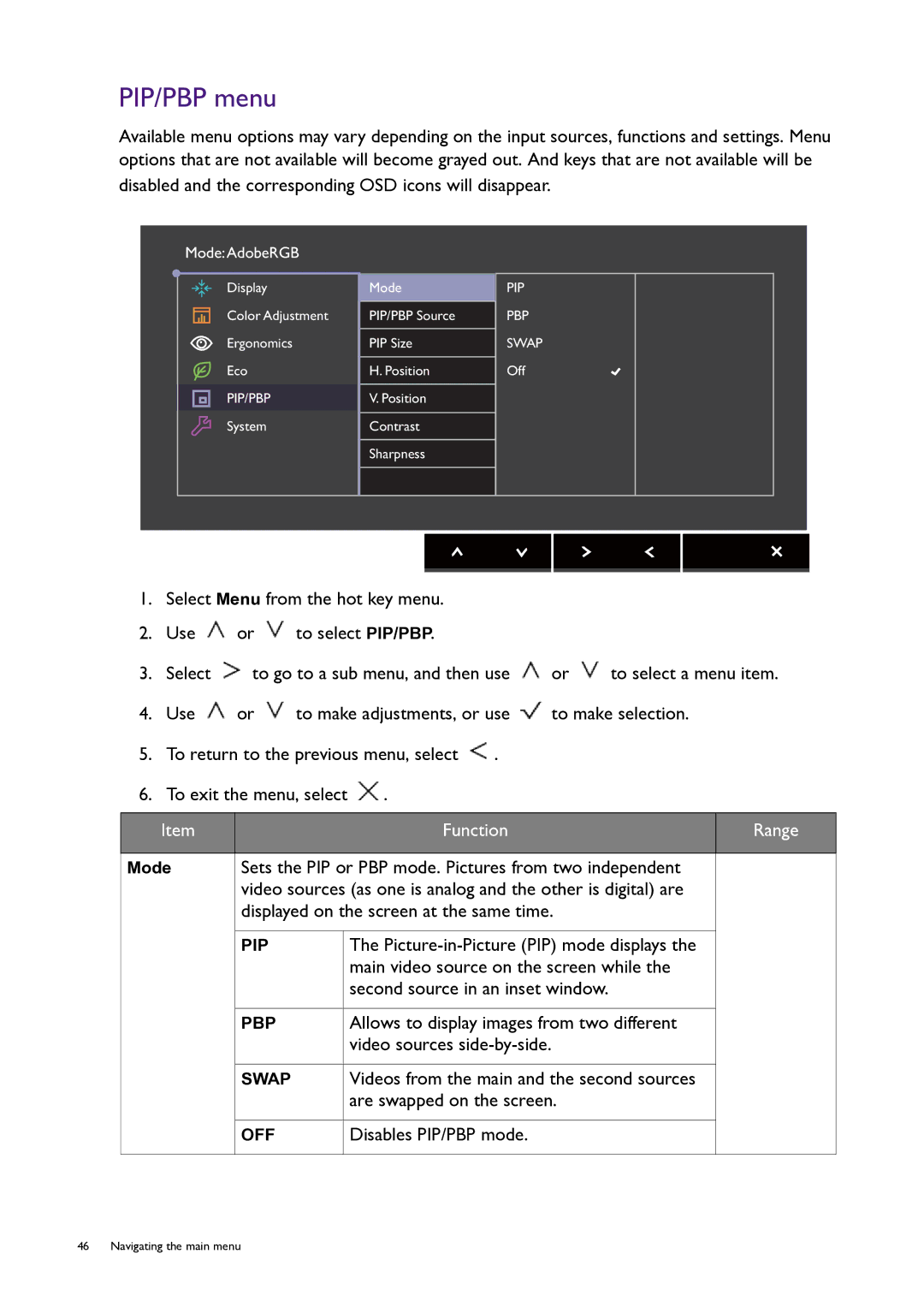PIP/PBP menu
Available menu options may vary depending on the input sources, functions and settings. Menu options that are not available will become grayed out. And keys that are not available will be disabled and the corresponding OSD icons will disappear.
Mode:AdobeRGB
Display | Mode | PIP |
Color Adjustment | PIP/PBP Source | PBP |
Ergonomics | PIP Size | SWAP |
Eco | H. Position | Off |
PIP/PBP | V. Position |
|
System | Contrast |
|
| Sharpness |
|
1.Select Menu from the hot key menu.
2.Use ![]() or
or ![]() to select PIP/PBP.
to select PIP/PBP.
3.Select ![]() to go to a sub menu, and then use
to go to a sub menu, and then use ![]() or
or ![]() to select a menu item.
to select a menu item.
4.Use ![]() or
or ![]() to make adjustments, or use
to make adjustments, or use ![]() to make selection.
to make selection.
5.To return to the previous menu, select ![]() .
.
6.To exit the menu, select ![]() .
.
Item | Function | Range |
|
|
|
Mode
Sets the PIP or PBP mode. Pictures from two independent video sources (as one is analog and the other is digital) are displayed on the screen at the same time.
PIP | The |
| main video source on the screen while the |
| second source in an inset window. |
|
|
PBP | Allows to display images from two different |
| video sources |
|
|
SWAP | Videos from the main and the second sources |
| are swapped on the screen. |
|
|
OFF | Disables PIP/PBP mode. |
|
|
46 Navigating the main menu