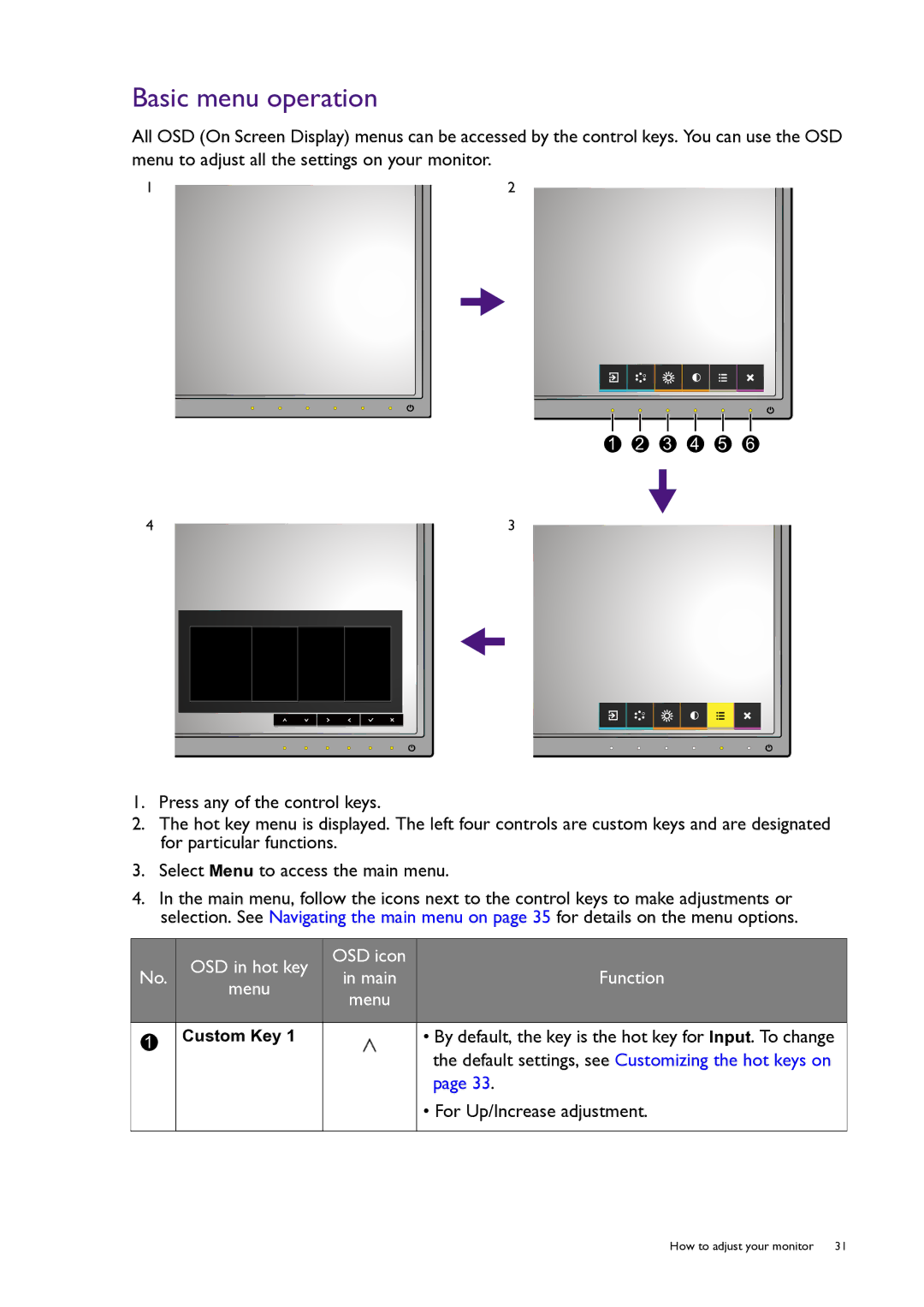Basic menu operation
All OSD (On Screen Display) menus can be accessed by the control keys. You can use the OSD menu to adjust all the settings on your monitor.
1 | 2 | |
|
|
|
|
|
|
1 2 3 4 5 6
4 | 3 | |||||
|
|
|
|
|
|
|
|
|
|
|
|
|
|
|
|
|
|
|
|
|
|
|
|
|
|
|
|
|
|
|
|
|
|
|
1.Press any of the control keys.
2.The hot key menu is displayed. The left four controls are custom keys and are designated for particular functions.
3.Select Menu to access the main menu.
4.In the main menu, follow the icons next to the control keys to make adjustments or selection. See Navigating the main menu on page 35 for details on the menu options.
No.
OSD in hot key
menu
OSD icon in main menu
Function
1
Custom Key 1
•By default, the key is the hot key for Input. To change the default settings, see Customizing the hot keys on page 33.
•For Up/Increase adjustment.
How to adjust your monitor 31