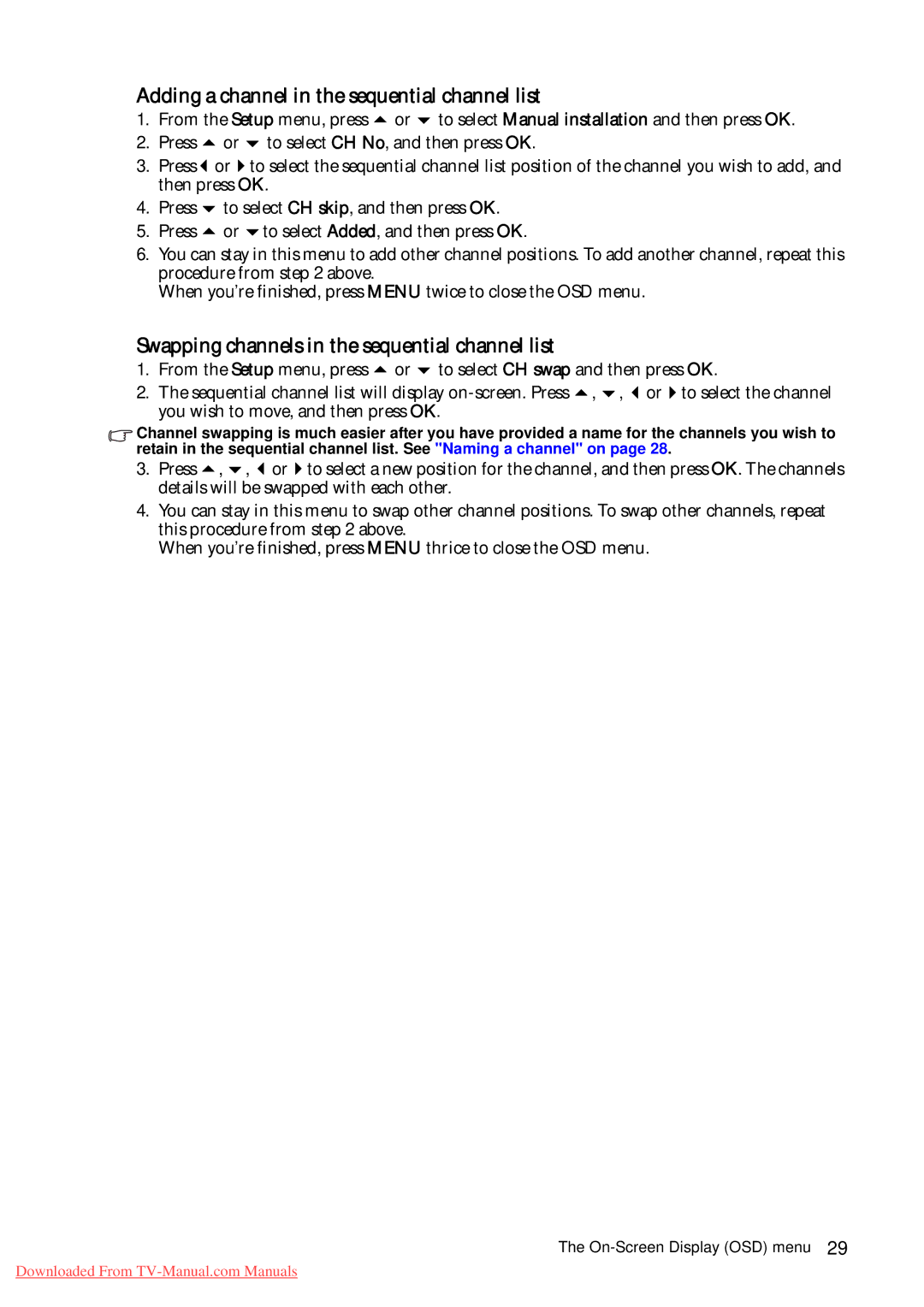Adding a channel in the sequential channel list
1. | From the Setup menu, press or to select Manual installation and then press OK. | ||
2. | Press | or | to select CH No, and then press OK. |
3. | Press | or | to select the sequential channel list position of the channel you wish to add, and |
| then press OK. | ||
4. | Press | to select CH skip, and then press OK. | |
5. | Press | or | to select Added, and then press OK. |
6.You can stay in this menu to add other channel positions. To add another channel, repeat this procedure from step 2 above.
When you’re finished, press MENU twice to close the OSD menu.
Swapping channels in the sequential channel list
1. | From the Setup menu, press or to select CH swap and then press OK. |
2. | The sequential channel list will display |
| you wish to move, and then press OK. |
Channel swapping is much easier after you have provided a name for the channels you wish to retain in the sequential channel list. See "Naming a channel" on page 28.
3. Press , , or to select a new position for the channel, and then press OK. The channels details will be swapped with each other.
4.You can stay in this menu to swap other channel positions. To swap other channels, repeat this procedure from step 2 above.
When you’re finished, press MENU thrice to close the OSD menu.
The
Downloaded From