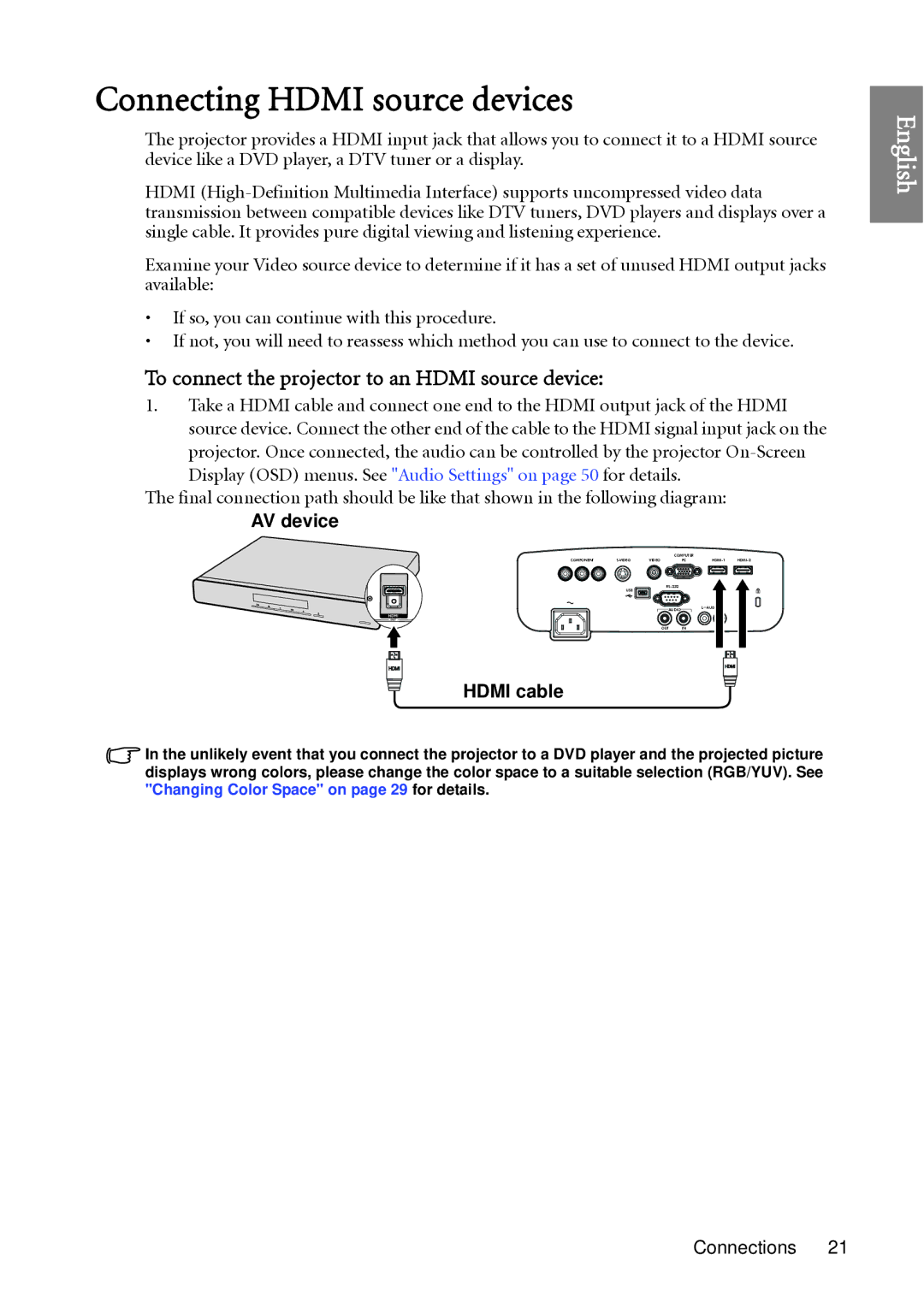Connecting HDMI source devices
The projector provides a HDMI input jack that allows you to connect it to a HDMI source device like a DVD player, a DTV tuner or a display.
HDMI
Examine your Video source device to determine if it has a set of unused HDMI output jacks available:
•If so, you can continue with this procedure.
•If not, you will need to reassess which method you can use to connect to the device.
To connect the projector to an HDMI source device:
1.Take a HDMI cable and connect one end to the HDMI output jack of the HDMI
source device. Connect the other end of the cable to the HDMI signal input jack on the projector. Once connected, the audio can be controlled by the projector
The final connection path should be like that shown in the following diagram:
AV device
|
| COMPUTER |
|
| |
COMPONENT | VIDEO | PC | |||
| USB |
|
|
| |
|
|
|
|
| |
|
| AUDIO |
| L |
|
|
| OUT | IN |
|
|
|
|
|
HDMI | HDMI |
|
|
| |
|
|
|
HDMI cable
In the unlikely event that you connect the projector to a DVD player and the projected picture displays wrong colors, please change the color space to a suitable selection (RGB/YUV). See "Changing Color Space" on page 29 for details.
English
Connections 21