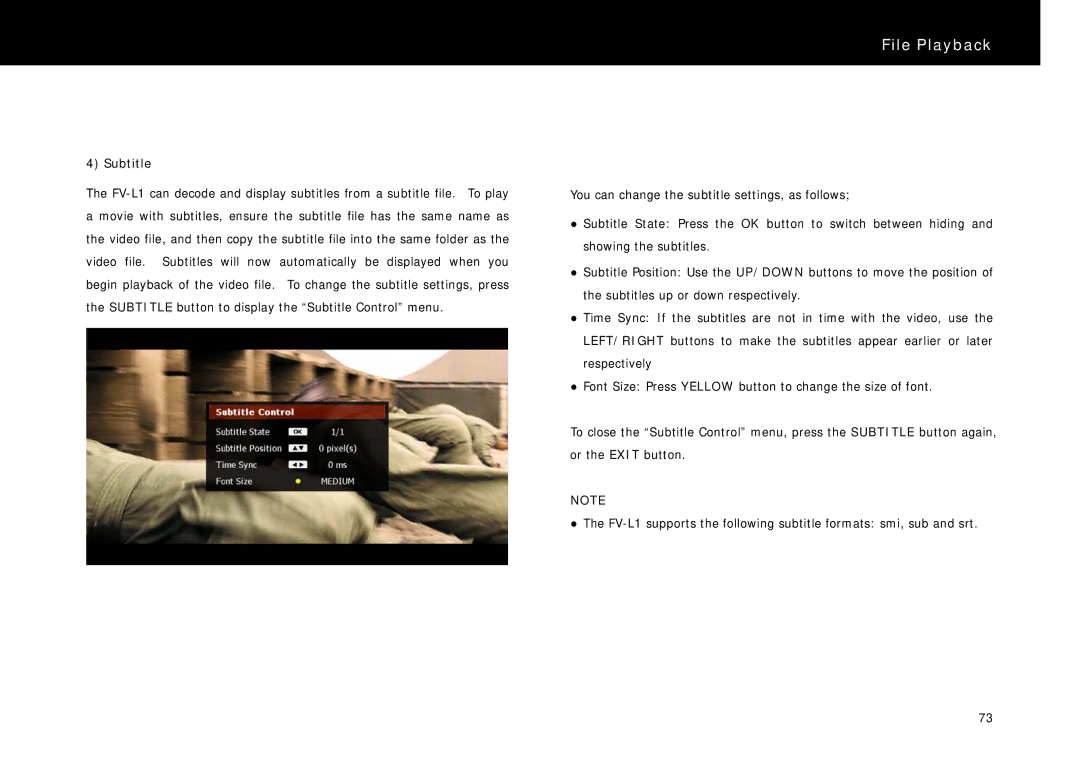FV-L1 specifications
The Beyonwiz FV-L1 is a powerful Free-to-Air (FTA) high-definition (HD) digital television receiver that stands out for its impressive features and modern technology aimed at enhancing the viewing experience. Designed for users who embrace cutting-edge features, the FV-L1 offers a robust platform for enjoying free HD broadcasts, making it an excellent addition to any home entertainment system.One of the standout features of the FV-L1 is its support for both terrestrial and satellite reception, allowing users to access a wide variety of channels regardless of their antenna setup. This dual reception capability enhances the versatility of the device, making it suitable for urban and rural locations alike. The FV-L1 also boasts a built-in PVR (Personal Video Recorder), enabling users to effortlessly record, pause, and rewind live television. With a generous internal storage capacity, viewers can store their favorite programs and movies, ensuring that they never miss out on enjoyable content.
The FV-L1 incorporates advanced video processing technology, allowing it to deliver crisp, clear images in stunning 1080p HD. It supports various video formats, ensuring compatibility with a multitude of content sources. This allows users to enjoy their favorite shows and movies in the best possible quality, enhancing the overall viewing experience.
Additionally, the device features a user-friendly interface that makes navigation a breeze. The intuitive menu layout allows users to easily access recorded programs, scheduled recordings, and channel listings without any hassle. For those who prefer browsing options, the FV-L1 includes a built-in electronic program guide (EPG), providing detailed information about upcoming shows and recording schedules.
Connectivity is another key aspect of the Beyonwiz FV-L1. It offers multiple HDMI outputs for easy integration with modern TVs and sound systems. The device also includes USB ports that facilitate connections to external storage devices, making it possible to expand recording capabilities and access multimedia files directly.
Moreover, the FV-L1 is designed with energy efficiency in mind, consuming minimal power while in operation. This environmentally friendly feature aligns with contemporary trends, making it a responsible choice for consumers.
In summary, the Beyonwiz FV-L1 is a versatile and technologically advanced FTA HD digital receiver that enhances the viewing experience through its dual reception capabilities, PVR functionality, advanced video processing, and user-friendly interface. It is an ideal choice for users seeking a feature-rich digital TV solution.