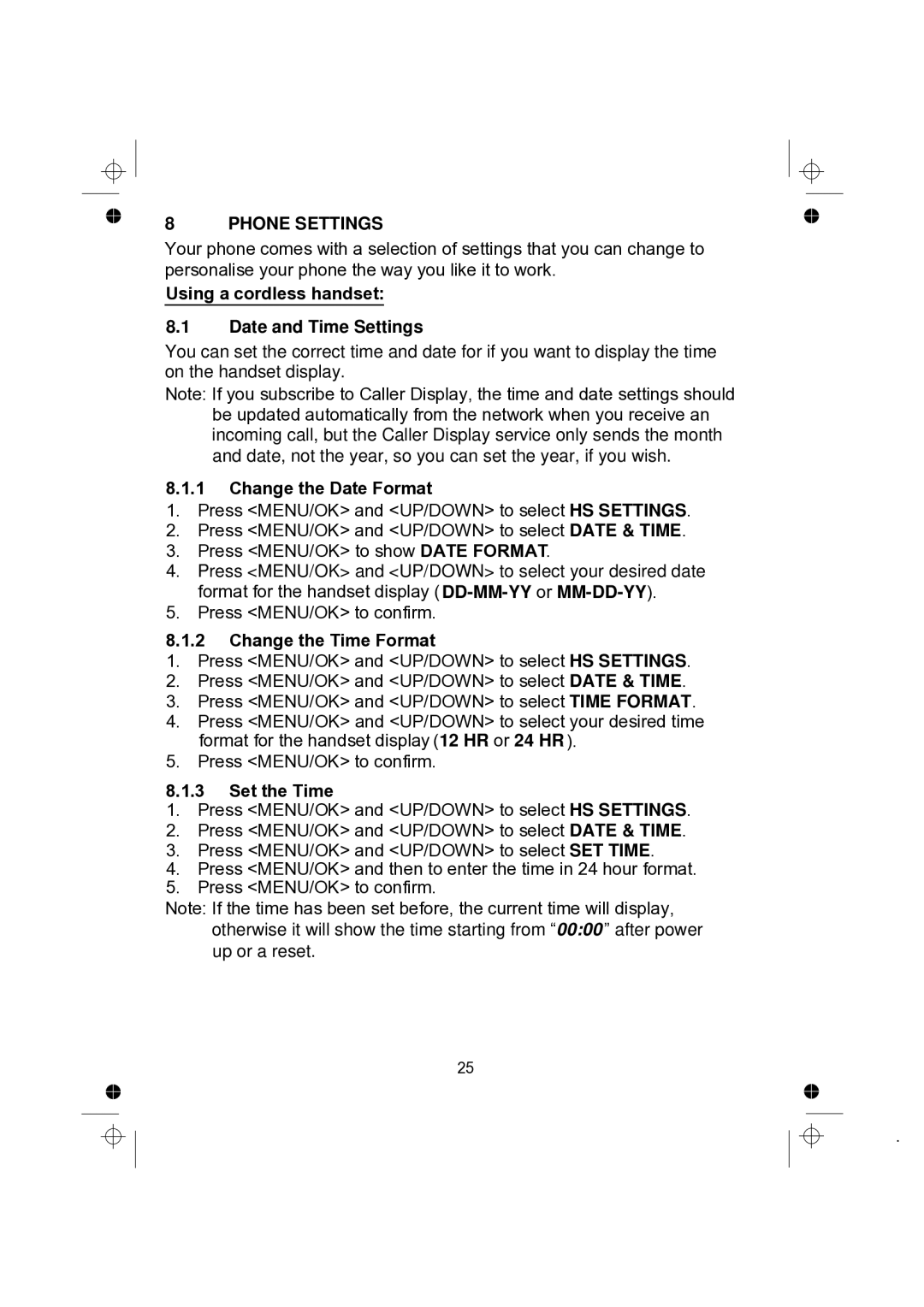8 PHONE SETTINGS
Your phone comes with a selection of settings that you can change to personalise your phone the way you like it to work.
Using a cordless handset:
8.1Date and Time Settings
You can set the correct time and date for if you want to display the time on the handset display.
Note: If you subscribe to Caller Display, the time and date settings should be updated automatically from the network when you receive an incoming call, but the Caller Display service only sends the month and date, not the year, so you can set the year, if you wish.
8.1.1Change the Date Format
1.Press <MENU/OK> and <UP/DOWN> to select HS SETTINGS.
2.Press <MENU/OK> and <UP/DOWN> to select DATE & TIME.
3.Press <MENU/OK> to show DATE FORMAT.
4.Press <MENU/OK> and <UP/DOWN> to select your desired date format for the handset display
5.Press <MENU/OK> to confirm.
8.1.2Change the Time Format
1.Press <MENU/OK> and <UP/DOWN> to select HS SETTINGS.
2.Press <MENU/OK> and <UP/DOWN> to select DATE & TIME.
3.Press <MENU/OK> and <UP/DOWN> to select TIME FORMAT.
4.Press <MENU/OK> and <UP/DOWN> to select your desired time format for the handset display (12 HR or 24 HR ).
5.Press <MENU/OK> to confirm.
8.1.3Set the Time
1.Press <MENU/OK> and <UP/DOWN> to select HS SETTINGS.
2.Press <MENU/OK> and <UP/DOWN> to select DATE & TIME.
3.Press <MENU/OK> and <UP/DOWN> to select SET TIME.
4.Press <MENU/OK> and then to enter the time in 24 hour format.
5.Press <MENU/OK> to confirm.
Note: If the time has been set before, the current time will display, otherwise it will show the time starting from “00:00 ” after power up or a reset.
25
.