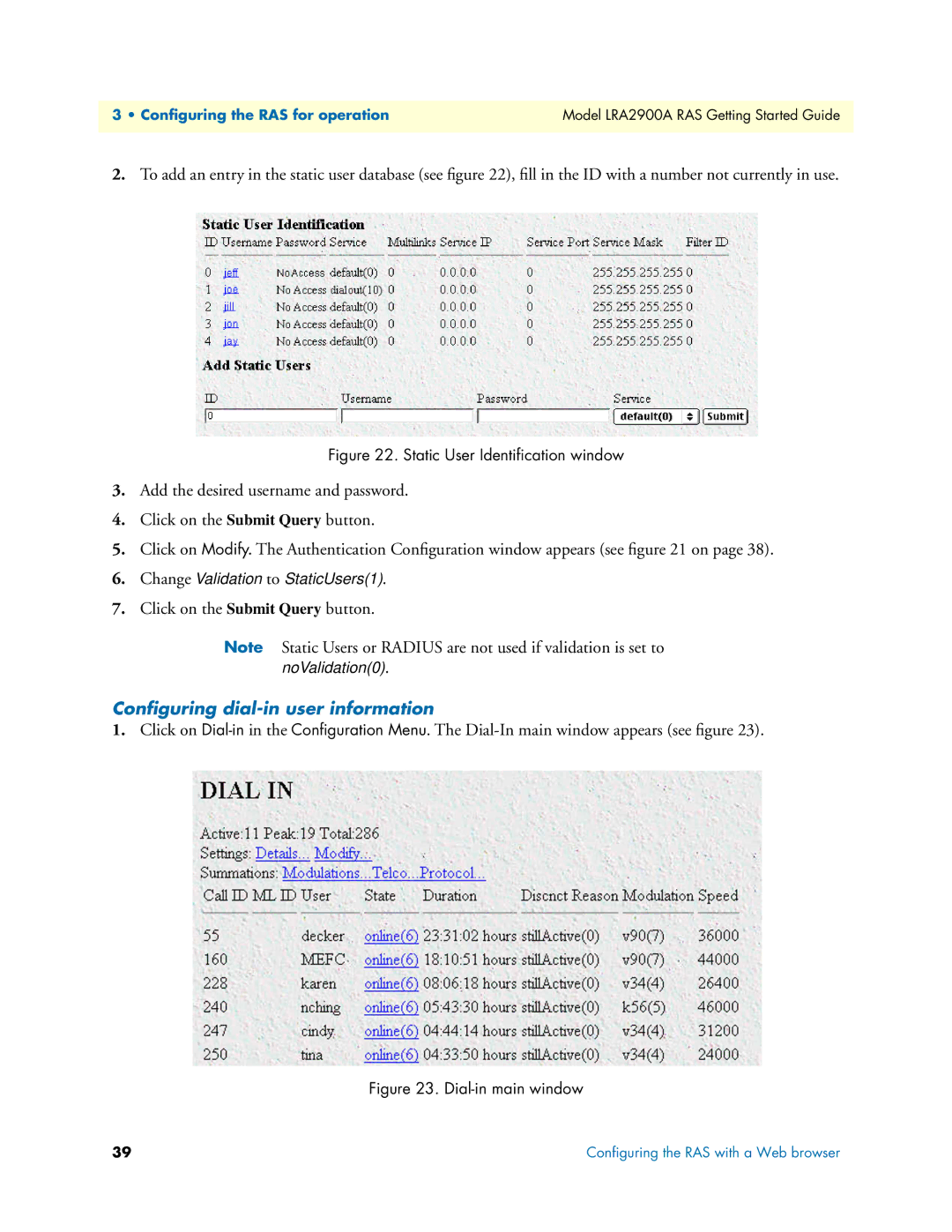LRA2900A specifications
The Black Box LRA2900A is a state-of-the-art device in the realm of media and technology, designed for effective and efficient signal management across various applications. This versatile system excels in providing robust and reliable solutions for a myriad of industries including broadcasting, education, and live event production.One of the standout features of the LRA2900A is its advanced video and audio processing capabilities. The device supports a range of video formats, ensuring compatibility with both standard and high-definition content. With the ability to manage multiple input and output signals, users can effortlessly switch between sources, which makes it an ideal choice for live production environments where quick changes are necessary.
The LRA2900A incorporates cutting-edge technologies that enhance its performance. One significant technology is its integrated digital signal processing (DSP), which provides high-quality audio and video output. The DSP technology ensures that signals are cleanly transmitted with minimal latency, thereby preserving the integrity of the content being delivered. This is particularly crucial in live settings where timing is everything.
Another defining characteristic of the LRA2900A is its user-friendly interface. Designed with accessibility in mind, it features an intuitive control panel that simplifies operation. Users can easily navigate through functions, make adjustments, and set up configurations without requiring extensive technical knowledge. Moreover, the device supports remote management, allowing operators to control and monitor the system from a distance, which is a valuable feature for studios and large venues.
The build quality of the Black Box LRA2900A is also worth mentioning. Constructed with durable materials and a compact design, this device is suited for the rigors of both permanent installations and mobile applications. Its portability makes it a popular choice among professionals who need a reliable solution that can adapt to various environments.
In conclusion, the Black Box LRA2900A is an exemplary choice for those seeking advanced signal management solutions. With its superior audio and video processing capabilities, user-friendly interface, and robust build, it meets the needs of professionals across different sectors. As technology continues to evolve, devices like the LRA2900A are essential for ensuring seamless and high-quality media experiences.