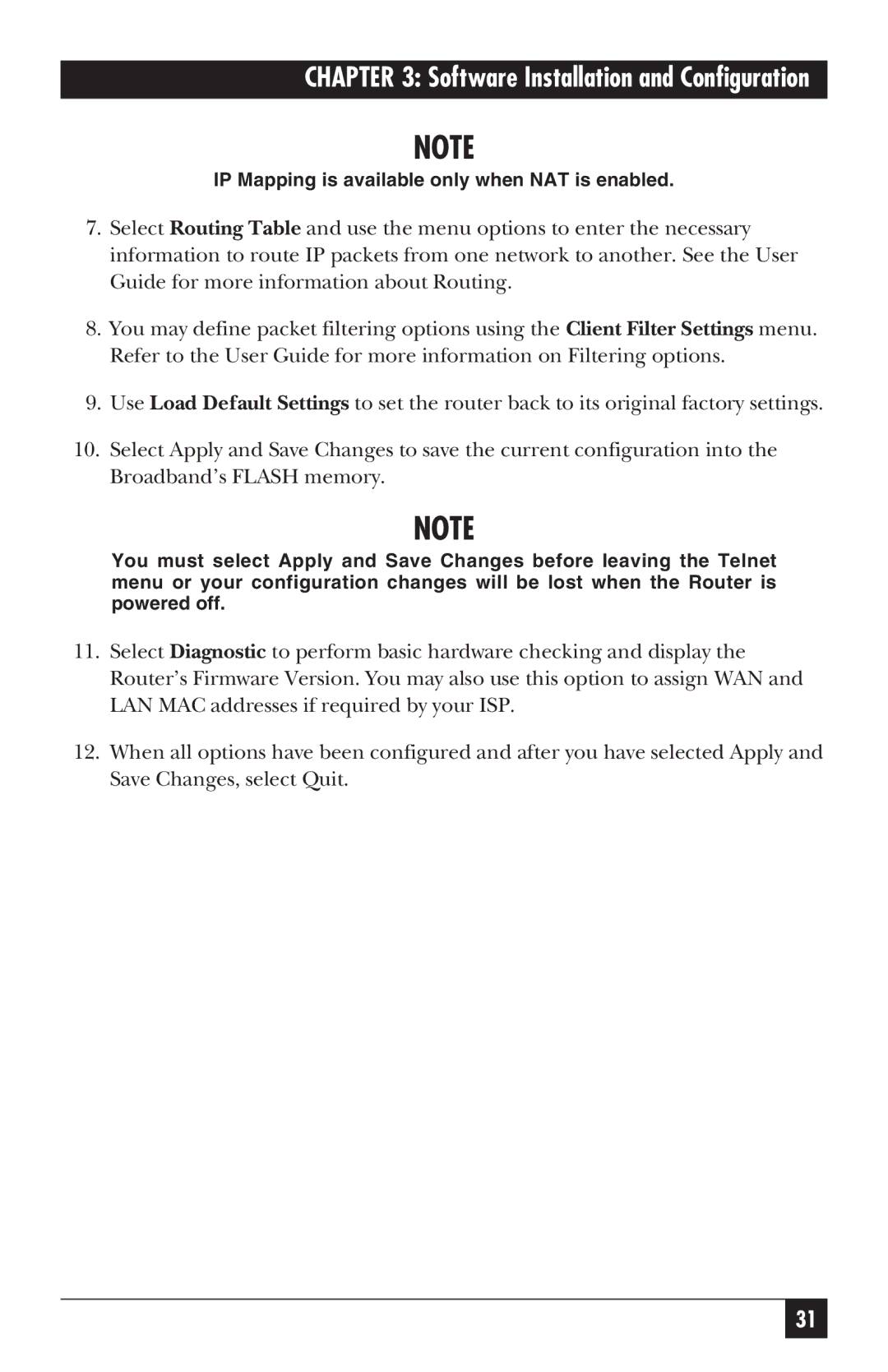CHAPTER 3: Software Installation and Configuration
NOTE
IP Mapping is available only when NAT is enabled.
7.Select Routing Table and use the menu options to enter the necessary information to route IP packets from one network to another. See the User Guide for more information about Routing.
8.You may define packet filtering options using the Client Filter Settings menu. Refer to the User Guide for more information on Filtering options.
9.Use Load Default Settings to set the router back to its original factory settings.
10.Select Apply and Save Changes to save the current configuration into the Broadband’s FLASH memory.
NOTE
You must select Apply and Save Changes before leaving the Telnet menu or your configuration changes will be lost when the Router is powered off.
11.Select Diagnostic to perform basic hardware checking and display the Router’s Firmware Version. You may also use this option to assign WAN and LAN MAC addresses if required by your ISP.
12.When all options have been configured and after you have selected Apply and Save Changes, select Quit.
31