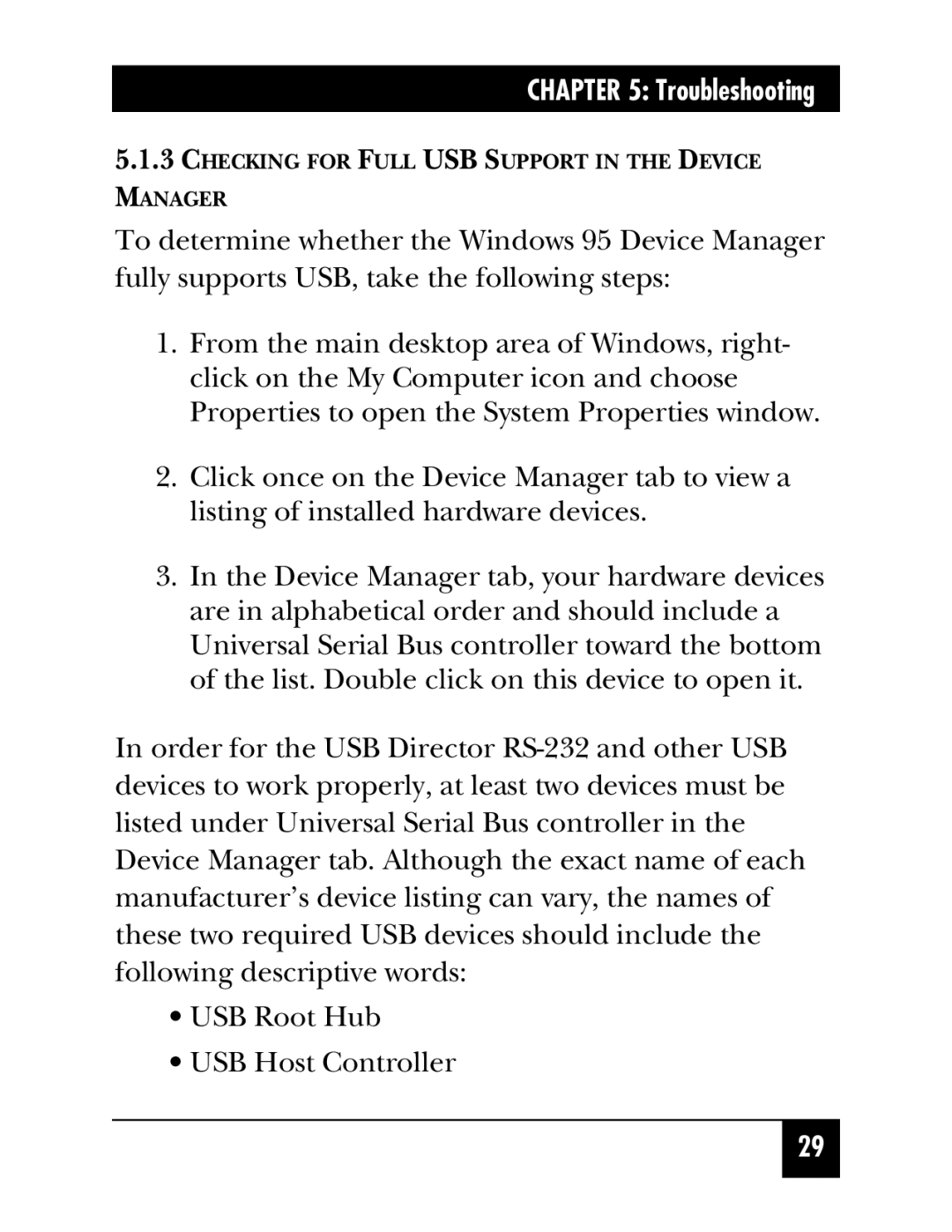CHAPTER 5: Troubleshooting
5.1.3CHECKING FOR FULL USB SUPPORT IN THE DEVICE
MANAGER
To determine whether the Windows 95 Device Manager fully supports USB, take the following steps:
1.From the main desktop area of Windows, right- click on the My Computer icon and choose Properties to open the System Properties window.
2.Click once on the Device Manager tab to view a listing of installed hardware devices.
3.In the Device Manager tab, your hardware devices are in alphabetical order and should include a Universal Serial Bus controller toward the bottom of the list. Double click on this device to open it.
In order for the USB Director
•USB Root Hub
•USB Host Controller
29