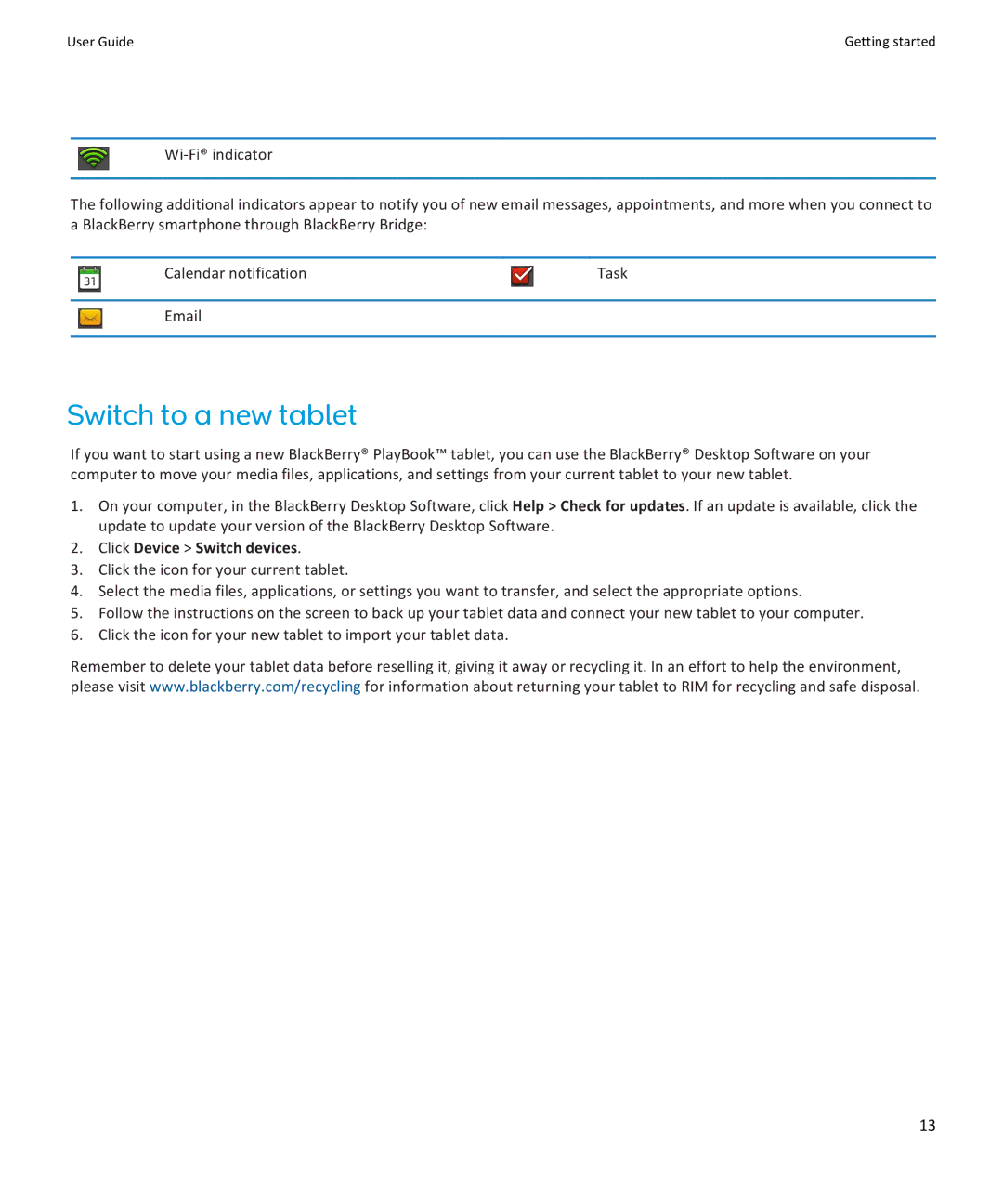User Guide | Getting started |
The following additional indicators appear to notify you of new email messages, appointments, and more when you connect to a BlackBerry smartphone through BlackBerry Bridge:
Calendar notification | Task |
Switch to a new tablet
If you want to start using a new BlackBerry® PlayBook™ tablet, you can use the BlackBerry® Desktop Software on your computer to move your media files, applications, and settings from your current tablet to your new tablet.
1.On your computer, in the BlackBerry Desktop Software, click Help > Check for updates. If an update is available, click the update to update your version of the BlackBerry Desktop Software.
2.Click Device > Switch devices.
3.Click the icon for your current tablet.
4.Select the media files, applications, or settings you want to transfer, and select the appropriate options.
5.Follow the instructions on the screen to back up your tablet data and connect your new tablet to your computer.
6.Click the icon for your new tablet to import your tablet data.
Remember to delete your tablet data before reselling it, giving it away or recycling it. In an effort to help the environment, please visit www.blackberry.com/recycling for information about returning your tablet to RIM for recycling and safe disposal.
13