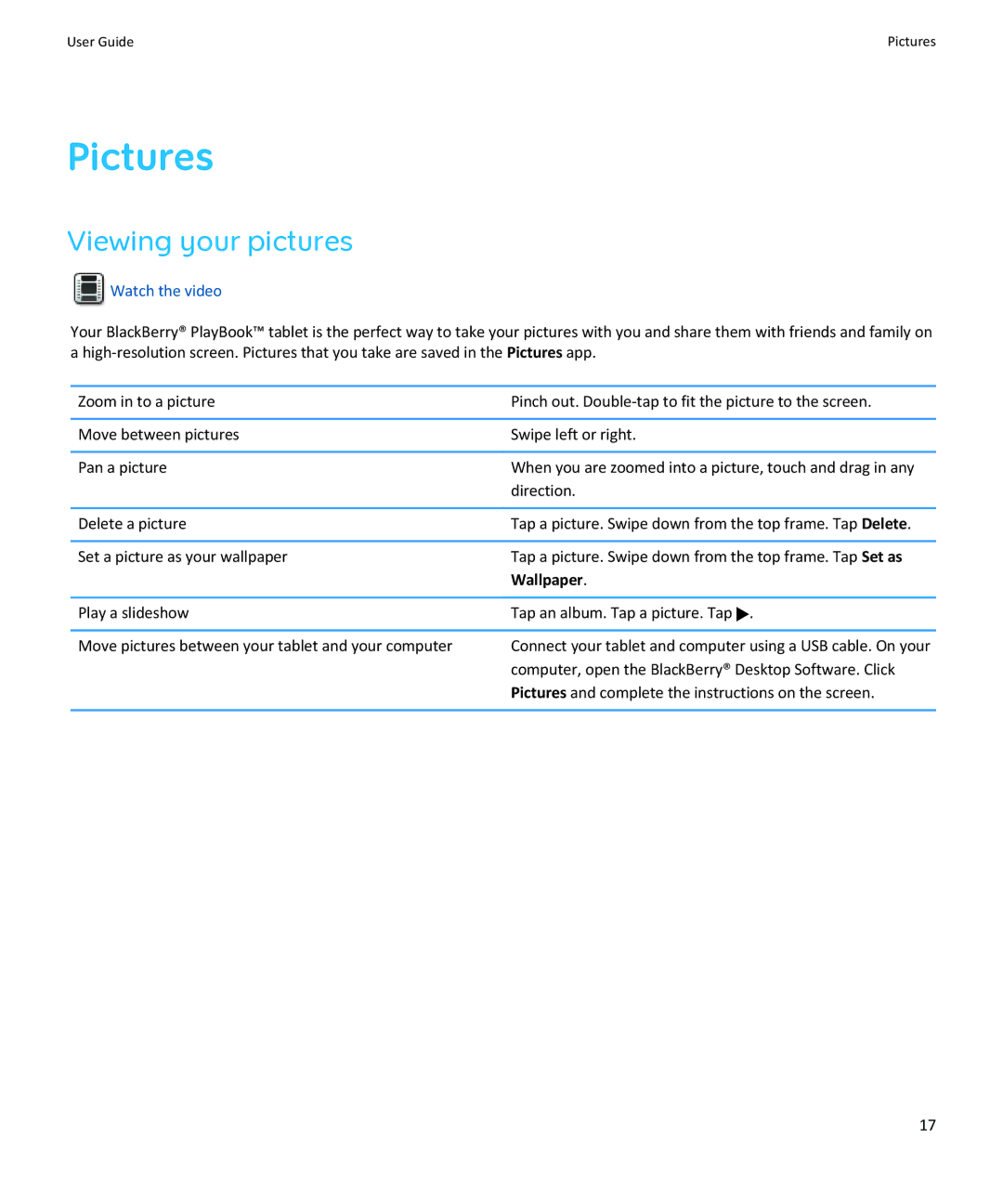User Guide | Pictures |
Pictures
Viewing your pictures
 Watch the video
Watch the video
Your BlackBerry® PlayBook™ tablet is the perfect way to take your pictures with you and share them with friends and family on a
Zoom in to a picture | Pinch out. |
|
|
Move between pictures | Swipe left or right. |
|
|
Pan a picture | When you are zoomed into a picture, touch and drag in any |
| direction. |
|
|
Delete a picture | Tap a picture. Swipe down from the top frame. Tap Delete. |
|
|
Set a picture as your wallpaper | Tap a picture. Swipe down from the top frame. Tap Set as |
| Wallpaper. |
|
|
Play a slideshow | Tap an album. Tap a picture. Tap . |
|
|
Move pictures between your tablet and your computer | Connect your tablet and computer using a USB cable. On your |
| computer, open the BlackBerry® Desktop Software. Click |
| Pictures and complete the instructions on the screen. |
|
|
17