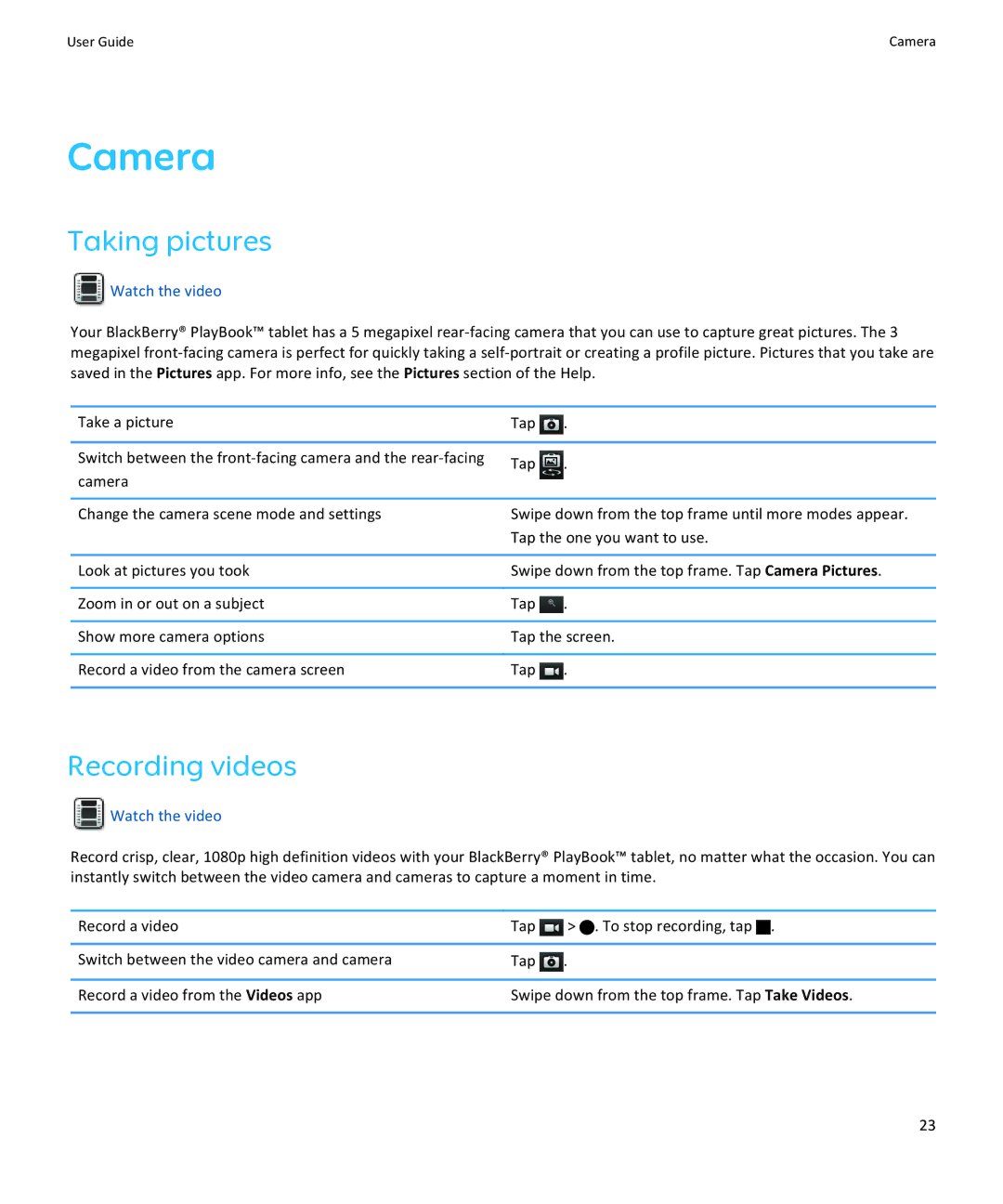User Guide | Camera |
Camera
Taking pictures
 Watch the video
Watch the video
Your BlackBerry® PlayBook™ tablet has a 5 megapixel
Take a picture | Tap | . | |
|
|
| |
Switch between the | Tap | . | |
camera | |||
|
| ||
|
| ||
Change the camera scene mode and settings | Swipe down from the top frame until more modes appear. | ||
| Tap the one you want to use. | ||
|
| ||
Look at pictures you took | Swipe down from the top frame. Tap Camera Pictures. | ||
|
|
| |
Zoom in or out on a subject | Tap | . | |
|
| ||
Show more camera options | Tap the screen. | ||
|
|
| |
Record a video from the camera screen | Tap | . | |
|
|
| |
Recording videos
 Watch the video
Watch the video
Record crisp, clear, 1080p high definition videos with your BlackBerry® PlayBook™ tablet, no matter what the occasion. You can instantly switch between the video camera and cameras to capture a moment in time.
Record a video | Tap | > . To stop recording, tap . |
|
|
|
Switch between the video camera and camera | Tap | . |
|
| |
Record a video from the Videos app | Swipe down from the top frame. Tap Take Videos. | |
|
|
|
23