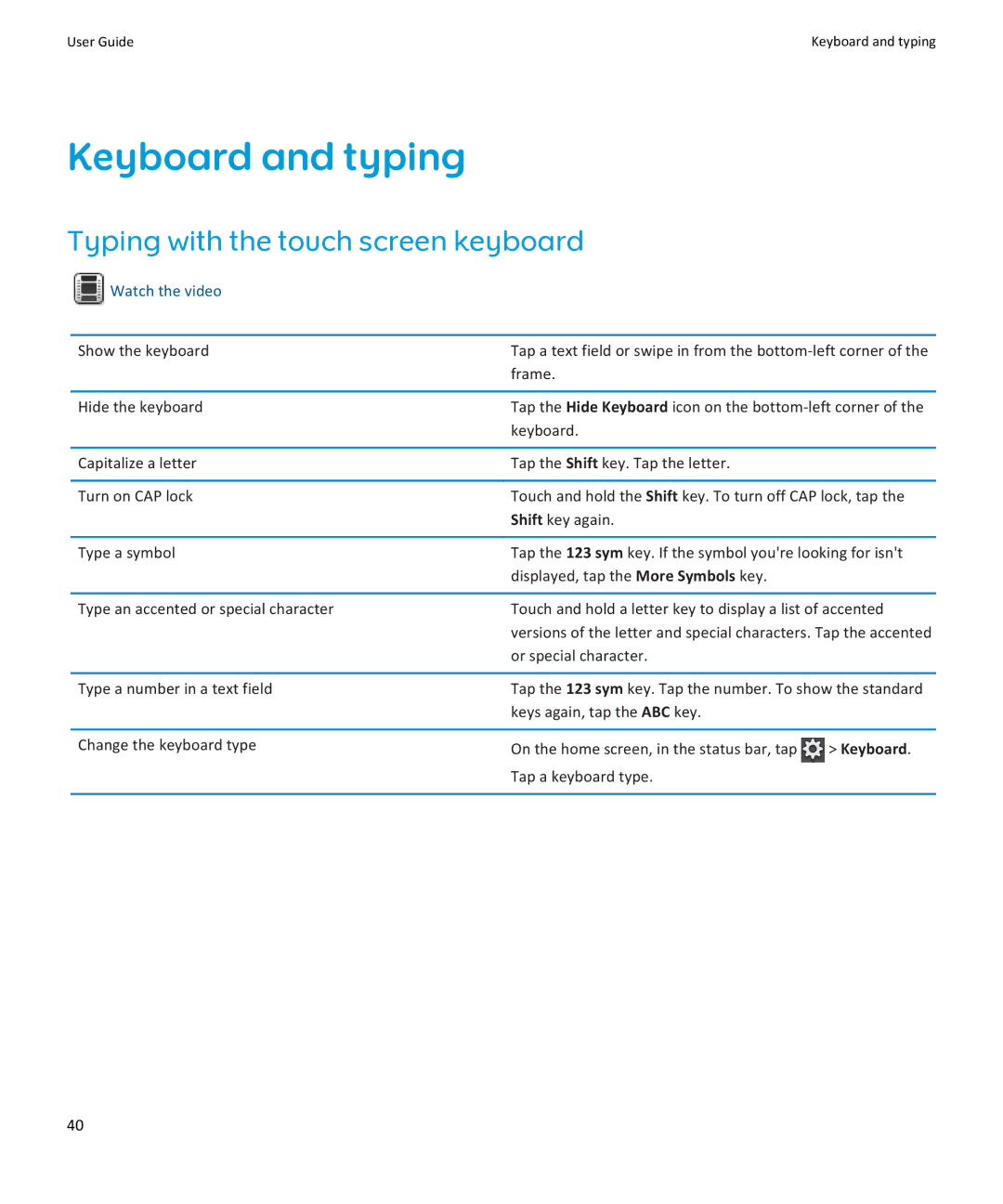User Guide | Keyboard and typing |
Keyboard and typing
Typing with the touch screen keyboard
 Watch the video
Watch the video
Show the keyboard | Tap a text field or swipe in from the | |
| frame. |
|
|
| |
Hide the keyboard | Tap the Hide Keyboard icon on the | |
| keyboard. |
|
|
|
|
Capitalize a letter | Tap the Shift key. Tap the letter. |
|
|
| |
Turn on CAP lock | Touch and hold the Shift key. To turn off CAP lock, tap the | |
| Shift key again. |
|
|
| |
Type a symbol | Tap the 123 sym key. If the symbol you're looking for isn't | |
| displayed, tap the More Symbols key. |
|
|
| |
Type an accented or special character | Touch and hold a letter key to display a list of accented | |
| versions of the letter and special characters. Tap the accented | |
| or special character. |
|
|
| |
Type a number in a text field | Tap the 123 sym key. Tap the number. To show the standard | |
| keys again, tap the ABC key. |
|
|
|
|
Change the keyboard type | On the home screen, in the status bar, tap | > Keyboard. |
| Tap a keyboard type. |
|
|
|
|
40