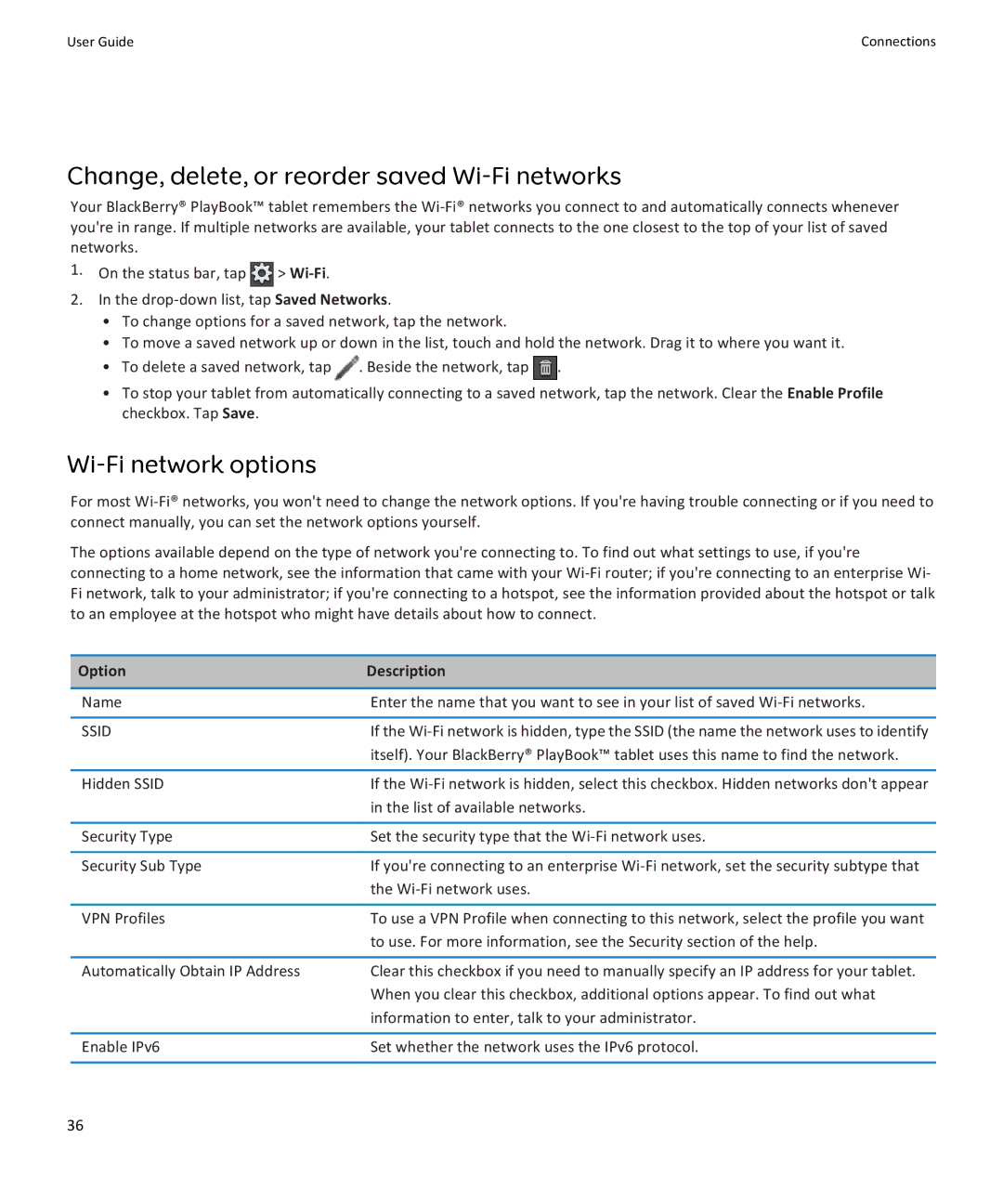User Guide | Connections |
Change, delete, or reorder saved Wi-Fi networks
Your BlackBerry® PlayBook™ tablet remembers the
1.On the status bar, tap ![]() >
>
2.In the
•To change options for a saved network, tap the network.
•To move a saved network up or down in the list, touch and hold the network. Drag it to where you want it.
•To delete a saved network, tap ![]() . Beside the network, tap
. Beside the network, tap ![]() .
.
•To stop your tablet from automatically connecting to a saved network, tap the network. Clear the Enable Profile checkbox. Tap Save.
Wi-Fi network options
For most
The options available depend on the type of network you're connecting to. To find out what settings to use, if you're connecting to a home network, see the information that came with your
Option | Description |
|
|
Name | Enter the name that you want to see in your list of saved |
|
|
SSID | If the |
| itself). Your BlackBerry® PlayBook™ tablet uses this name to find the network. |
|
|
Hidden SSID | If the |
| in the list of available networks. |
|
|
Security Type | Set the security type that the |
|
|
Security Sub Type | If you're connecting to an enterprise |
| the |
|
|
VPN Profiles | To use a VPN Profile when connecting to this network, select the profile you want |
| to use. For more information, see the Security section of the help. |
|
|
Automatically Obtain IP Address | Clear this checkbox if you need to manually specify an IP address for your tablet. |
| When you clear this checkbox, additional options appear. To find out what |
| information to enter, talk to your administrator. |
|
|
Enable IPv6 | Set whether the network uses the IPv6 protocol. |
|
|
36