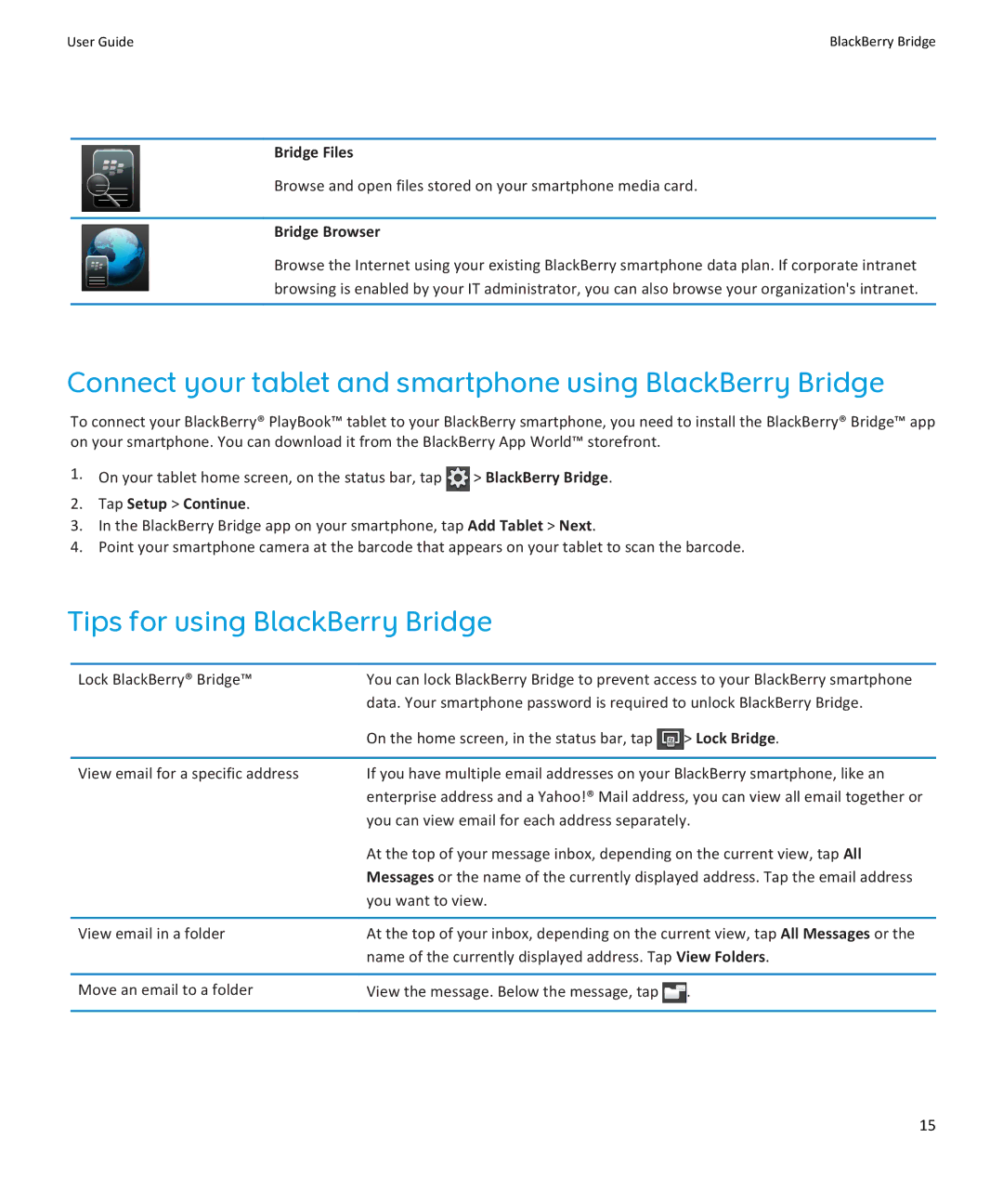User Guide | BlackBerry Bridge |
Bridge Files
Browse and open files stored on your smartphone media card.
Bridge Browser
Browse the Internet using your existing BlackBerry smartphone data plan. If corporate intranet browsing is enabled by your IT administrator, you can also browse your organization's intranet.
Connect your tablet and smartphone using BlackBerry Bridge
To connect your BlackBerry® PlayBook™ tablet to your BlackBerry smartphone, you need to install the BlackBerry® Bridge™ app on your smartphone. You can download it from the BlackBerry App World™ storefront.
1.On your tablet home screen, on the status bar, tap ![]() > BlackBerry Bridge.
> BlackBerry Bridge.
2.Tap Setup > Continue.
3.In the BlackBerry Bridge app on your smartphone, tap Add Tablet > Next.
4.Point your smartphone camera at the barcode that appears on your tablet to scan the barcode.
Tips for using BlackBerry Bridge
Lock BlackBerry® Bridge™ | You can lock BlackBerry Bridge to prevent access to your BlackBerry smartphone | |
| data. Your smartphone password is required to unlock BlackBerry Bridge. | |
| On the home screen, in the status bar, tap | > Lock Bridge. |
|
| |
View email for a specific address | If you have multiple email addresses on your BlackBerry smartphone, like an | |
| enterprise address and a Yahoo!® Mail address, you can view all email together or | |
| you can view email for each address separately. | |
| At the top of your message inbox, depending on the current view, tap All | |
| Messages or the name of the currently displayed address. Tap the email address | |
| you want to view. |
|
|
| |
View email in a folder | At the top of your inbox, depending on the current view, tap All Messages or the | |
| name of the currently displayed address. Tap View Folders. | |
|
|
|
Move an email to a folder | View the message. Below the message, tap | . |
|
|
|
15