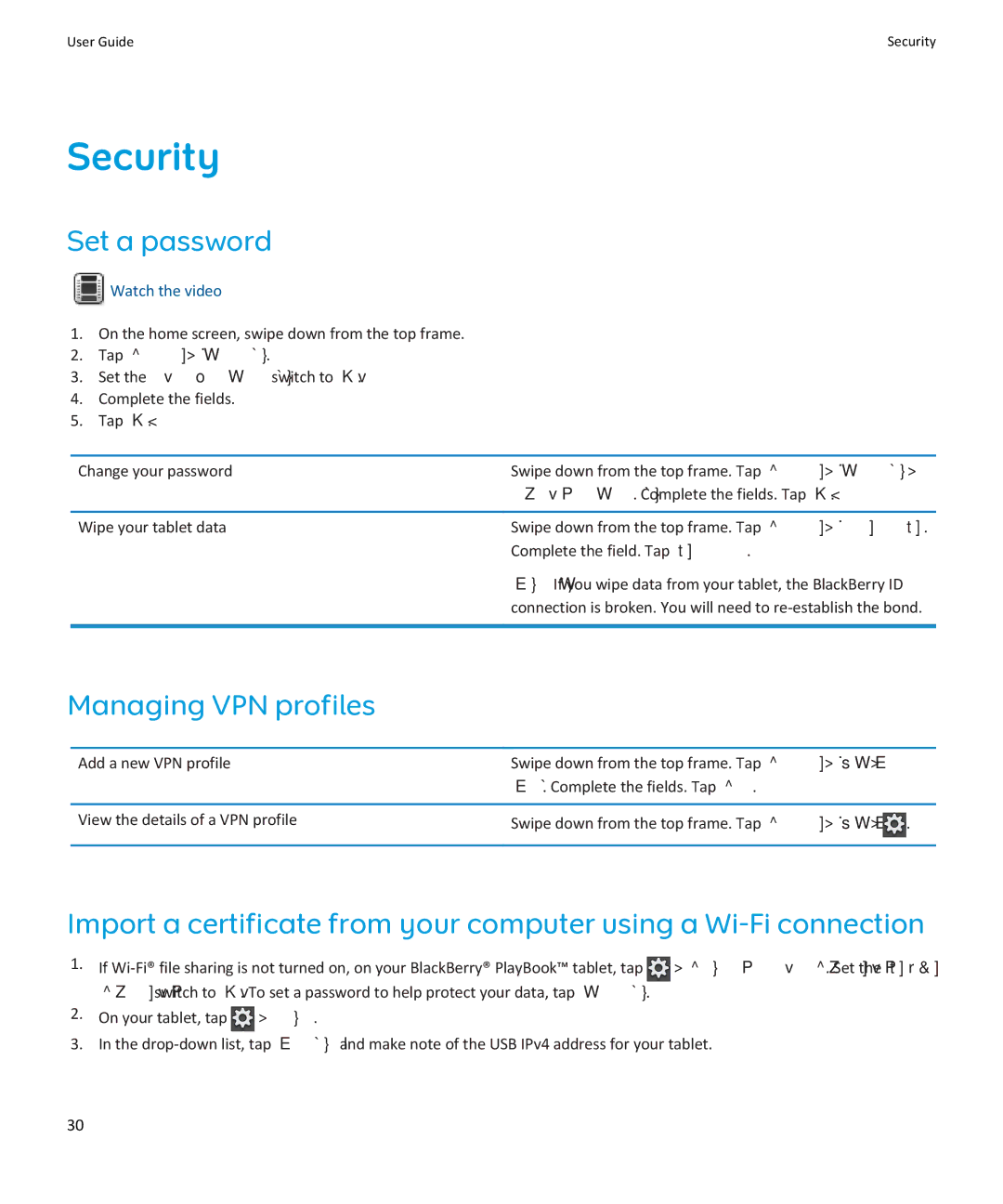User GuideSecurity
Security
Set a password
 Watch the video
Watch the video
1. On the home screen, swipe down from the top frame.
2. Tap Security > Password.
3. Set the Enable Password switch to On.
4. Complete the fields.
5. Tap OK.
Change your password | Swipe down from the top frame. Tap Security > Password > |
| Change Password. Complete the fields. Tap OK. |
|
|
Wipe your tablet data | Swipe down from the top frame. Tap Security > Device Wipe. |
| Complete the field. Tap Wipe Data. |
| Note: If you wipe data from your tablet, the BlackBerry ID |
| connection is broken. You will need to |
|
|
Managing VPN profiles
Add a new VPN profile | Swipe down from the top frame. Tap Security > VPN > Add |
| New. Complete the fields. Tap Save. |
|
|
View the details of a VPN profile | Swipe down from the top frame. Tap Security > VPN > . |
|
|
Import a certificate from your computer using a
1.If ![]() > Storage and Sharing. Set the
> Storage and Sharing. Set the
2.On your tablet, tap ![]() > About.
> About.
3.In the
30