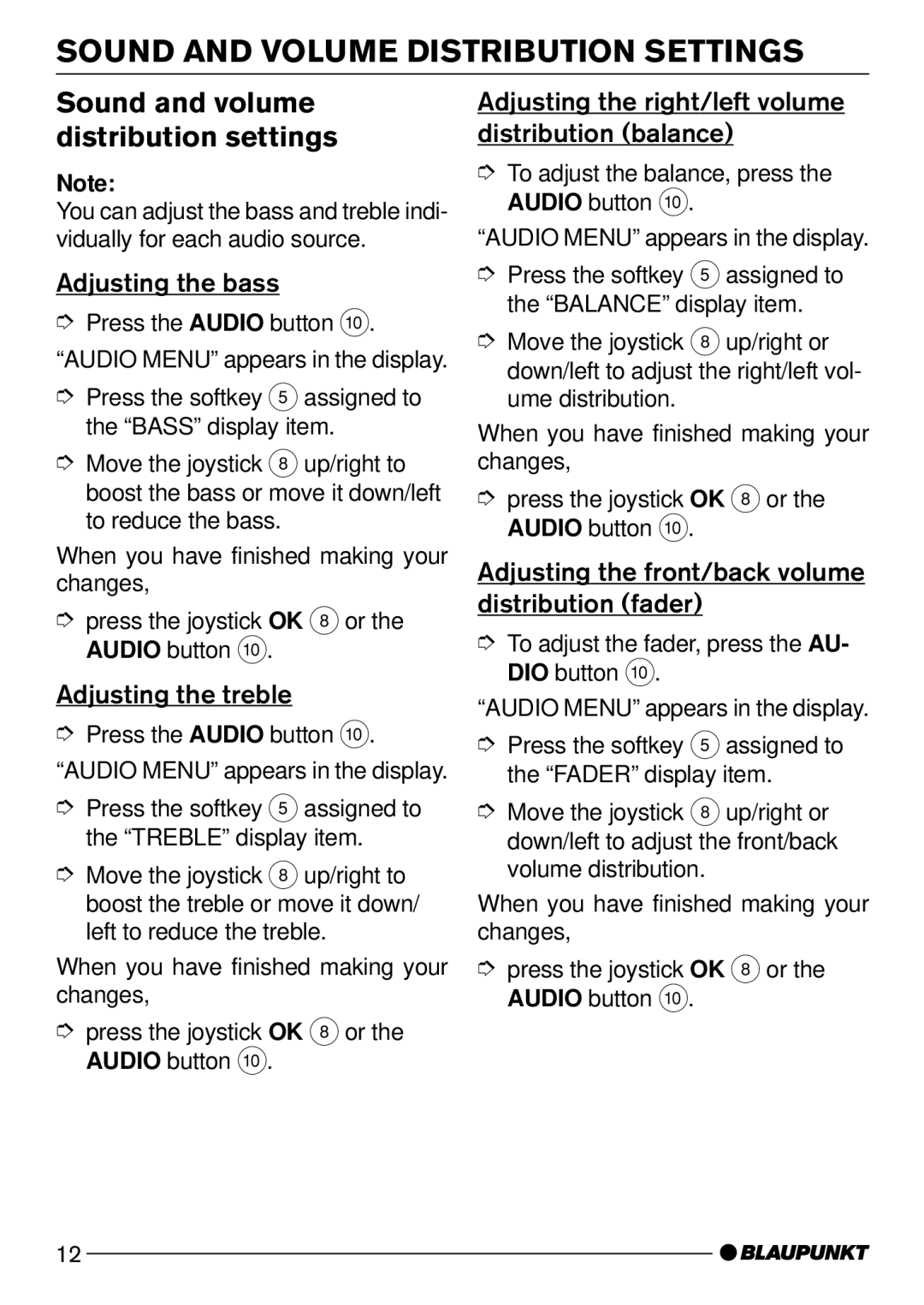SOUND AND VOLUME DISTRIBUTION SETTINGS
Sound and volume distribution settings
Note:
You can adjust the bass and treble indi- vidually for each audio source.
Adjusting the bass
➮Press the AUDIO button :. “AUDIO MENU” appears in the display.
➮Press the softkey 5 assigned to the “BASS” display item.
➮Move the joystick 8 up/right to boost the bass or move it down/left to reduce the bass.
When you have finished making your changes,
➮press the joystick OK 8 or the AUDIO button :.
Adjusting the treble
➮Press the AUDIO button :. “AUDIO MENU” appears in the display.
➮Press the softkey 5 assigned to the “TREBLE” display item.
➮Move the joystick 8 up/right to boost the treble or move it down/ left to reduce the treble.
When you have finished making your changes,
➮press the joystick OK 8 or the AUDIO button :.
Adjusting the right/left volume distribution (balance)
➮To adjust the balance, press the AUDIO button :.
“AUDIO MENU” appears in the display.
➮Press the softkey 5 assigned to the “BALANCE” display item.
➮Move the joystick 8 up/right or down/left to adjust the right/left vol- ume distribution.
When you have finished making your changes,
➮press the joystick OK 8 or the AUDIO button :.
Adjusting the front/back volume distribution (fader)
➮To adjust the fader, press the AU- DIO button :.
“AUDIO MENU” appears in the display.
➮Press the softkey 5 assigned to the “FADER” display item.
➮Move the joystick 8 up/right or down/left to adjust the front/back volume distribution.
When you have finished making your changes,
➮press the joystick OK 8 or the AUDIO button :.
12