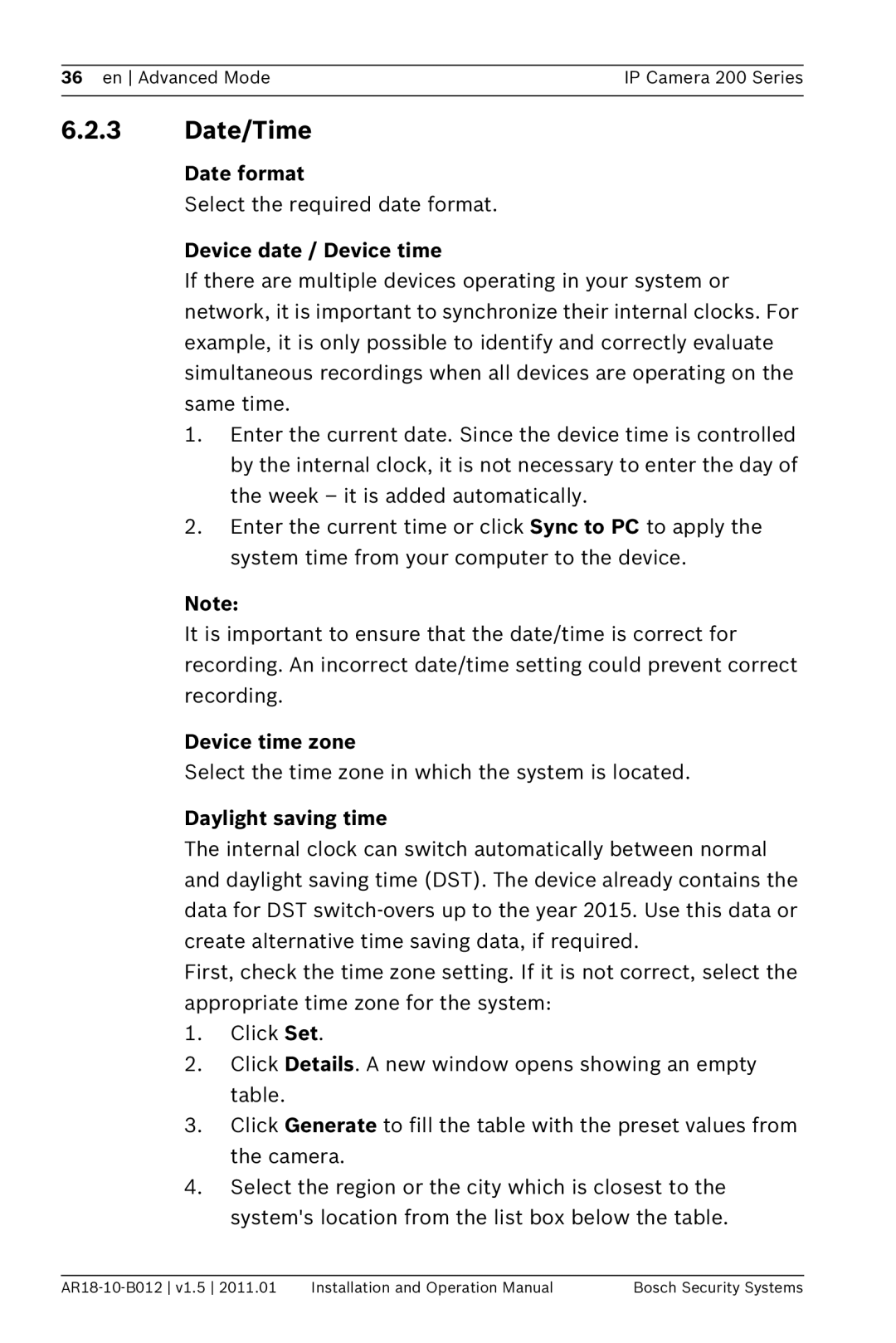36 en Advanced Mode | IP Camera 200 Series |
|
|
6.2.3Date/Time
Date format
Select the required date format.
Device date / Device time
If there are multiple devices operating in your system or network, it is important to synchronize their internal clocks. For example, it is only possible to identify and correctly evaluate simultaneous recordings when all devices are operating on the same time.
1.Enter the current date. Since the device time is controlled by the internal clock, it is not necessary to enter the day of the week – it is added automatically.
2.Enter the current time or click Sync to PC to apply the system time from your computer to the device.
Note:
It is important to ensure that the date/time is correct for recording. An incorrect date/time setting could prevent correct recording.
Device time zone
Select the time zone in which the system is located.
Daylight saving time
The internal clock can switch automatically between normal and daylight saving time (DST). The device already contains the data for DST
First, check the time zone setting. If it is not correct, select the appropriate time zone for the system:
1.Click Set.
2.Click Details. A new window opens showing an empty table.
3.Click Generate to fill the table with the preset values from the camera.
4.Select the region or the city which is closest to the system's location from the list box below the table.
Installation and Operation Manual | Bosch Security Systems |