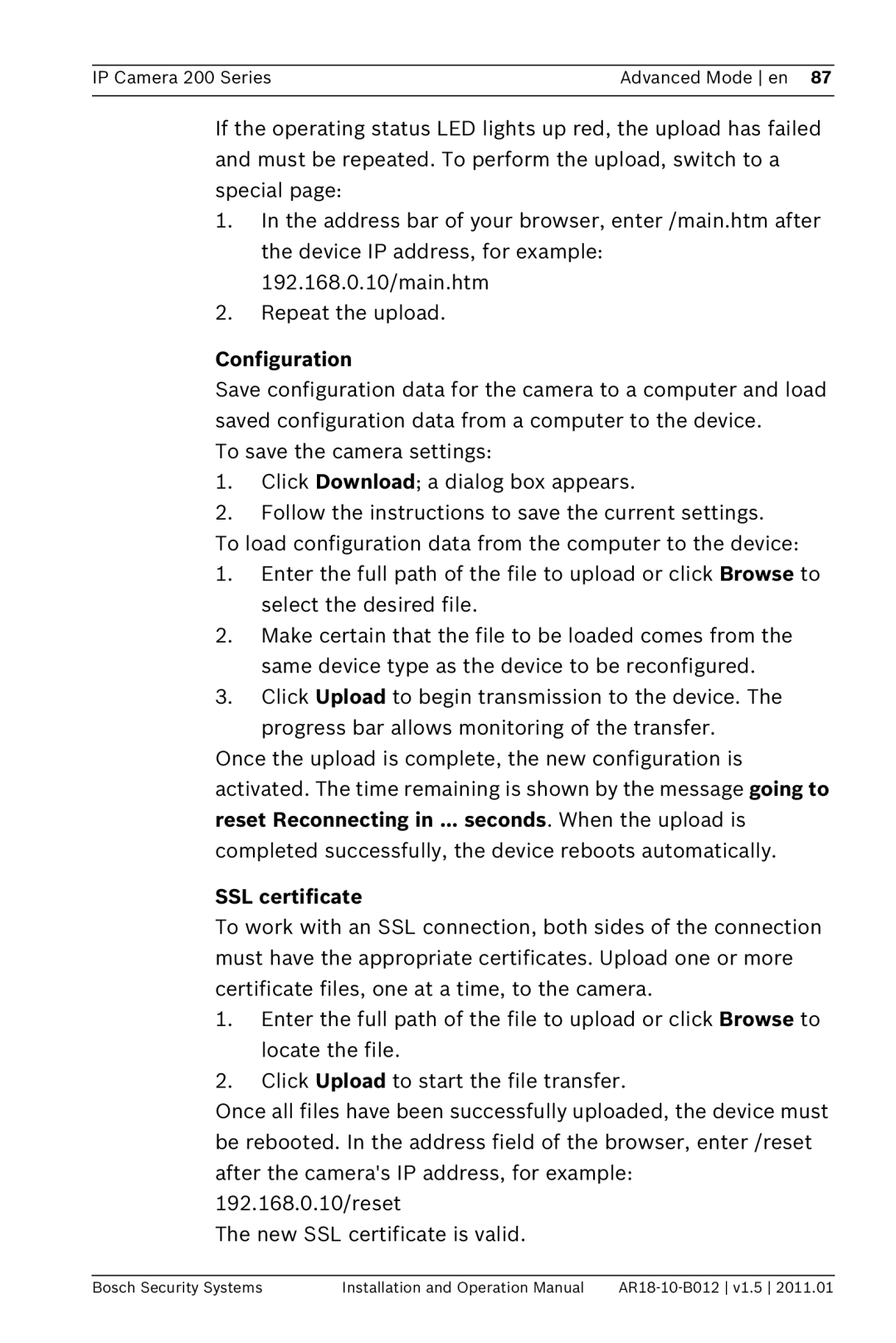IP Camera 200 Series | Advanced Mode en 87 |
|
|
If the operating status LED lights up red, the upload has failed and must be repeated. To perform the upload, switch to a special page:
1.In the address bar of your browser, enter /main.htm after the device IP address, for example: 192.168.0.10/main.htm
2.Repeat the upload.
Configuration
Save configuration data for the camera to a computer and load saved configuration data from a computer to the device.
To save the camera settings:
1.Click Download; a dialog box appears.
2.Follow the instructions to save the current settings.
To load configuration data from the computer to the device:
1.Enter the full path of the file to upload or click Browse to select the desired file.
2.Make certain that the file to be loaded comes from the same device type as the device to be reconfigured.
3.Click Upload to begin transmission to the device. The
progress bar allows monitoring of the transfer. Once the upload is complete, the new configuration is activated. The time remaining is shown by the message going to reset Reconnecting in ... seconds. When the upload is completed successfully, the device reboots automatically.
SSL certificate
To work with an SSL connection, both sides of the connection must have the appropriate certificates. Upload one or more certificate files, one at a time, to the camera.
1.Enter the full path of the file to upload or click Browse to locate the file.
2.Click Upload to start the file transfer.
Once all files have been successfully uploaded, the device must be rebooted. In the address field of the browser, enter /reset after the camera's IP address, for example:
192.168.0.10/reset
The new SSL certificate is valid.
Bosch Security Systems | Installation and Operation Manual |