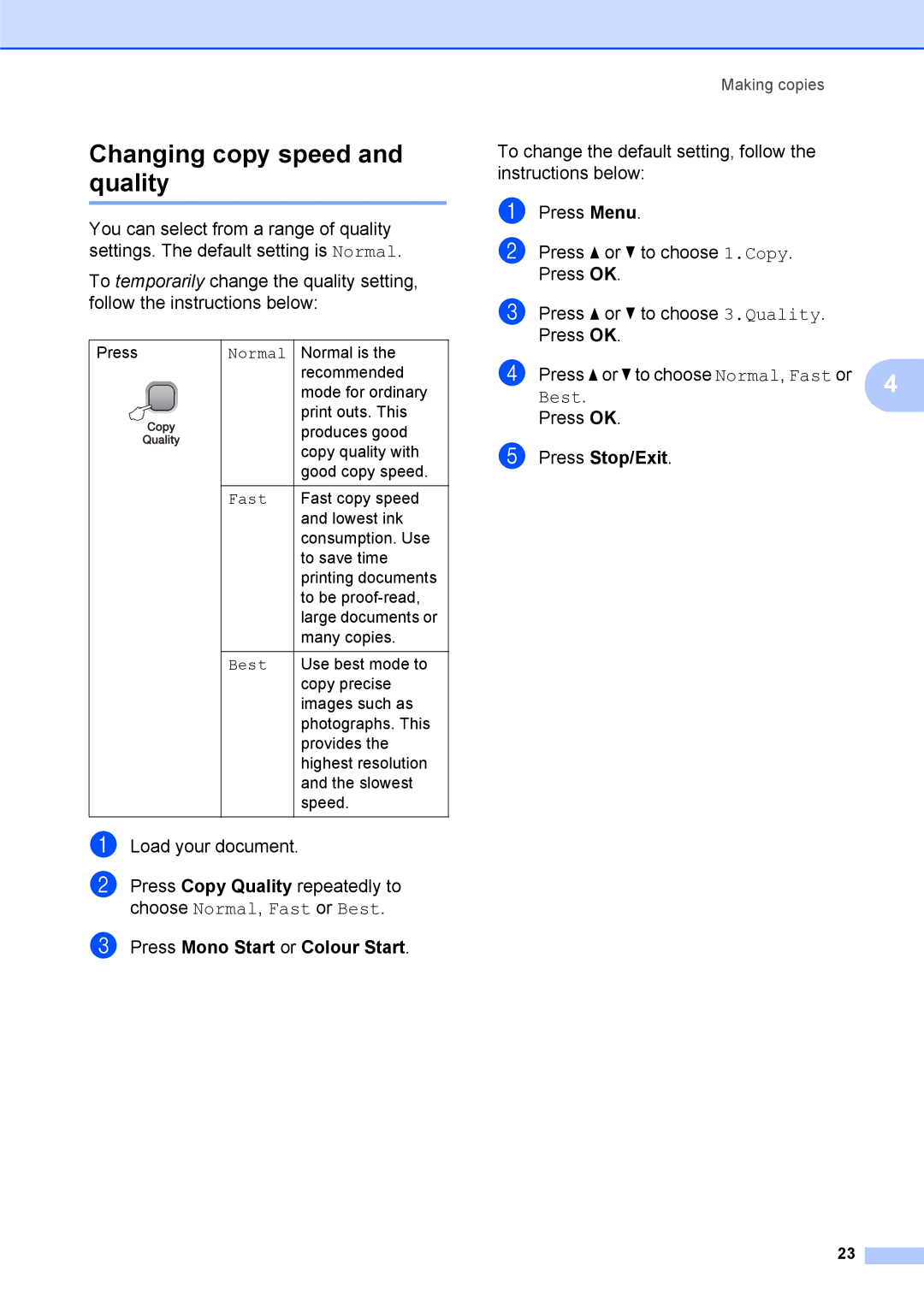Changing copy speed and quality
You can select from a range of quality settings. The default setting is Normal.
To temporarily change the quality setting, follow the instructions below:
Press | Normal | Normal is the | |
|
|
| recommended |
|
|
| mode for ordinary |
|
|
| print outs. This |
|
|
| produces good |
|
|
| |
|
|
| copy quality with |
|
|
| good copy speed. |
|
|
|
|
|
| Fast | Fast copy speed |
|
|
| and lowest ink |
|
|
| consumption. Use |
|
|
| to save time |
|
|
| printing documents |
|
|
| to be |
|
|
| large documents or |
|
|
| many copies. |
|
|
|
|
|
| Best | Use best mode to |
|
|
| copy precise |
|
|
| images such as |
|
|
| photographs. This |
|
|
| provides the |
|
|
| highest resolution |
|
|
| and the slowest |
|
|
| speed. |
|
|
|
|
a Load your document.
b Press Copy Quality repeatedly to choose Normal, Fast or Best.
c Press Mono Start or Colour Start.
Making copies
To change the default setting, follow the instructions below:
a
b Press a or b to choose 1.Copy. Press OK.
c Press a or b to choose 3.Quality. Press OK.
d Press a or b to choose Normal, Fast or | 4 |
Best. |
|
Press OK.
e Press Stop/Exit.
23