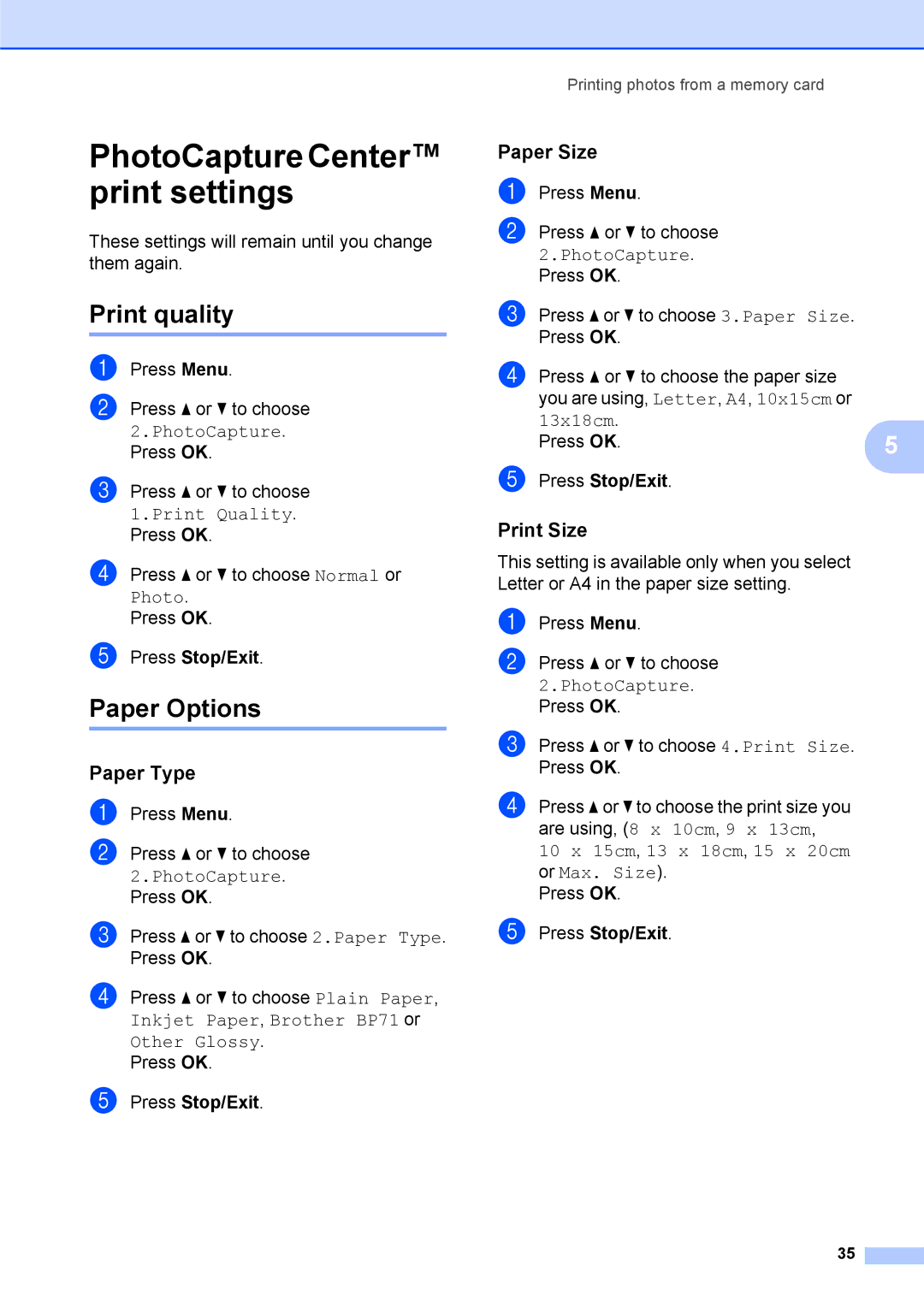PhotoCapture Center™ print settings
These settings will remain until you change them again.
Print quality
a
b Press a or b to choose 2.PhotoCapture. Press OK.
c Press a or b to choose 1.Print Quality. Press OK.
d Press a or b to choose Normal or Photo.
Press OK.
e Press Stop/Exit.
Paper Options
Paper Type
a Press Menu.
b Press a or b to choose 2.PhotoCapture. Press OK.
c Press a or b to choose 2.Paper Type. Press OK.
d Press a or b to choose Plain Paper, Inkjet Paper, Brother BP71 or Other Glossy.
Press OK.
e Press Stop/Exit.
Printing photos from a memory card
Paper Size
a Press Menu.
b Press a or b to choose 2.PhotoCapture. Press OK.
c Press a or b to choose 3.Paper Size. Press OK.
d Press a or b to choose the paper size you are using, Letter, A4, 10x15cm or 13x18cm.
Press OK. | 5 |
e Press Stop/Exit.
Print Size
This setting is available only when you select Letter or A4 in the paper size setting.
a Press Menu.
b Press a or b to choose 2.PhotoCapture. Press OK.
c Press a or b to choose 4.Print Size. Press OK.
d Press a or b to choose the print size you are using, (8 x 10cm, 9 x 13cm,
10x 15cm, 13 x 18cm, 15 x 20cm or Max. Size).
Press OK.
e Press Stop/Exit.
35