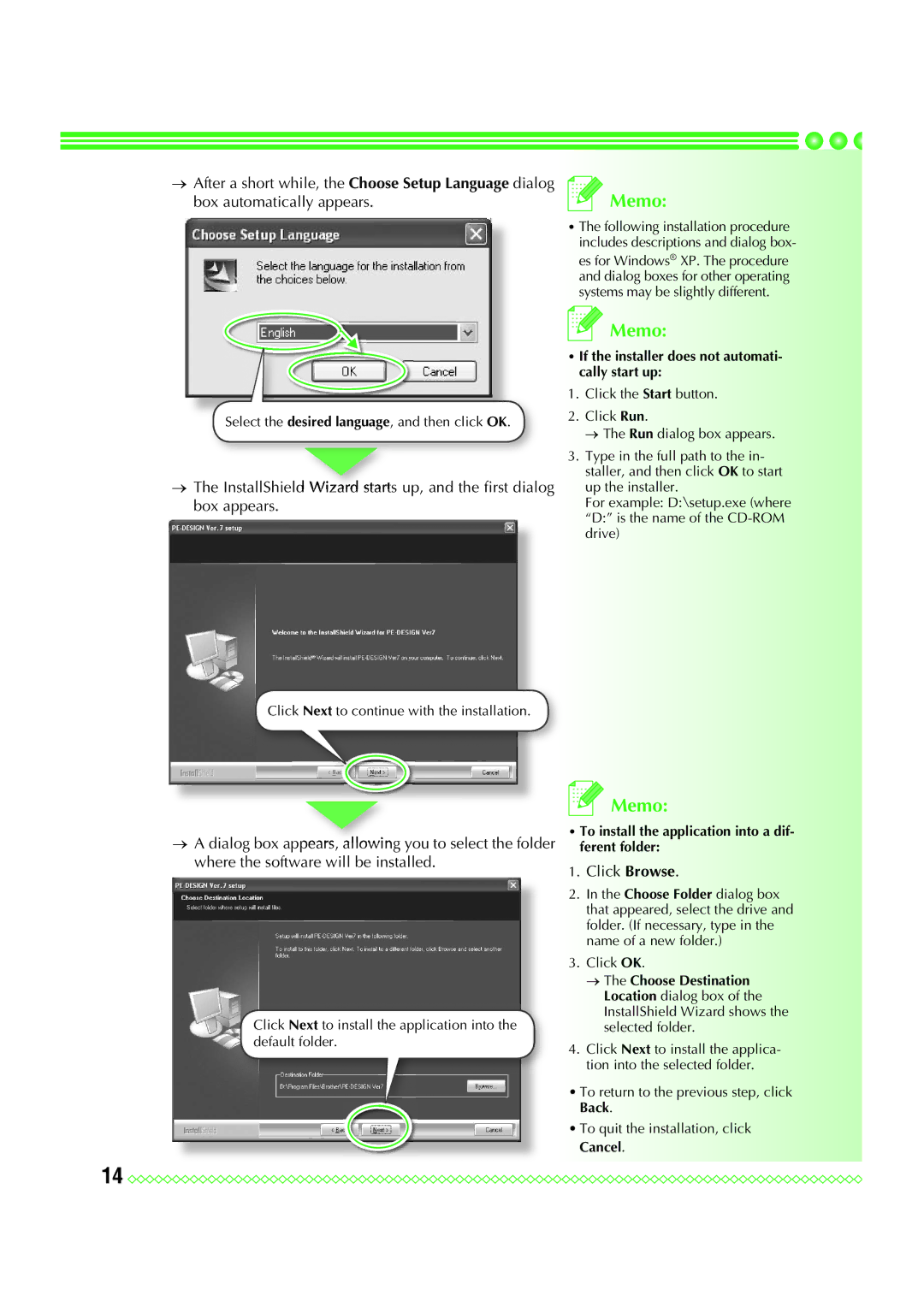→After a short while, the Choose Setup Language dialog box automatically appears.
Select the desired language, and then click OK.
→The InstallShield Wizard starts up, and the first dialog box appears.
Click Next to continue with the installation.
→A dialog box appears, allowing you to select the folder where the software will be installed.
Click Next to install the application into the default folder.
![]() Memo:
Memo:
•The following installation procedure includes descriptions and dialog box- es for Windows® XP. The procedure and dialog boxes for other operating systems may be slightly different.
![]() Memo:
Memo:
•If the installer does not automati- cally start up:
1.Click the Start button.
2.Click Run.
→ The Run dialog box appears.
3.Type in the full path to the in- staller, and then click OK to start up the installer.
For example: D:\setup.exe (where “D:” is the name of the
![]() Memo:
Memo:
•To install the application into a dif- ferent folder:
1.Click Browse.
2.In the Choose Folder dialog box that appeared, select the drive and folder. (If necessary, type in the name of a new folder.)
3.Click OK.
→The Choose Destination Location dialog box of the InstallShield Wizard shows the selected folder.
4.Click Next to install the applica- tion into the selected folder.
•To return to the previous step, click Back.
•To quit the installation, click Cancel.
14 ![]()
![]()
![]()
![]()
![]()
![]()
![]()
![]()
![]()
![]()
![]()
![]()
![]()
![]()
![]()
![]()
![]()
![]()
![]()
![]()
![]()
![]()
![]()
![]()
![]()
![]()
![]()
![]()
![]()
![]()
![]()
![]()
![]()
![]()
![]()
![]()
![]()
![]()
![]()
![]()
![]()
![]()