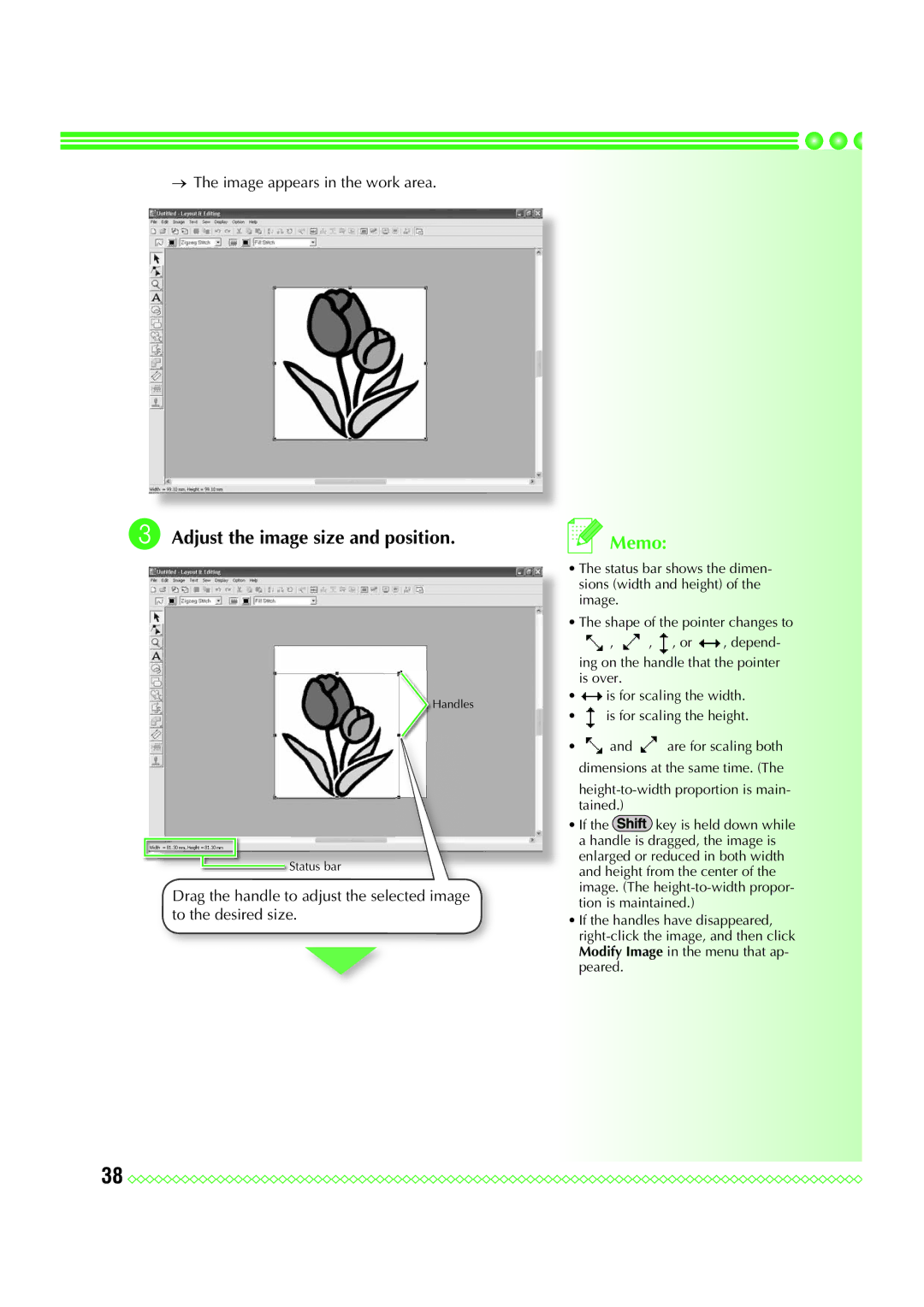→The image appears in the work area.
c Adjust the image size and position.
Handles
![]() Status bar
Status bar
Drag the handle to adjust the selected image to the desired size.
 Memo:
Memo:
•The status bar shows the dimen- sions (width and height) of the image.
•The shape of the pointer changes to
![]() ,
, ![]() ,
, ![]() , or
, or ![]() , depend- ing on the handle that the pointer is over.
, depend- ing on the handle that the pointer is over.
•![]() is for scaling the width.
is for scaling the width.
•![]() is for scaling the height.
is for scaling the height.
•![]() and
and ![]() are for scaling both dimensions at the same time. (The
are for scaling both dimensions at the same time. (The
•If the ![]() key is held down while a handle is dragged, the image is enlarged or reduced in both width and height from the center of the image. (The
key is held down while a handle is dragged, the image is enlarged or reduced in both width and height from the center of the image. (The
•If the handles have disappeared,
38 ![]()
![]()
![]()
![]()
![]()
![]()
![]()
![]()
![]()
![]()
![]()
![]()
![]()
![]()
![]()
![]()
![]()
![]()
![]()
![]()
![]()
![]()
![]()
![]()
![]()
![]()
![]()
![]()
![]()
![]()
![]()
![]()
![]()
![]()
![]()
![]()
![]()
![]()
![]()
![]()
![]()
![]()