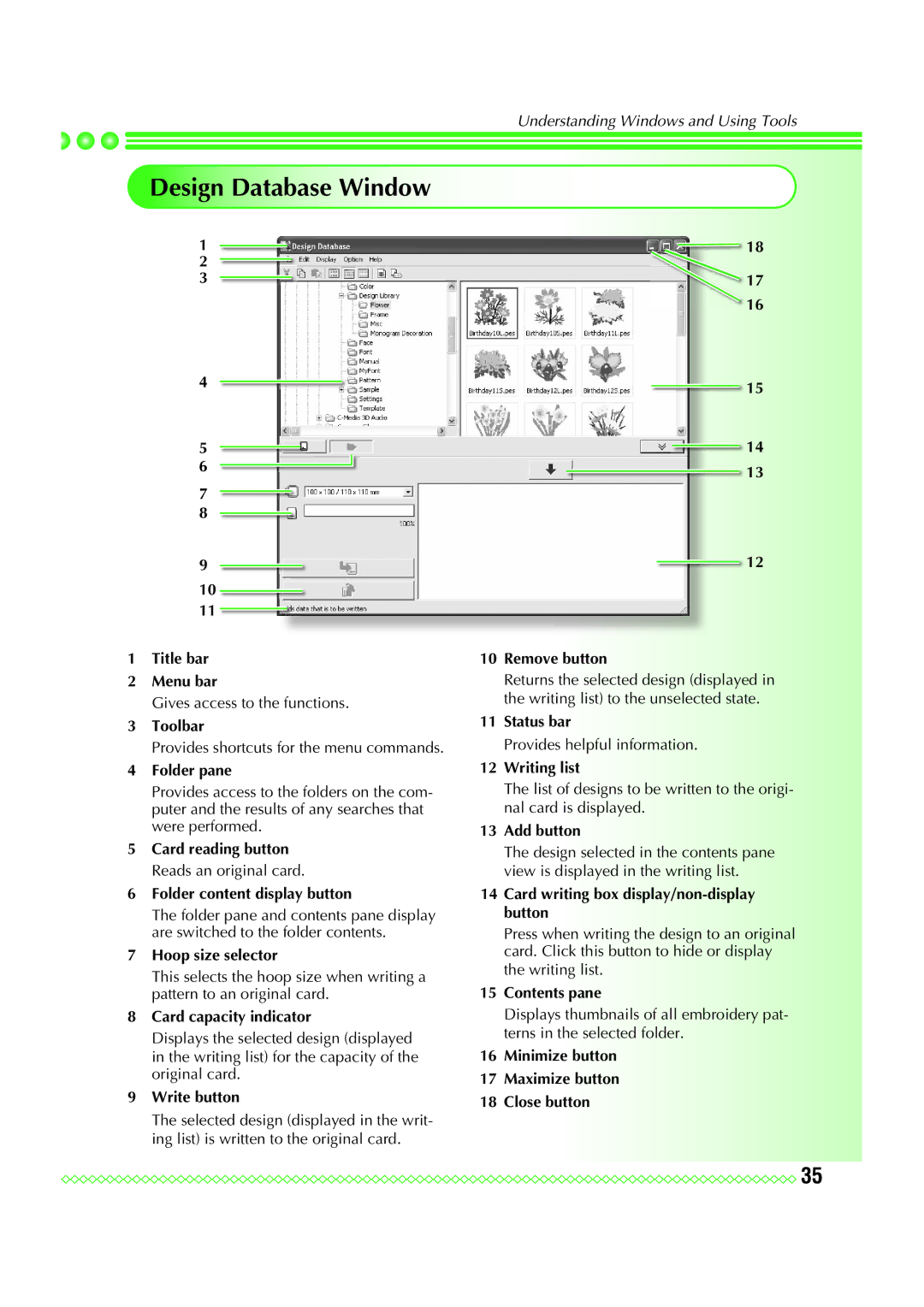Understanding Windows and Using Tools
Design Database Window
1
2
3
4
5
6
7
8
9
10![]()
11 ![]()
1Title bar
2Menu bar
Gives access to the functions.
3Toolbar
Provides shortcuts for the menu commands.
4Folder pane
Provides access to the folders on the com- puter and the results of any searches that were performed.
5Card reading button Reads an original card.
6Folder content display button
The folder pane and contents pane display are switched to the folder contents.
7Hoop size selector
This selects the hoop size when writing a pattern to an original card.
8Card capacity indicator
Displays the selected design (displayed in the writing list) for the capacity of the original card.
9Write button
The selected design (displayed in the writ- ing list) is written to the original card.
![]() 18
18
17
16
15
14
13
12
10Remove button
Returns the selected design (displayed in the writing list) to the unselected state.
11Status bar
Provides helpful information.
12Writing list
The list of designs to be written to the origi- nal card is displayed.
13Add button
The design selected in the contents pane view is displayed in the writing list.
14Card writing box display/non-display button
Press when writing the design to an original card. Click this button to hide or display the writing list.
15Contents pane
Displays thumbnails of all embroidery pat- terns in the selected folder.
16Minimize button
17Maximize button
18Close button
![]()
![]()
![]()
![]()
![]()
![]()
![]()
![]()
![]()
![]()
![]()
![]()
![]()
![]()
![]()
![]()
![]()
![]()
![]()
![]()
![]()
![]()
![]()
![]()
![]()
![]()
![]()
![]()
![]()
![]()
![]()
![]()
![]()
![]()
![]()
![]()
![]()
![]()
![]()
![]()
![]()
![]() 35
35