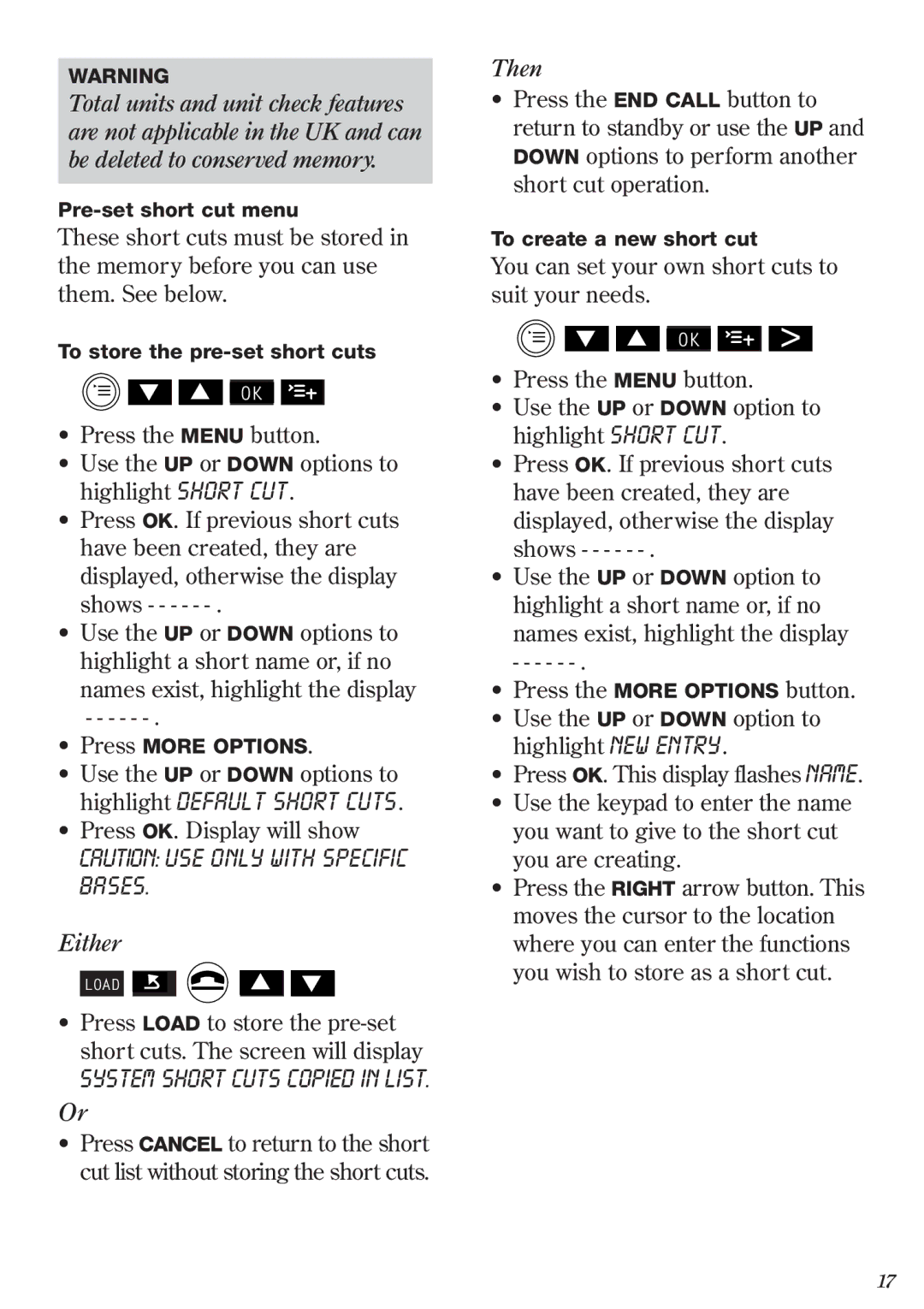WARNING
Total units and unit check features are not applicable in the UK and can be deleted to conserved memory.
These short cuts must be stored in the memory before you can use them. See below.
To store the
|
|
|
|
|
| – | – |
▼ |
| ▲ |
| OK |
| - |
|
|
|
|
| ||||
|
|
|
|
|
| ||
•Press the MENU button.
•Use the UP or DOWN options to highlight SHORT CUT.
•Press OK. If previous short cuts have been created, they are displayed, otherwise the display shows - - - - -
•Use the UP or DOWN options to highlight a short name or, if no names exist, highlight the display
-- - - -
•Press MORE OPTIONS.
•Use the UP or DOWN options to highlight DEFAULT SHORT CUTS.
•Press OK. Display will show
CAUTION: USE ONLY WITH SPECIFIC BASES.
Either
LOAD ![]()
![]() ▲ ▼
▲ ▼
•Press LOAD to store the
SYSTEM SHORT CUTS COPIED IN LIST.
Or
•Press CANCEL to return to the short cut list without storing the short cuts.
Then
•Press the END CALL button to return to standby or use the UP and DOWN options to perform another short cut operation.
To create a new short cut
You can set your own short cuts to suit your needs.
|
|
| - | – | > |
▼ | ▲ | OK | – | ||
| |||||
|
|
| |||
•Press the MENU button.
•Use the UP or DOWN option to highlight SHORT CUT.
•Press OK. If previous short cuts have been created, they are displayed, otherwise the display shows - - - - -
•Use the UP or DOWN option to highlight a short name or, if no names exist, highlight the display
- - - - -
•Press the MORE OPTIONS button.
•Use the UP or DOWN option to highlight NEW ENTRY.
•Press OK. This display flashes NAME.
•Use the keypad to enter the name you want to give to the short cut you are creating.
•Press the RIGHT arrow button. This moves the cursor to the location where you can enter the functions you wish to store as a short cut.
17