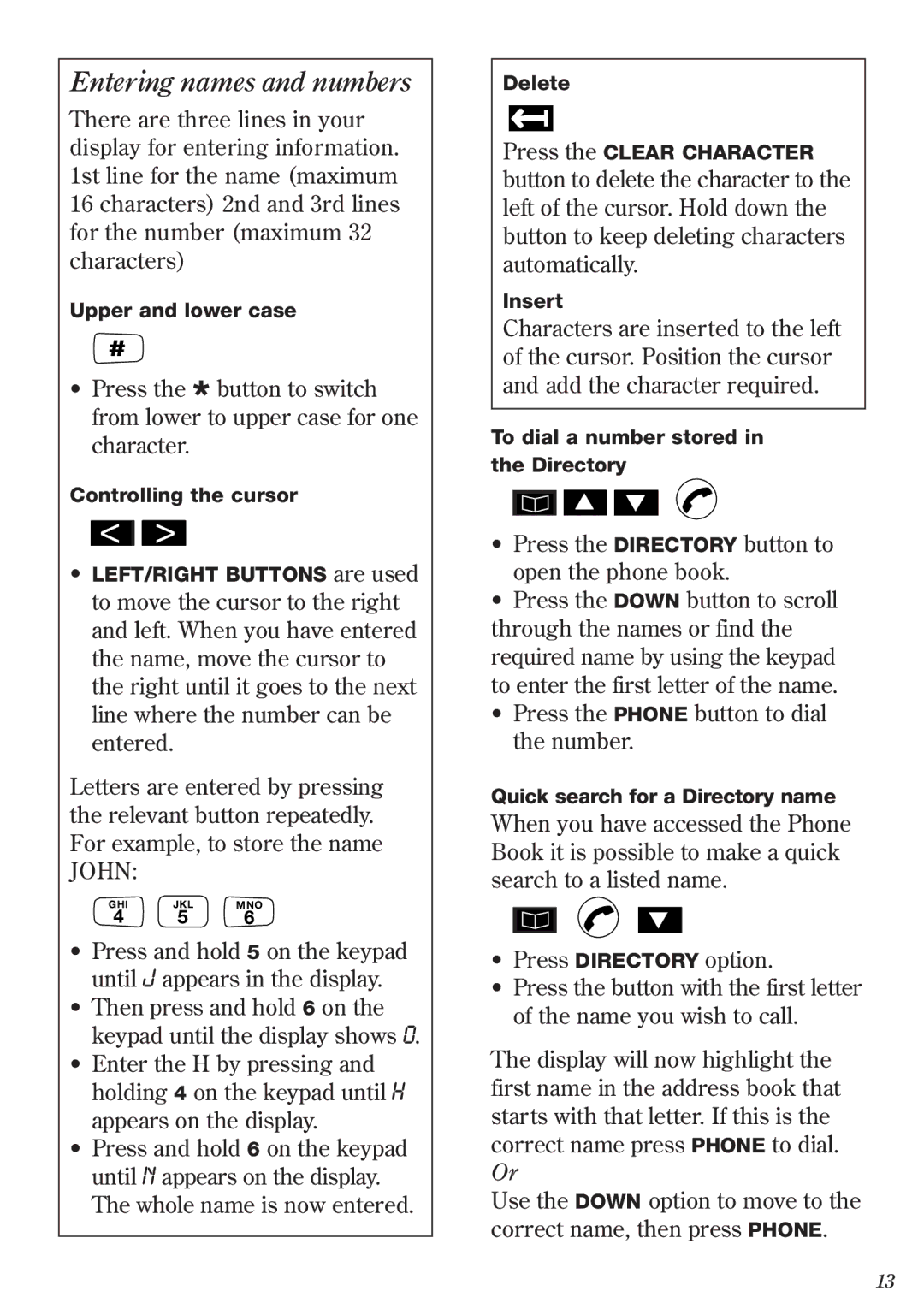Entering names and numbers
There are three lines in your display for entering information. 1st line for the name (maximum 16 characters) 2nd and 3rd lines for the number (maximum 32 characters)
Upper and lower case
#
•Press the * button to switch from lower to upper case for one character.
Controlling the cursor
<>
•LEFT/RIGHT BUTTONS are used to move the cursor to the right and left. When you have entered the name, move the cursor to the right until it goes to the next line where the number can be entered.
Letters are entered by pressing the relevant button repeatedly. For example, to store the name JOHN:
GHI JKL MNO
4 5 6
•Press and hold 5 on the keypad until J appears in the display.
•Then press and hold 6 on the keypad until the display shows O.
•Enter the H by pressing and holding 4 on the keypad until H appears on the display.
•Press and hold 6 on the keypad until N appears on the display. The whole name is now entered.
Delete
➜
Press the CLEAR CHARACTER button to delete the character to the left of the cursor. Hold down the button to keep deleting characters automatically.
Insert
Characters are inserted to the left of the cursor. Position the cursor and add the character required.
To dial a number stored in the Directory
▲ ▼ |
•Press the DIRECTORY button to open the phone book.
•Press the DOWN button to scroll through the names or find the required name by using the keypad to enter the first letter of the name.
•Press the PHONE button to dial the number.
Quick search for a Directory name
When you have accessed the Phone Book it is possible to make a quick search to a listed name.
▼
•Press DIRECTORY option.
•Press the button with the first letter of the name you wish to call.
The display will now highlight the first name in the address book that starts with that letter. If this is the correct name press PHONE to dial. Or
Use the DOWN option to move to the correct name, then press PHONE.
13