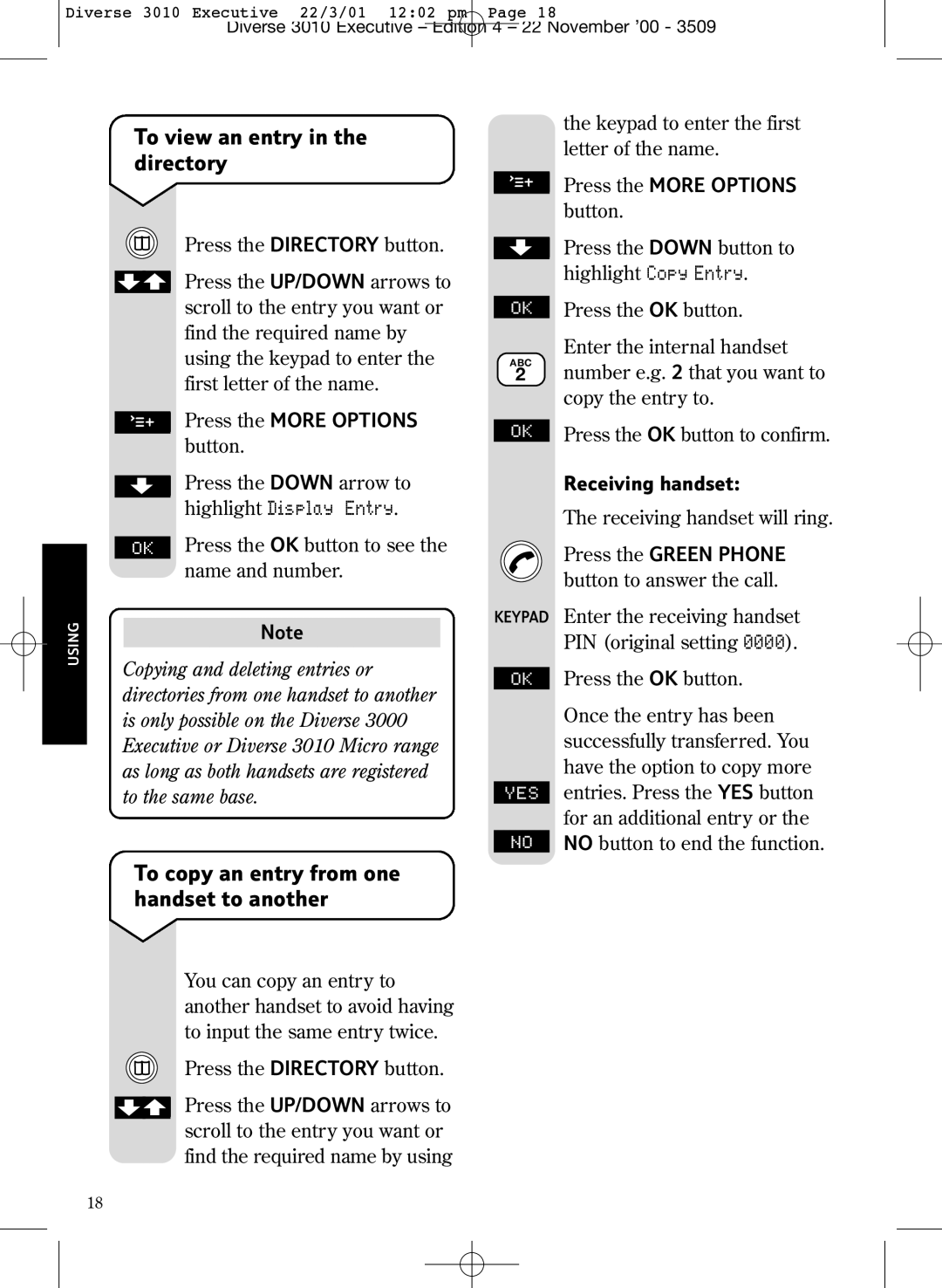Diverse 3010 Executive 22/3/01 12:02 pm Page 18
Diverse 3010 Executive – Edition 4 – 22 November ’00 - 3509
USING
To view an entry in the directory
| Press the DIRECTORY button. |
| Press the UP/DOWN arrows to |
| |
| scroll to the entry you want or |
| find the required name by |
| using the keypad to enter the |
| first letter of the name. |
| Press the MORE OPTIONS |
- | |
- – | |
– | button. |
| |
| Press the DOWN arrow to |
| |
| highlight Display Entry. |
| Press the OK button to see the |
OK | |
| name and number. |
Note
Copying and deleting entries or directories from one handset to another is only possible on the Diverse 3000 Executive or Diverse 3010 Micro range as long as both handsets are registered to the same base.
| the keypad to enter the first | |
| letter of the name. | |
|
| |
- |
| |
- – | Press the MORE OPTIONS | |
– | ||
| button. | |
| Press the DOWN button to | |
| ||
| highlight Copy Entry. | |
| Press the OK button. | |
OK | ||
ABC | Enter the internal handset | |
number e.g. 2 that you want to | ||
2 | ||
| copy the entry to. | |
| Press the OK button to confirm. | |
OK | ||
| Receiving handset: | |
| The receiving handset will ring. | |
| Press the GREEN PHONE | |
| button to answer the call. |
KEYPAD Enter the receiving handset PIN (original setting 0000).
OK | Press the OK button. |
| Once the entry has been |
| successfully transferred. You |
| have the option to copy more |
| entries. Press the YES button |
YES | |
| for an additional entry or the |
NO | NO button to end the function. |
|
|
To copy an entry from one handset to another
You can copy an entry to another handset to avoid having to input the same entry twice.
Press the DIRECTORY button.
Press the UP/DOWN arrows to scroll to the entry you want or find the required name by using
18