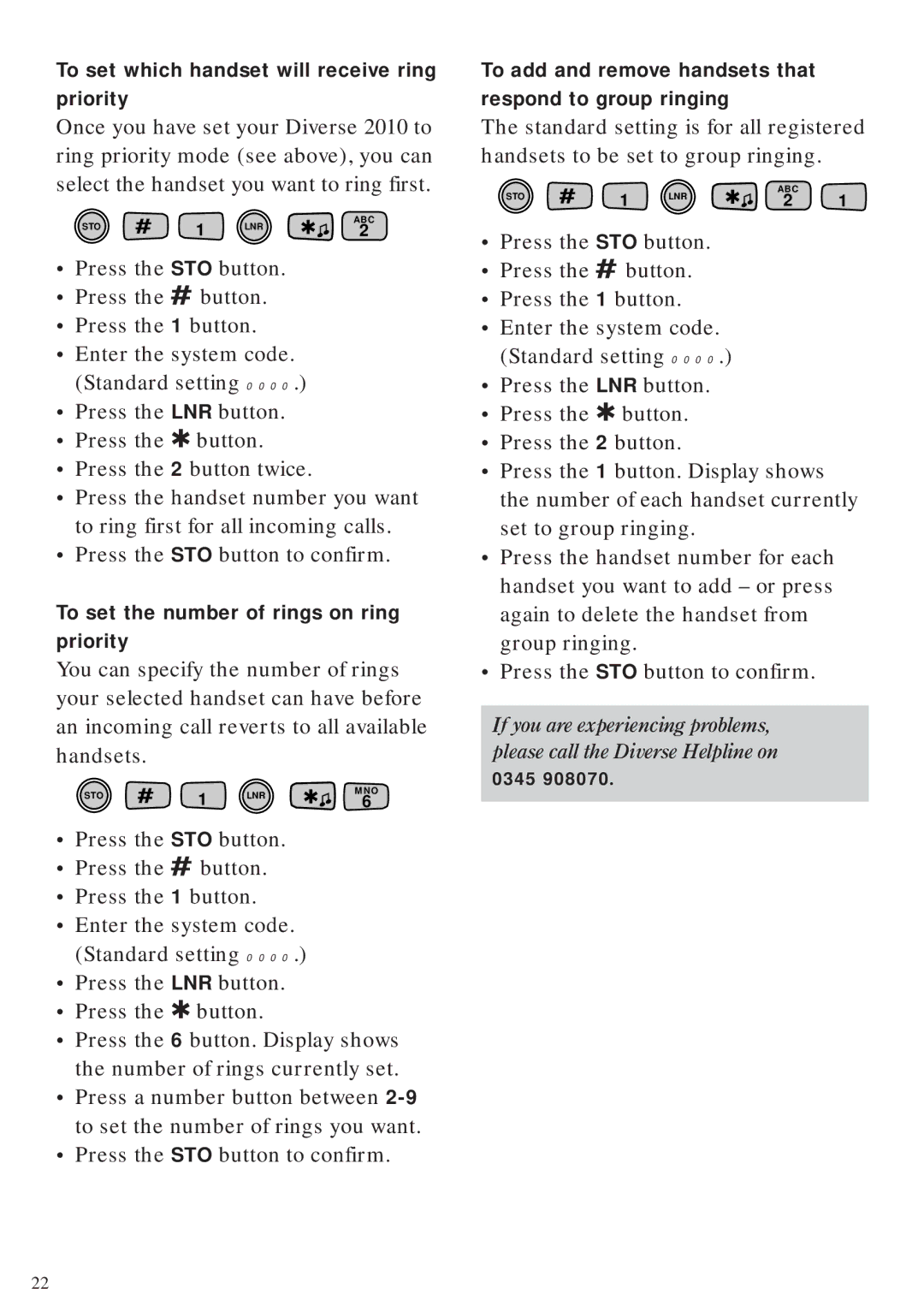To set which handset will receive ring
priority
Once you have set your Diverse 2010 to ring priority mode (see above), you can select the handset you want to ring first.
| # | 1 |
| ✱ | ABC |
STO | LNR | 2 | |||
|
|
|
|
•Press the STO button.
•Press the # button.
•Press the 1 button.
•Enter the system code. (Standard setting 0000.)
•Press the LNR button.
•Press the ✱ button.
•Press the 2 button twice.
•Press the handset number you want to ring first for all incoming calls.
•Press the STO button to confirm.
To set the number of rings on ring
priority
You can specify the number of rings your selected handset can have before an incoming call reverts to all available handsets.
STO | # | 1 | LNR | ✱ | MNO |
6 |
•Press the STO button.
•Press the # button.
•Press the 1 button.
•Enter the system code. (Standard setting 0000.)
•Press the LNR button.
•Press the ✱ button.
•Press the 6 button. Display shows the number of rings currently set.
•Press a number button between
•Press the STO button to confirm.
To add and remove handsets that
respond to group ringing
The standard setting is for all registered handsets to be set to group ringing.
| # | 1 |
| ✱ | ABC | 1 |
STO | LNR | 2 | ||||
|
|
|
|
|
•Press the STO button.
•Press the # button.
•Press the 1 button.
•Enter the system code. (Standard setting 0000.)
•Press the LNR button.
•Press the ✱ button.
•Press the 2 button.
•Press the 1 button. Display shows the number of each handset currently set to group ringing.
•Press the handset number for each handset you want to add – or press again to delete the handset from group ringing.
•Press the STO button to confirm.
If you are experiencing problems, please call the Diverse Helpline on
0345 908070.
22