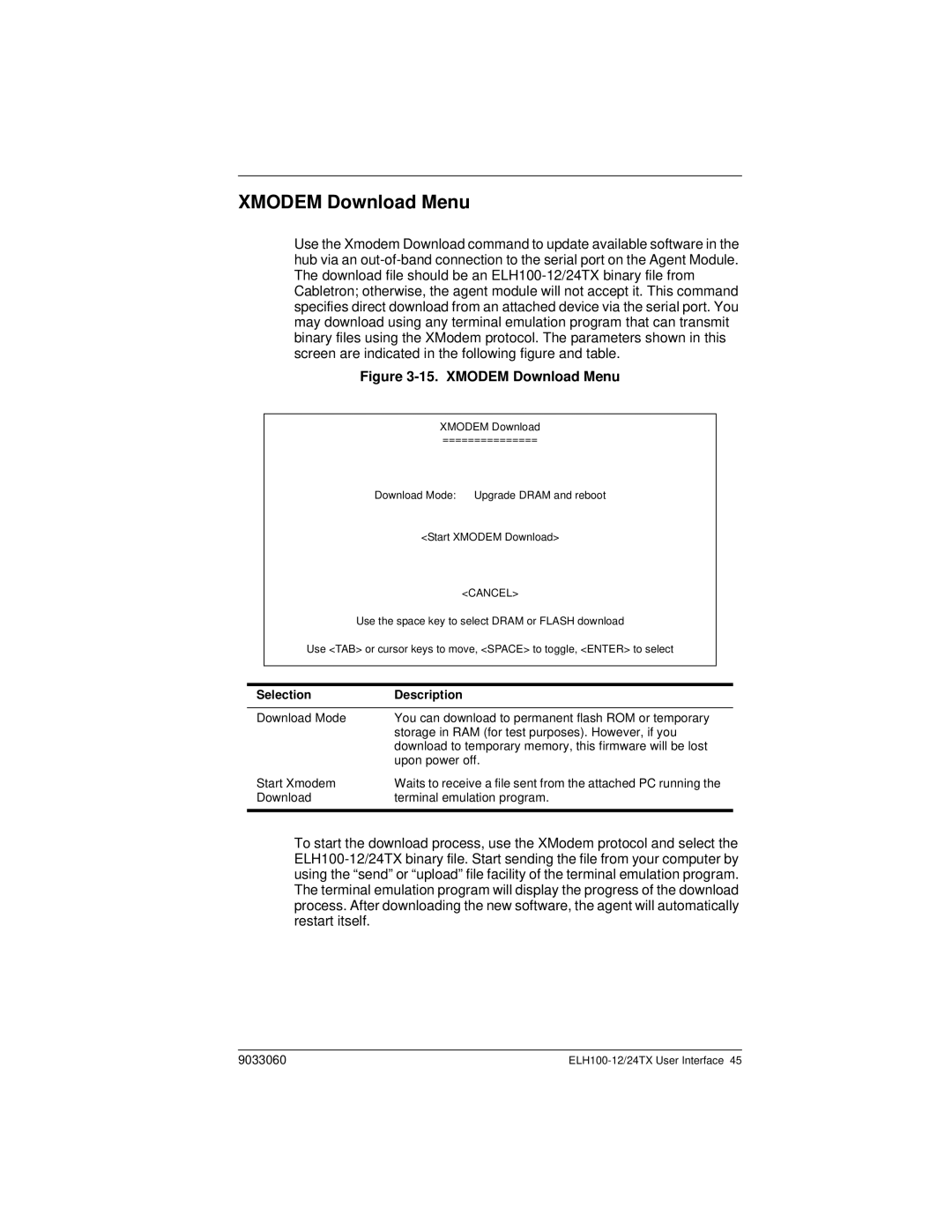ELH100 specifications
The Cabletron Systems ELH100 is a robust and innovative networking device that was designed for use in high-performance network environments. Introduced during the late 1990s, the ELH100 served as a valuable solution for enterprises looking to enhance their network efficiency and reliability. This device is particularly notable for its combination of advanced features, cutting-edge technologies, and versatile characteristics.One of the main features of the ELH100 is its ability to support multiple Ethernet standards, including 10BASE-T and 100BASE-TX, making it highly flexible for diverse networking needs. This multi-standard support provided businesses with the ability to upgrade their networking infrastructure without entirely replacing existing equipment, allowing for a more cost-effective transition to higher-speed connections.
The ELH100 is equipped with a variety of ports, enabling it to connect to various devices seamlessly. Its design includes multiple media access control (MAC) addresses and the capability of supporting a sizable number of simultaneous connections. This design ensures optimal performance, even in environments requiring high data throughput.
In terms of technology, the ELH100 utilizes a pioneering architecture for load balancing and traffic management. This technology ensures that network bandwidth is used efficiently, minimizing bottlenecks and latency while maximizing throughput. Additionally, the device features hardware-based switching, which accelerates data transmission within the network, providing a competitive edge in applications that demand high-speed access.
Another defining characteristic of the ELH100 is its management capabilities. The device supports remote management via simple network management protocol (SNMP), allowing network administrators to monitor performance, configure settings, and troubleshoot issues from a central location. Such features not only enhance usability but also contribute to improved network uptime.
The ELH100 also emphasizes security features, including VLAN support, which permits the segmentation of network traffic. This capability helps in isolating different segments of the network, increasing both performance and security by preventing unauthorized access to sensitive data.
In summary, the Cabletron Systems ELH100 is a noteworthy networking solution that amalgamates versatility, efficiency, and advanced technology, making it a mainstay in the networking devices market during the era of its popularity. Its multi-standard support, hardware-based switching, management features, and security protocols underscore its capability to meet the evolving demands of enterprise networking environments.