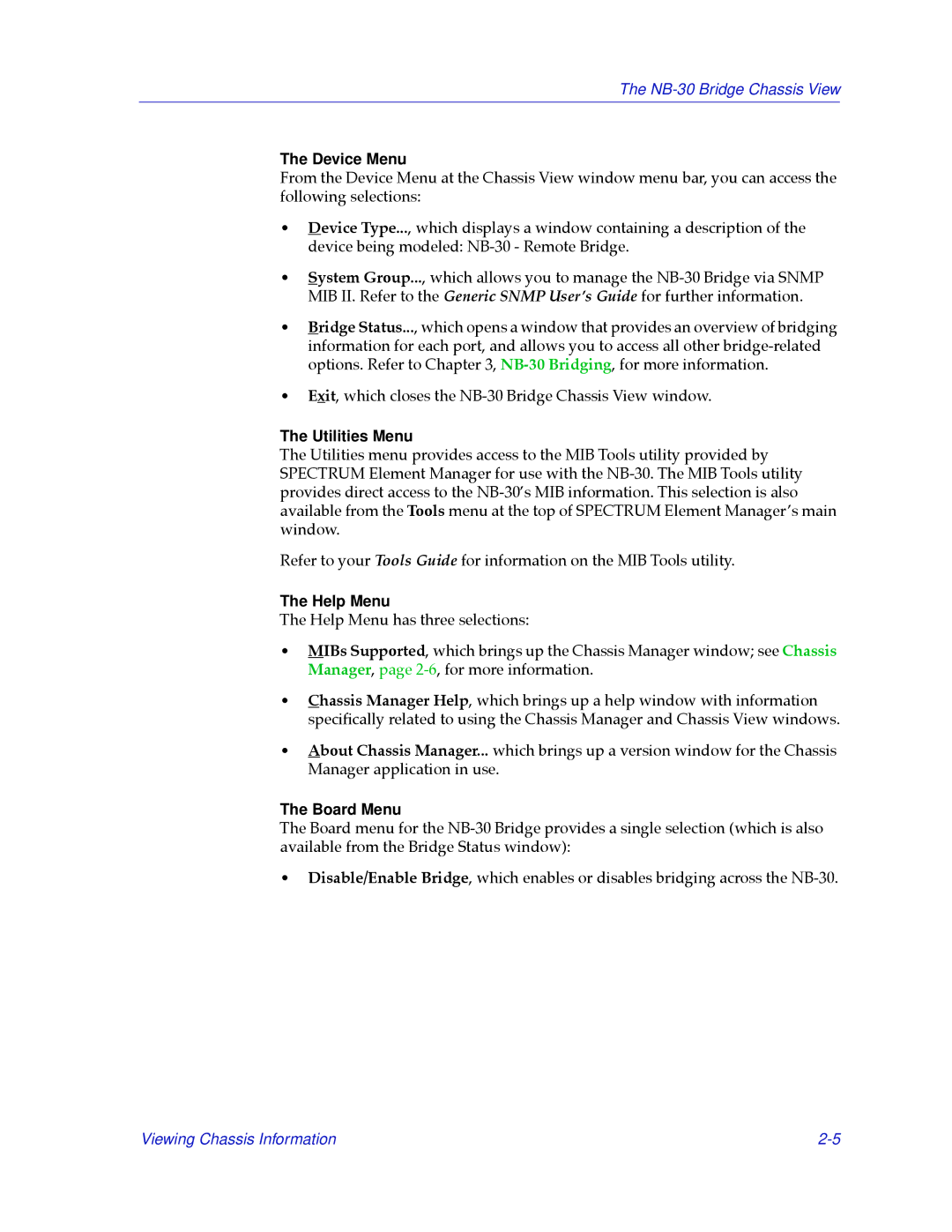NB30 specifications
Cabletron Systems NB30 is a noteworthy networking device that emerged in the mid-1990s as a critical component for businesses looking to enhance their local area network (LAN) capabilities. Designed primarily for the burgeoning demand of network speed and reliability, the NB30 served as a bridge in networking technology, offering organizations a robust solution to keep up with the advancing digital landscape.One of the main features of the Cabletron NB30 is its ability to support both Ethernet and Token Ring protocols. This dual compatibility made it an attractive choice for enterprises that were transitioning from older networking systems to newer infrastructures. By accommodating both technologies, the NB30 enabled smoother migrations without necessitating a complete overhaul of existing networking components.
Another significant characteristic of the NB30 is its modular architecture. This design allowed organizations to customize their networking setup according to specific needs and preferences. Users could add or replace modules to enhance functionality, from extra ports to support additional devices or advanced features like network management tools, ensuring that their systems could grow and evolve in tandem with their business requirements.
The NB30 also utilized a stackable design, which facilitated scalability. Organizations could easily connect multiple NB30 units to increase their network capacity and performance. This stacking capability was a significant advantage as it allowed for efficient use of space and resources while providing a path for future growth.
In terms of performance, the Cabletron NB30 boasted a switching capacity that enabled quick data transfer rates, reducing latency and improving overall network responsiveness. This speed was crucial during a period when businesses were increasingly reliant on real-time data exchange and communication.
Additionally, the NB30 incorporated advanced network management features, enabling administrators to monitor traffic, diagnose issues, and implement changes with ease. This level of control was essential for maintaining network health, ensuring that businesses remained operational without unnecessary downtimes.
Overall, Cabletron Systems NB30 played a pivotal role in the evolution of networking technology. Its combination of protocol flexibility, modular design, scalability, and robust performance made it a popular choice for businesses looking to create efficient, dependable networks in an era of rapid technological advancement. The NB30's legacy continues to influence modern networking solutions, demonstrating the importance of adaptability and performance in the ever-changing digital world.