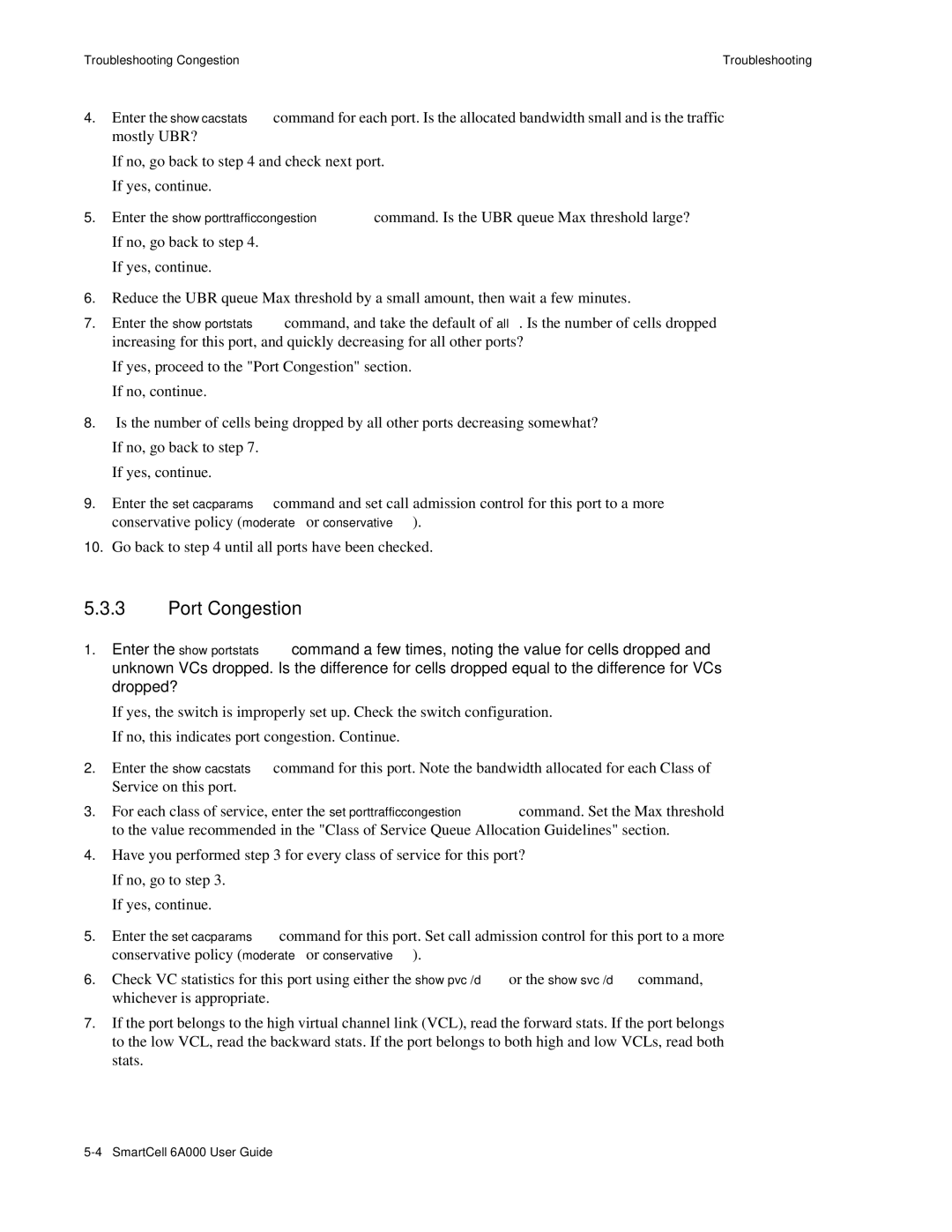Troubleshooting Congestion | Troubleshooting |
4.Enter the show cacstats command for each port. Is the allocated bandwidth small and is the traffic mostly UBR?
•If no, go back to step 4 and check next port.
•If yes, continue.
5.Enter the show porttrafficcongestion command. Is the UBR queue Max threshold large?
•If no, go back to step 4.
•If yes, continue.
6.Reduce the UBR queue Max threshold by a small amount, then wait a few minutes.
7.Enter the show portstats command, and take the default of all. Is the number of cells dropped increasing for this port, and quickly decreasing for all other ports?
•If yes, proceed to the "Port Congestion" section.
•If no, continue.
8.Is the number of cells being dropped by all other ports decreasing somewhat?
•If no, go back to step 7.
•If yes, continue.
9.Enter the set cacparams command and set call admission control for this port to a more conservative policy (moderate or conservative).
10.Go back to step 4 until all ports have been checked.
5.3.3Port Congestion
1.Enter the show portstats command a few times, noting the value for cells dropped and unknown VCs dropped. Is the difference for cells dropped equal to the difference for VCs dropped?
•If yes, the switch is improperly set up. Check the switch configuration.
•If no, this indicates port congestion. Continue.
2.Enter the show cacstats command for this port. Note the bandwidth allocated for each Class of Service on this port.
3.For each class of service, enter the set porttrafficcongestion command. Set the Max threshold to the value recommended in the "Class of Service Queue Allocation Guidelines" section.
4.Have you performed step 3 for every class of service for this port?
•If no, go to step 3.
•If yes, continue.
5.Enter the set cacparams command for this port. Set call admission control for this port to a more conservative policy (moderate or conservative).
6.Check VC statistics for this port using either the show pvc /d or the show svc /d command, whichever is appropriate.
7.If the port belongs to the high virtual channel link (VCL), read the forward stats. If the port belongs to the low VCL, read the backward stats. If the port belongs to both high and low VCLs, read both stats.