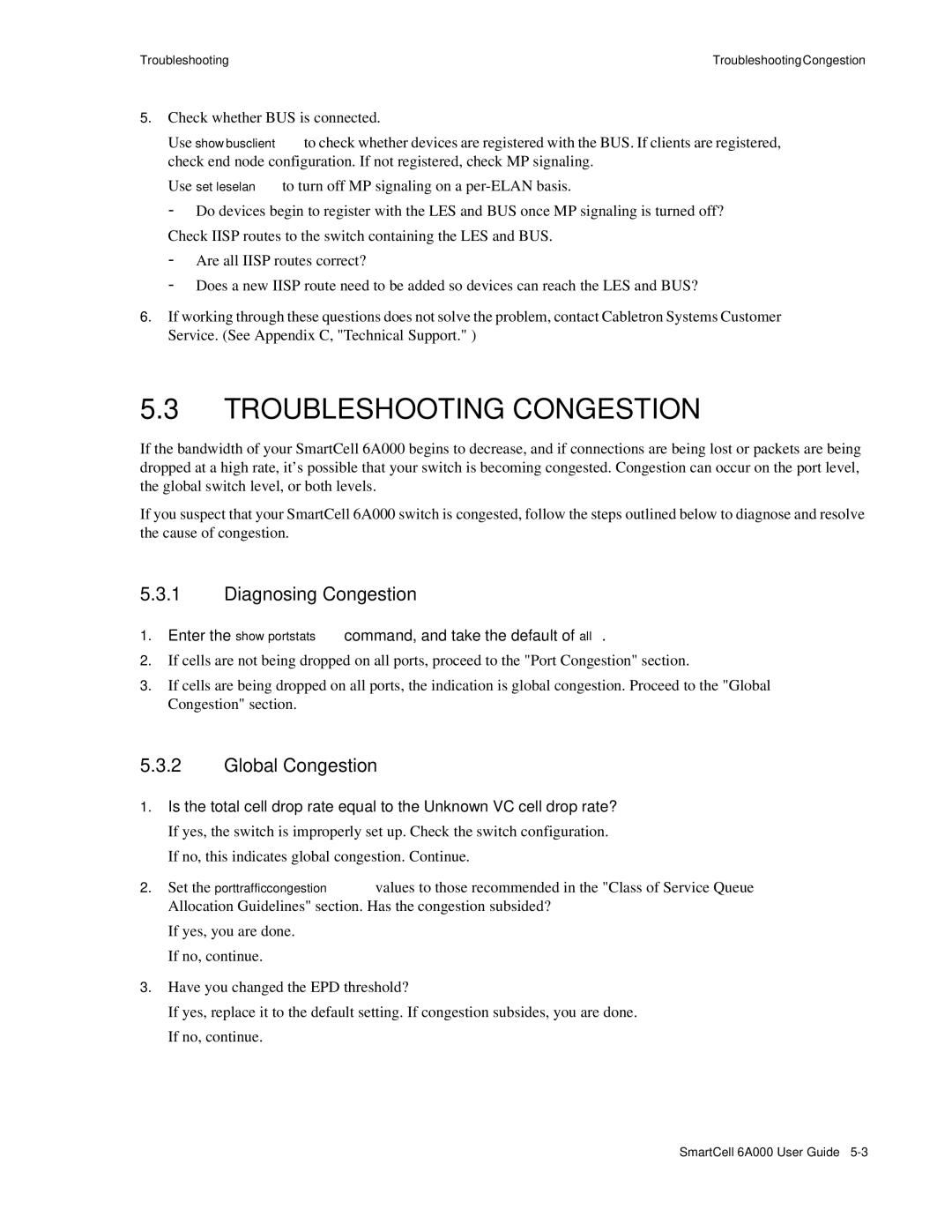Troubleshooting | TroubleshootingCongestion |
5.Check whether BUS is connected.
•Use show busclient to check whether devices are registered with the BUS. If clients are registered, check end node configuration. If not registered, check MP signaling.
•Use set leselan to turn off MP signaling on a
-Do devices begin to register with the LES and BUS once MP signaling is turned off?
•Check IISP routes to the switch containing the LES and BUS.
-Are all IISP routes correct?
-Does a new IISP route need to be added so devices can reach the LES and BUS?
6.If working through these questions does not solve the problem, contact Cabletron Systems Customer Service. (See Appendix C, "Technical Support." )
5.3TROUBLESHOOTING CONGESTION
If the bandwidth of your SmartCell 6A000 begins to decrease, and if connections are being lost or packets are being dropped at a high rate, it's possible that your switch is becoming congested. Congestion can occur on the port level, the global switch level, or both levels.
If you suspect that your SmartCell 6A000 switch is congested, follow the steps outlined below to diagnose and resolve the cause of congestion.
5.3.1Diagnosing Congestion
1.Enter the show portstats command, and take the default of all.
2.If cells are not being dropped on all ports, proceed to the "Port Congestion" section.
3.If cells are being dropped on all ports, the indication is global congestion. Proceed to the "Global Congestion" section.
5.3.2Global Congestion
1.Is the total cell drop rate equal to the Unknown VC cell drop rate?
•If yes, the switch is improperly set up. Check the switch configuration.
•If no, this indicates global congestion. Continue.
2.Set the porttrafficcongestion values to those recommended in the "Class of Service Queue Allocation Guidelines" section. Has the congestion subsided?
•If yes, you are done.
•If no, continue.
3.Have you changed the EPD threshold?
•If yes, replace it to the default setting. If congestion subsides, you are done.
•If no, continue.
SmartCell 6A000 User Guide