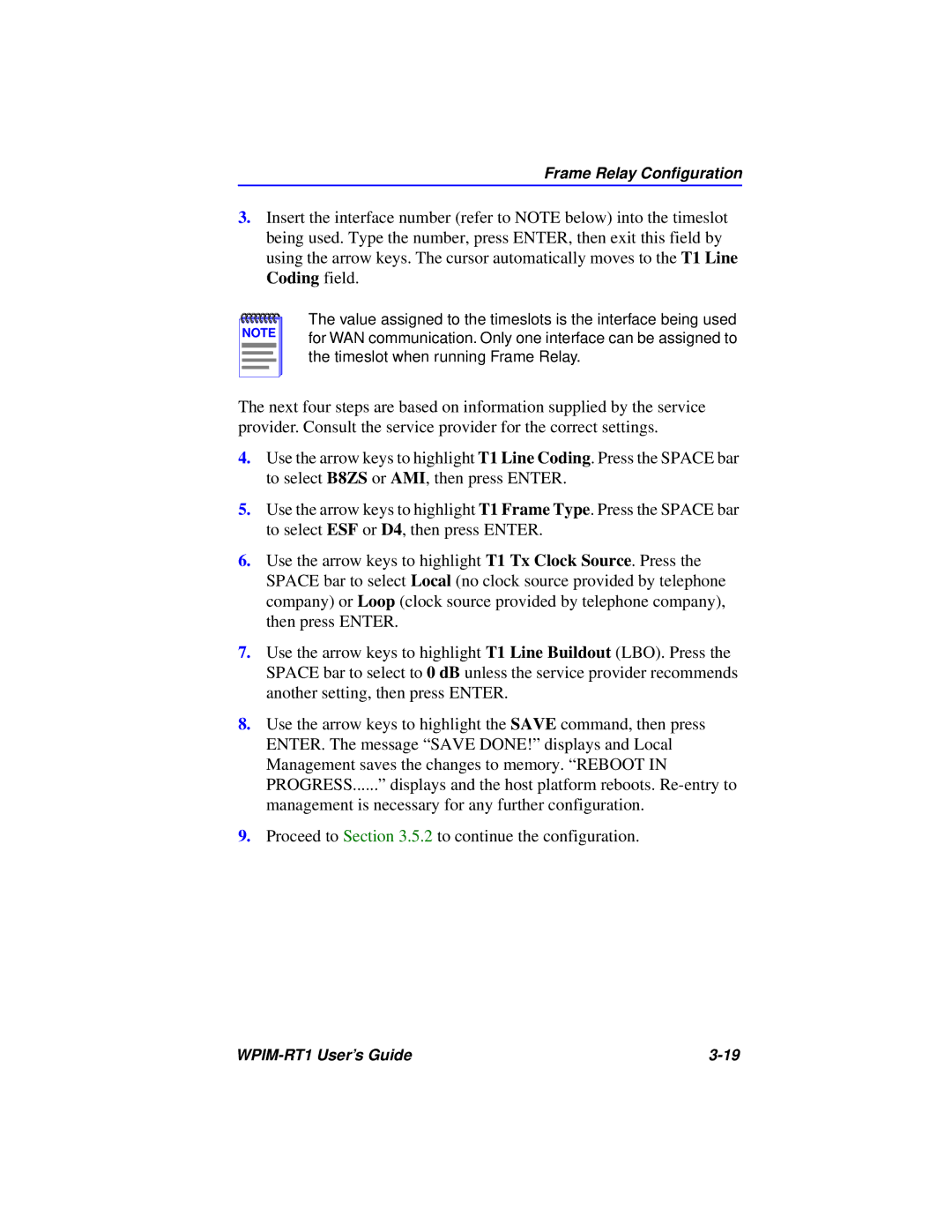Frame Relay Configuration
3.Insert the interface number (refer to NOTE below) into the timeslot being used. Type the number, press ENTER, then exit this field by using the arrow keys. The cursor automatically moves to the T1 Line Coding field.
NOTE |
The value assigned to the timeslots is the interface being used for WAN communication. Only one interface can be assigned to the timeslot when running Frame Relay.
The next four steps are based on information supplied by the service provider. Consult the service provider for the correct settings.
4.Use the arrow keys to highlight T1 Line Coding. Press the SPACE bar to select B8ZS or AMI, then press ENTER.
5.Use the arrow keys to highlight T1 Frame Type. Press the SPACE bar to select ESF or D4, then press ENTER.
6.Use the arrow keys to highlight T1 Tx Clock Source. Press the SPACE bar to select Local (no clock source provided by telephone company) or Loop (clock source provided by telephone company), then press ENTER.
7.Use the arrow keys to highlight T1 Line Buildout (LBO). Press the SPACE bar to select to 0 dB unless the service provider recommends another setting, then press ENTER.
8.Use the arrow keys to highlight the SAVE command, then press ENTER. The message “SAVE DONE!” displays and Local Management saves the changes to memory. “REBOOT IN PROGRESS......” displays and the host platform reboots.
9.Proceed to Section 3.5.2 to continue the configuration.
|