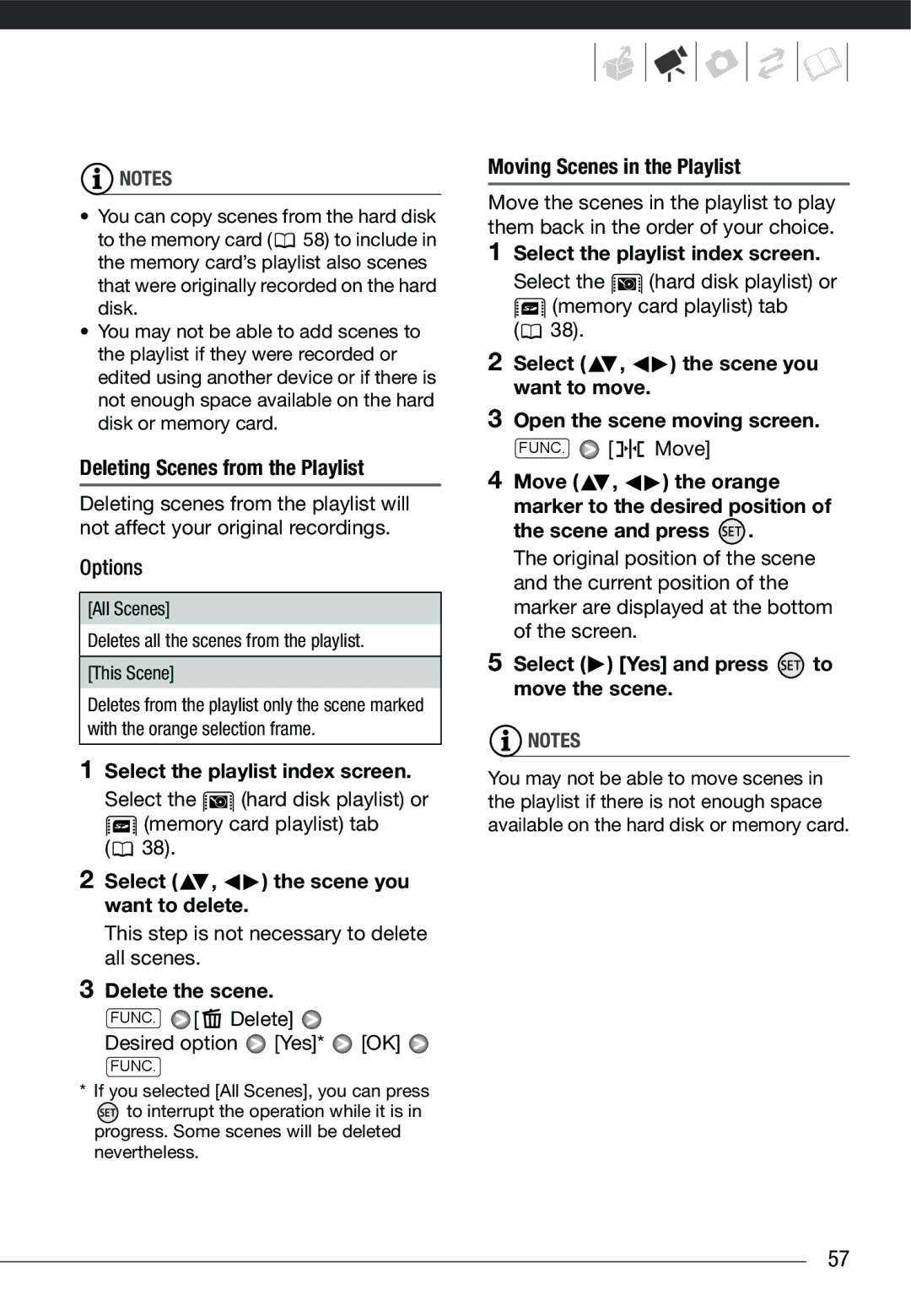PUB. DIE-310B
Important Usage Instructions
Trademark Acknowledgements
Enjoying High-Definition Video with your Camcorder
What are the advantages of a hard disk?
Important Notes About the Hard Disk Drive
Use the camcorder within its operating temperature range
Table of contents
Basic Playback
Basic Recording
Advanced Functions
Playlist and Scene Operations
Printing Photos
Additional Functions
Terminals on the Camcorder
Saving and Backing Up Your Recordings
Trouble?
Appendix Menu Options Lists
113 Do’s and Don’ts
General Information
Conventions Used in this Manual
About this Manual
Special Scene Recording Programs
Supplied Accessories
Left side view Right side view Front view
Components Guide
Back view LCD panel Top view
Bottom view
Wireless Controller WL-D88
Recording Movies
Screen Displays
Recording Photos Viewing Photos
Hard disk/memory card operation
Remaining battery time
Remaining recording time
25F progressive frame rate
Attach the battery pack to the camcorder
Charging the Battery Pack
Indicator is off
Charging will start when the camcorder is turned off
Preparing the Wireless Controller and Accessories
Insert the battery holder
Place the lithium button battery with the + side facing up
Fasten the grip belt
Accessories
Rotating the LCD Panel Open the LCD panel 90 degrees
Adjusting the Position and Brightness of the LCD Screen
LCD Backlight
Hold DISP. pressed down for more than 2 seconds
Button Mode or Flexible Recording
Basic Operation Camcorder
Press the button to enter
Press FUNC. to save the settings and close the menu
Using the Menus
Joystick and Joystick Guide
Selecting a FUNC. Menu Option
Select the setting you want To change and press
Press Func Select , the icon Press to open the setup menus
Selecting an Option from the Setup Menus
Select the tab of the desired menu
Setting the Date and Time
First Time Settings
Changing the Language
Menu Language Desired language
Changing the Time Zone
Using a Memory Card
Memory Cards Compatible for Use with the Camcorder
Menu Time Zone/DST Your local time zone
Turn off the camcorder
Make sure the indicator is off
Open the memory card slot cover
Inserting and Removing a Memory Card
Initializing the Hard Disk or Memory Card
Selecting the Recording Media
Quick Initialization
Complete Initialization
Basic Recording
Set the mode dial to Turn on the camcorder
Shooting Video
Press Start/Stop to begin recording
Standard Play 7 Mbps Desired recording mode
Using the Viewfinder
Selecting the Video Quality Recording Mode
Mode
Zooming
Approximate recording times
12x Optical Zoom
When you wish to resume recording, open the LCD panel
Quick Start Function
Reviewing and Deleting the Last Scene Recorded
Playing Back the Video
Basic Playback
Press to display the joystick guide
Press / or to begin the playback
Adjust the volume
Special playback modes
During playback, press to display the joystick guide
Selecting the Media for Playback
Changing the Index Screen Selection
Changing the Number of Items in the Index Screen
Return to the index screen to select the scene or photo
Open the list of recordings
Selecting Scenes by Recording Date
Open the calendar screen
Move , the cursor to the desired date
Press to return to the index screen
Press / to begin the playback
Change the scene
Select the original movies or the photo index screen
Selecting Recordings from the Index Screen
Open the selection screen
Screen and press to select an individual scene/photo
Delete the scenes
Deleting Scenes
Delete Desired option Yes
Back up important scenes before Deleting them
Special Scene Recording Programs
Advanced Functions
Programmed AE Desired recording program
Changing the Shutter Speed and Aperture
Shutter speed guidelines
Programmed AE
Cinema Mode Giving a Cinematic Look to your Recordings
Programmed AE Cine Mode
Menu Frame Rate PF25
Self Timer
Mode
Push the joystick toward Exposure
Adjust the focus as Necessary and press
Manual Focus Adjustment
Automatic Backlight Correction
Press BLC
Infinity Focus
White Balance
Automatic Desired option
Changes to MF and the camcorder returns to manual focus
Options
Image Effects
Image Effect Off Desired option
Image Effect Off
Applying
Digital Effects
Push the joystick toward
Digital Effect Off Desired fader/effect
Data Code setting
Mode All displays on Most displays off
On-Screen Displays and Data Code
Audio Recording Level
Adjust the audio level as necessary
Using Headphones
Press to save the setting and hide the joystick guide
Menu Audio Level Indicator On
Menu AV/Headphones Headphones
Using the Mini Advanced Shoe
Using other microphones
Using an External Microphone
Using the DM-100 Directional Stereo Microphone
When an external microphone is
Playlist and Scene Operations
Using a Video Light
Dividing Scenes
FUNC. Divide Scene selected will start playing back
Adding Scenes to the Playlist
Add the scenes to the playlist
Hard disk playlist or memory card playlist tab
Select the playlist index screen
Deleting Scenes from the Playlist
Select , the scene you want to delete
Delete the scene
Copying Original Movies
Copying Scenes
Copy the scenes
Copy the playlist
Taking Photos
Access indicator will flash as the photo is being recorded
Press Photo halfway
Once the focus is automatically
Selecting Photo Size and Quality
2048x1536 Desired photo size* Desired photo quality
Approximate number of photos available on a memory card
Viewing Photos
Deleting a Photo Right After Recording It
Push the joystick toward Select Yes and press
Slideshow
Select , a photo
Index Screen Move the zoom lever toward W
Index screen closes and the selected photo is displayed
Photo Jump Function
Select the photo index screen
Deleting Photos
Select , the photo you want to delete
Delete the photos
Flash
Additional Functions
Magnifying Photos during Playback
Move the zoom lever toward T
Range of the flash decreases in continuous shooting mode
Select a recording mode other than Fireworks Options
Drive Mode Continuous Shooting and Exposure Bracketing
Histogram Display
Taking Photos while Recording Movies Simultaneous Recording
Single Desired option
Set TV Type to Wide TV before using this function
Light Metering Mode
Capturing a Photo from the Playback Scene
Evaluative Desired option
Copying Photos
Protecting Photos
Protecting Single Photos Open the photo selection screen
Copying a Single Photo
Move the zoom lever toward W Then select the hard disk tab
Copying Photos from the Index Screen
FUNC. Copy
You can also use the following Functions
Printing Photos
Connecting the Camcorder to the Printer
Printing Photos Direct Print
Select the media that contains the photos you want to print
Printing after Changing the Print Settings
Selecting the Print Settings
Printing with the Print/Share Button
Select the photo you wish to print Press
Press while printing Select OK and press
Push the joystick toward . The print settings menu appears
Photos/sheet Printing multiple photos on the same sheet
Inkjet printers
Open the print settings menu
Trimming Settings
Select , Trimming Press
Trimming frame appears
Connection . Refer to Connection Diagrams
To cancel the print order, set the number of copies to
Print Orders
Print Orders Desired option Yes OK
Open the print menu
To cancel the printing, refer to
Hdmi OUT Terminal
Terminals on the Camcorder
Component OUT Terminal
AV OUT/ Terminal
Type Analog Quality Depends on the settings Output only
Connection Diagrams
Type Digital data connection
External Connections
Select the most appropriate connection for your TV
Playback on a TV Screen
Backing Up Your Recordings on a Computer
Saving and Backing Up Your Recordings
Pixela ImageMixer 3 SE
Saving your Recordings without a Computer
Mode to create Photo DVDs of your photos
Select the scenes or photos you want to add to the disc
Insert a brand new disc into the DVD Burner
Press the start button on the DVD Burner
Turn on the DVD Burner and set it to Disc Playback mode
Playing Back Avchd Discs Using the DW-100 DVD Burner
Connect the camcorder to the TV
Insert the disc you want to play back into the DVD Burner
Video Recorder Direct Transfer
CameraWindow
Transferring Photos
To cancel the transfer, select Cancel and press , or press
Select a transfer option Press
Press FUNC. to return to the transfer menu
Transfer Orders
Setting Transfer Orders from the Index Screen
FUNC. Transfer Orders appears on the screen
Select the photo you want to mark with a transfer order
Appendix Menu Options Lists
Menu item Setting options
FUNC. Menu Recording Modes
Programmed AE
FUNC. Menu Playback Modes
Standard Play 7 Mbps
Fine
Camera Setup
Menu item
Off
Variable
Instant AF
Automatic
Operating mode
Mode With
Activated, appears on the screen
Fine, Normal Data Code Date
Date and Time
Computer/Printer
Small
System Setup
1080i
Wide TV
Reset
Initialize HDD, Mem. Card, Cancel
Wide TV TV sets with 169 aspect ratio
Off Control
Additional Information
Date/Time Setup
Information Screens
Y 1.Jan.2008 1200 AM
Power supply
Troubleshooting
Power source
Recording
Recording
Indicators and Onscreen Displays
100
Playback
Picture and Sound
101
Memory Card and Accessories
102
Connections with External Devices
103
List of Messages in alphabetical order
104
105
Cannot record movies in MXP/FXP mode on this memory card
Could not add the scenes to the playlist
106
107
Function not available in mode
108
Messages Related to the Optional DW-100 DVD Burner
109
Direct Print Related Messages
110
111
112
Handling Precautions
Camcorder
113
When recording movies, try to get a calm, stable picture
114
Long-term storage
Remaining battery time
Battery Pack
Regarding the use of non-Canon battery packs
Memory Card
Built-in Rechargeable Lithium Battery
Lithium Button Battery
116
Cleaning
Maintenance/Others
Disposal
117
118
Condensation
119
System Diagram Availability differs from area to area
Optional Accessories
Use the battery charger to charge the battery packs
120
Using a memory card
Using the hard disk
121
Recording and Playback Times
122
DM-100 Directional Stereo Microphone
123
Shoulder Strap
SC-2000 Soft Carrying Case
HG21/HG20
Specifications
124
System
BP-807 Battery Pack
CA-570 Compact Power Adapter
Power/Others
125
126
Index
AF frame
Copying Movies Photos
Histogram
127
Quick Start function Recording
Reviewing
128
Special Scene
USB terminal
Canon Europa N.V

![]() NOTES
NOTES![]() 58) to include in the memory card’s playlist also scenes that were originally recorded on the hard disk.
58) to include in the memory card’s playlist also scenes that were originally recorded on the hard disk.![]() (hard disk playlist) or
(hard disk playlist) or![]() (memory card playlist) tab (
(memory card playlist) tab ( ![]() 38).
38). ,
, 
 ) the scene you want to delete.
) the scene you want to delete.![]() to interrupt the operation while it is in progress. Some scenes will be deleted nevertheless.
to interrupt the operation while it is in progress. Some scenes will be deleted nevertheless.![]() (hard disk playlist) or
(hard disk playlist) or![]() (memory card playlist) tab (
(memory card playlist) tab (![]() 38).
38).![]() ,
, ![]()
![]() ) the scene you want to move.
) the scene you want to move.![]() [
[ ![]()
![]()
![]() Move]
Move]![]() ,
, ![]()
![]() ) the orange marker to the desired position of
) the orange marker to the desired position of .
. ) [Yes] and press
) [Yes] and press  to move the scene.
to move the scene.![]() NOTES
NOTES