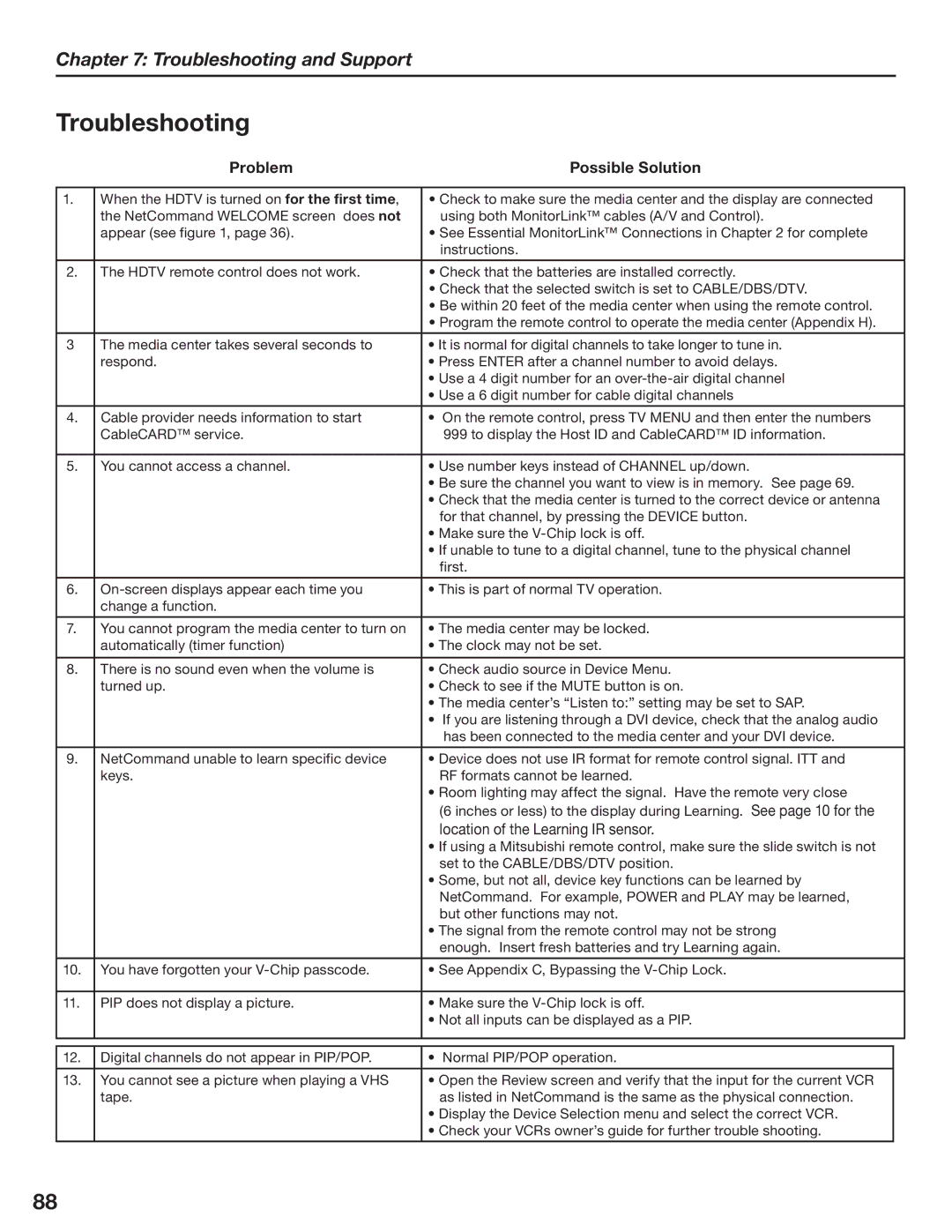Chapter 7: Troubleshooting and Support
Troubleshooting
| Problem | Possible Solution | |
|
|
|
|
1. | When the HDTV is turned on for the first time, | • Check to make sure the media center and the display are connected | |
| the NetCommand WELCOME screen does not | using both MonitorLink™ cables (A/V and Control). | |
| appear (see figure 1, page 36). | • See Essential MonitorLink™ Connections in Chapter 2 for complete | |
|
| instructions. | |
|
|
|
|
2. | The HDTV remote control does not work. | • Check that the batteries are installed correctly. | |
|
| • Check that the selected switch is set to CABLE/DBS/DTV. | |
|
| • Be within 20 feet of the media center when using the remote control. | |
|
| • Program the remote control to operate the media center (Appendix H). | |
|
|
|
|
3 | The media center takes several seconds to | • It is normal for digital channels to take longer to tune in. | |
| respond. | • Press ENTER after a channel number to avoid delays. | |
|
| • Use a 4 digit number for an | |
|
| • Use a 6 digit number for cable digital channels | |
|
|
|
|
4. | Cable provider needs information to start | • On the remote control, press TV MENU and then enter the numbers | |
| CableCARD™ service. | 999 to display the Host ID and CableCARD™ ID information. | |
|
|
|
|
5. | You cannot access a channel. | • Use number keys instead of CHANNEL up/down. | |
|
| • Be sure the channel you want to view is in memory. See page 69. | |
|
| • Check that the media center is turned to the correct device or antenna | |
|
| for that channel, by pressing the DEVICE button. | |
|
| • Make sure the | |
|
| • If unable to tune to a digital channel, tune to the physical channel | |
|
| first. | |
|
|
|
|
6. | • This is part of normal TV operation. | ||
| change a function. |
|
|
|
|
|
|
7. | You cannot program the media center to turn on | • The media center may be locked. | |
| automatically (timer function) | • The clock may not be set. | |
|
|
|
|
8. | There is no sound even when the volume is | • Check audio source in Device Menu. | |
| turned up. | • Check to see if the MUTE button is on. | |
|
| • The media center’s “Listen to:” setting may be set to SAP. | |
|
| • If you are listening through a DVI device, check that the analog audio | |
|
| has been connected to the media center and your DVI device. | |
|
|
|
|
9. | NetCommand unable to learn specific device | • Device does not use IR format for remote control signal. ITT and | |
| keys. | RF formats cannot be learned. | |
|
| • Room lighting may affect the signal. Have the remote very close | |
|
| (6 inches or less) to the display during Learning. See page 10 for the | |
|
| location of the Learning IR sensor. | |
|
| • If using a Mitsubishi remote control, make sure the slide switch is not | |
|
| set to the CABLE/DBS/DTV position. | |
|
| • Some, but not all, device key functions can be learned by | |
|
| NetCommand. For example, POWER and PLAY may be learned, | |
|
| but other functions may not. | |
|
| • The signal from the remote control may not be strong | |
|
| enough. Insert fresh batteries and try Learning again. | |
|
|
|
|
10. | You have forgotten your | • See Appendix C, Bypassing the | |
|
|
|
|
11. | PIP does not display a picture. | • Make sure the | |
|
| • Not all inputs can be displayed as a PIP. | |
|
|
|
|
|
|
|
|
12. | Digital channels do not appear in PIP/POP. | • Normal PIP/POP operation. |
|
|
|
|
|
13. | You cannot see a picture when playing a VHS | • Open the Review screen and verify that the input for the current VCR |
|
| tape. | as listed in NetCommand is the same as the physical connection. |
|
|
| • Display the Device Selection menu and select the correct VCR. |
|
|
| • Check your VCRs owner’s guide for further trouble shooting. |
|
|
|
|
|
88