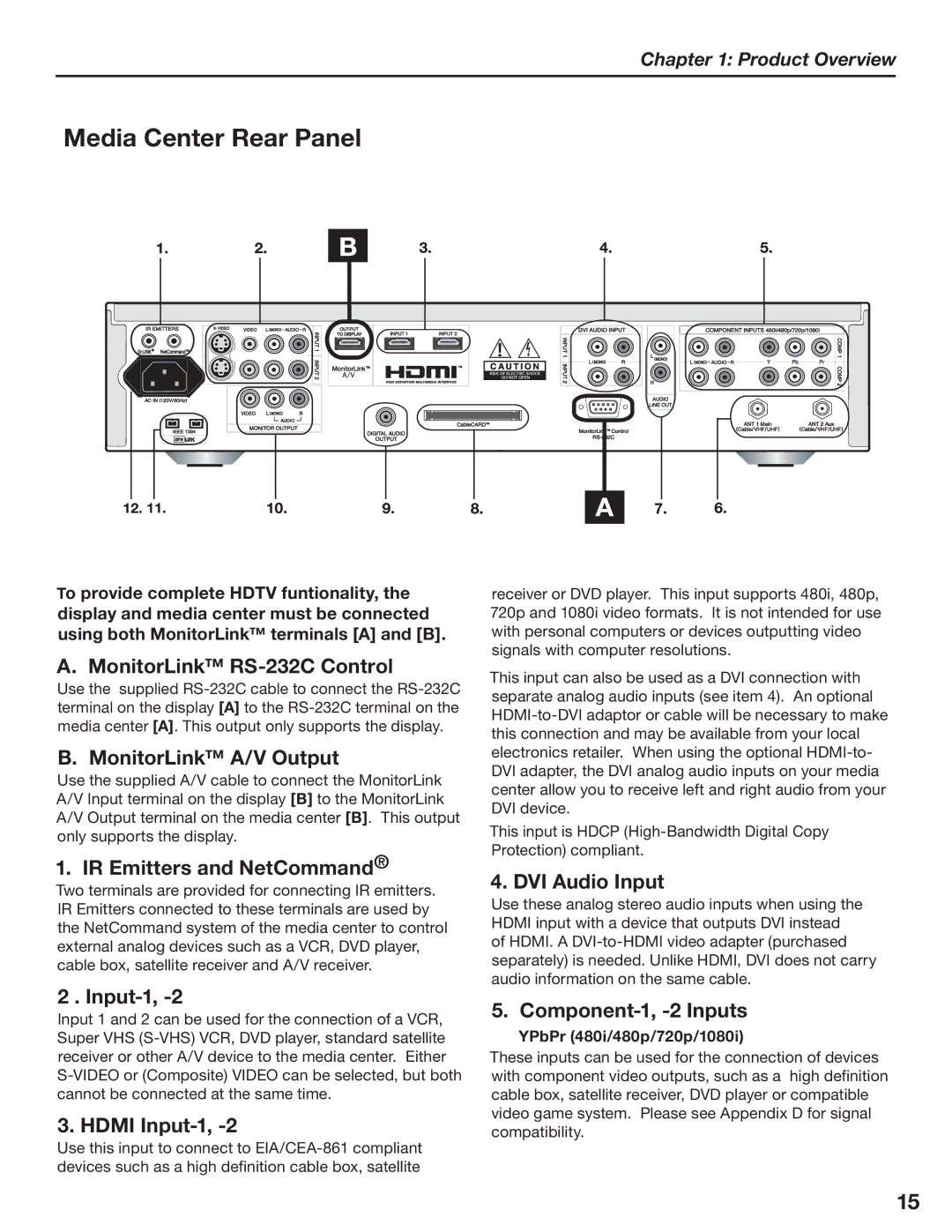Chapter 1: Product Overview
Media Center Rear Panel
To provide complete HDTV funtionality, the display and media center must be connected using both MonitorLink™ terminals [A] and [B].
A. MonitorLink™ RS-232C Control
Use the supplied
B. MonitorLink™ A/V Output
Use the supplied A/V cable to connect the MonitorLink A/V Input terminal on the display [B] to the MonitorLink A/V Output terminal on the media center [B]. This output only supports the display.
1. IR Emitters and NetCommand®
Two terminals are provided for connecting IR emitters. IR Emitters connected to these terminals are used by the NetCommand system of the media center to control external analog devices such as a VCR, DVD player, cable box, satellite receiver and A/V receiver.
2 . Input-1, -2
Input 1 and 2 can be used for the connection of a VCR, Super VHS
3. HDMI Input-1, -2
Use this input to connect to
receiver or DVD player. This input supports 480i, 480p, 720p and 1080i video formats. It is not intended for use with personal computers or devices outputting video signals with computer resolutions.
This input can also be used as a DVI connection with separate analog audio inputs (see item 4). An optional
This input is HDCP
4. DVI Audio Input
Use these analog stereo audio inputs when using the HDMI input with a device that outputs DVI instead of HDMI. A
5. Component-1, -2 Inputs
YPbPr (480i/480p/720p/1080i)
These inputs can be used for the connection of devices with component video outputs, such as a high definition cable box, satellite receiver, DVD player or compatible video game system. Please see Appendix D for signal compatibility.
15