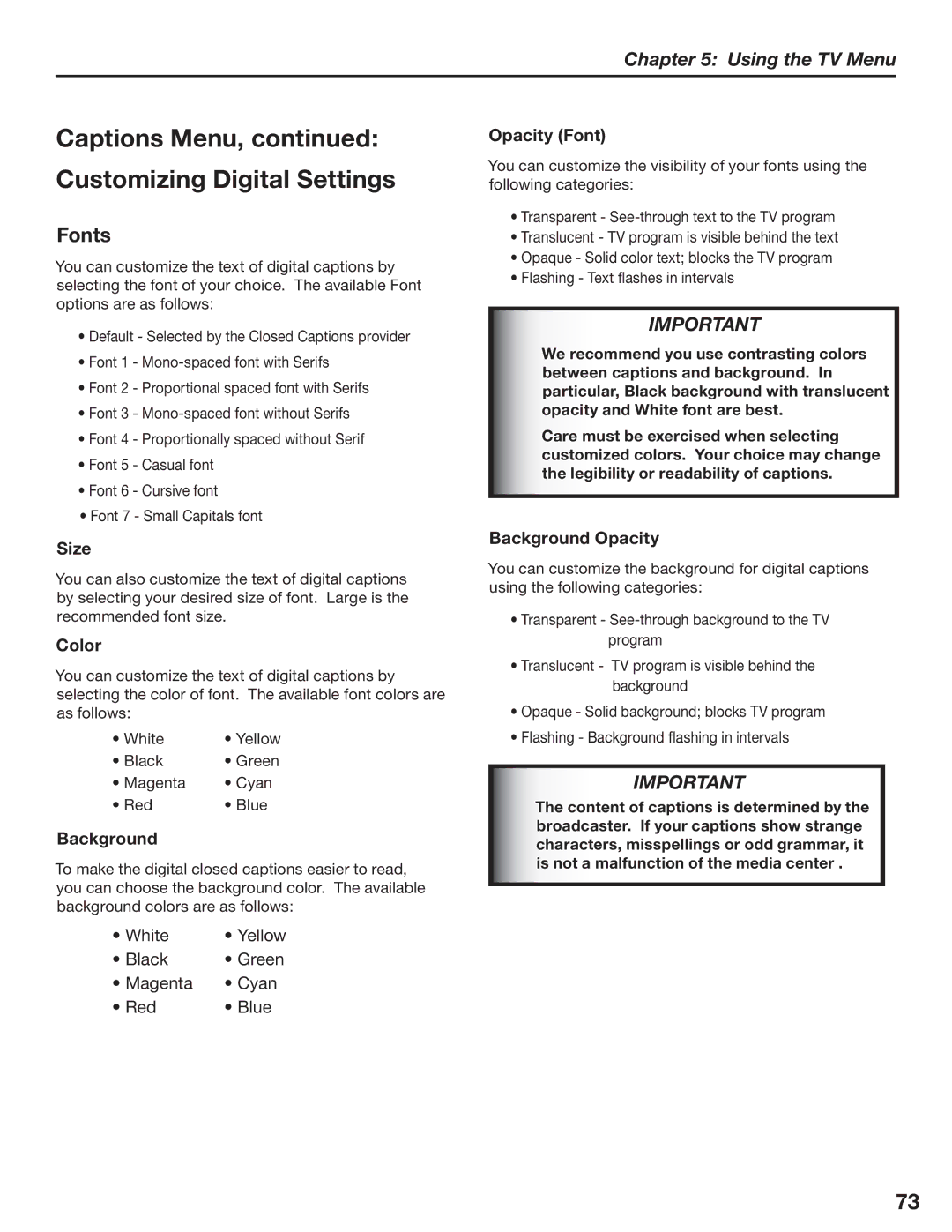Chapter 5: Using the TV Menu
Captions Menu, continued:
Customizing Digital Settings
Fonts
You can customize the text of digital captions by selecting the font of your choice. The available Font options are as follows:
•Default - Selected by the Closed Captions provider
•Font 1 -
•Font 2 - Proportional spaced font with Serifs
•Font 3 -
•Font 4 - Proportionally spaced without Serif
•Font 5 - Casual font
•Font 6 - Cursive font
•Font 7 - Small Capitals font
Size
You can also customize the text of digital captions by selecting your desired size of font. Large is the recommended font size.
Color
You can customize the text of digital captions by selecting the color of font. The available font colors are as follows:
• White | • Yellow |
• Black | • Green |
• Magenta | • Cyan |
• Red | • Blue |
Background
To make the digital closed captions easier to read, you can choose the background color. The available background colors are as follows:
• White | • Yellow |
• Black | • Green |
• Magenta | • Cyan |
• Red | • Blue |
Opacity (Font)
You can customize the visibility of your fonts using the following categories:
•Transparent -
•Translucent - TV program is visible behind the text
•Opaque - Solid color text; blocks the TV program
•Flashing - Text flashes in intervals
IMPORTANT
We recommend you use contrasting colors between captions and background. In particular, Black background with translucent opacity and White font are best.
Care must be exercised when selecting customized colors. Your choice may change the legibility or readability of captions.
Background Opacity
You can customize the background for digital captions using the following categories:
•Transparent -
•Translucent - TV program is visible behind the background
•Opaque - Solid background; blocks TV program
•Flashing - Background flashing in intervals
IMPORTANT
The content of captions is determined by the broadcaster. If your captions show strange characters, misspellings or odd grammar, it is not a malfunction of the media center .
73