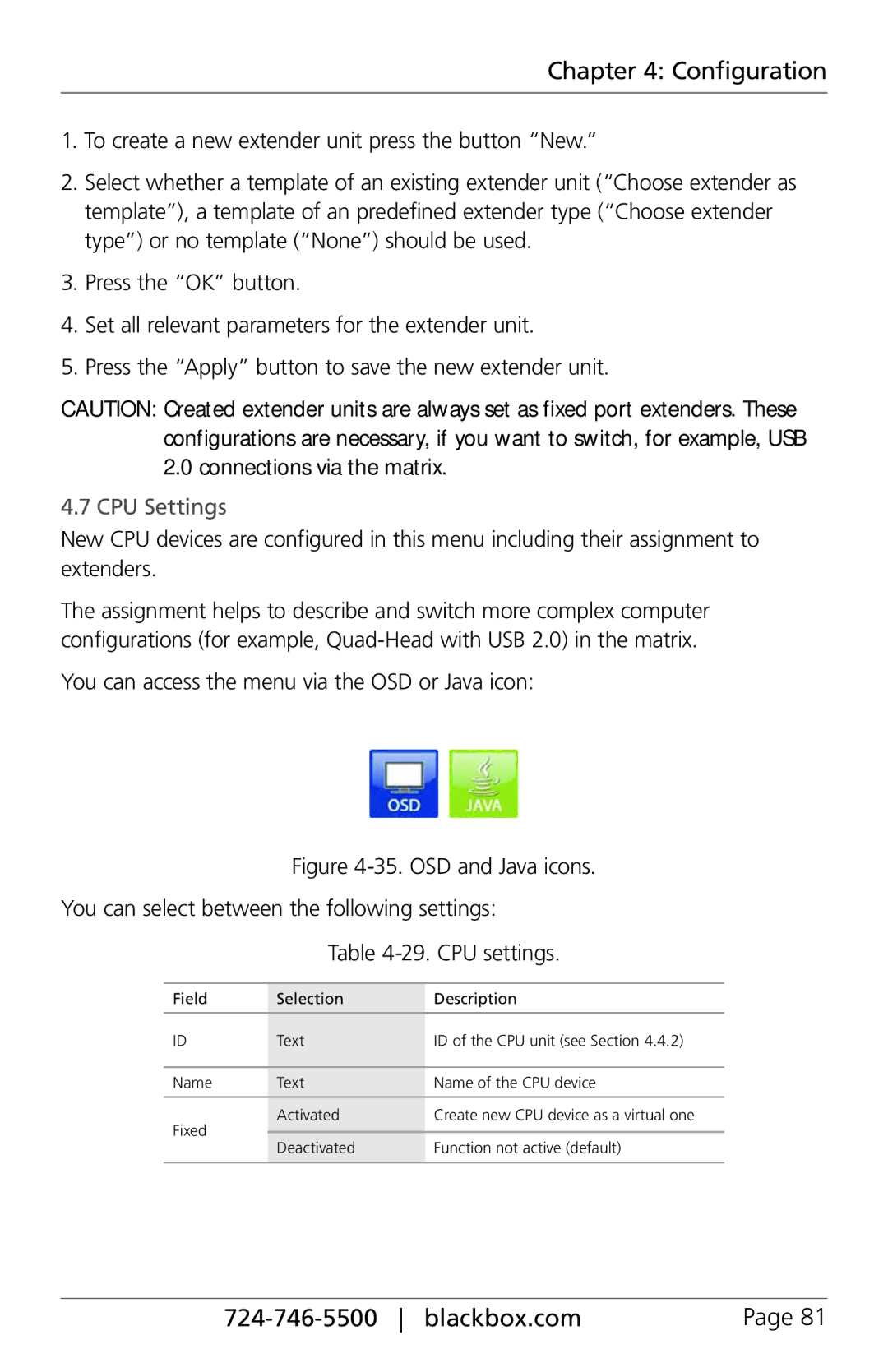ACX080, ACX288-PS, ServSwitch DKM-FX, ACX288, ACX048 specifications
The demand for versatile and effective connectivity solutions has led to the emergence of innovative devices such as the Black Box ACXIO8-SM, ServSwitch DKM-FX, ACX288-CTL, ACX080, and ACX288. These products are designed to streamline the management of AV and data signals across various environments, making them essential for businesses and enterprises that rely on seamless communication and control.The Black Box ACXIO8-SM is a highly functional HDMI over IP extender that supports 4K video and offers a maximum range of up to 330 feet. This device facilitates the transmission of high-quality video and audio signals using standard Ethernet cables, enabling users to manage and control their AV setups remotely. One of its standout features is its ability to daisy-chain multiple units, allowing for greater flexibility in complex installations.
In contrast, the ServSwitch DKM-FX is a powerful matrix switch that supports a wide range of video formats, including HDMI, DVI, and VGA. This device allows users to connect multiple sources to multiple displays, creating a versatile and dynamic environment for video distribution. One of its key features is its ability to support real-time switching without signal degradation, making it an ideal choice for high-stakes presentations or live events.
The ACX288-CTL serves as a robust control system designed to manage multiple AV components seamlessly. Its intuitive interface enables users to configure and monitor connected devices easily. Equipped with advanced network protocols, the ACX288-CTL ensures reliable signal transmission and enhanced system stability.
Meanwhile, the ACX080 is a compact audio matrix that supports multiple input and output configurations. This device is designed to facilitate audio routing across various channels, making it a vital component in professional audio setups. With its low latency and high fidelity, the ACX080 ensures that sound quality remains pristine, even in demanding environments.
Lastly, the ACX288 is a versatile matrix switch that supports both audio and video signal distribution. With its advanced switching capabilities and multi-format support, the ACX288 enables seamless integration of different media sources, catering to a variety of applications from conference rooms to control centers.
In conclusion, the Black Box ACXIO8-SM, ServSwitch DKM-FX, ACX288-CTL, ACX080, and ACX288 exemplify cutting-edge technology in the realm of audio and video connectivity. Each device is tailored to meet specific needs while providing robust performance and user-friendly features, making them invaluable assets for modern AV systems.