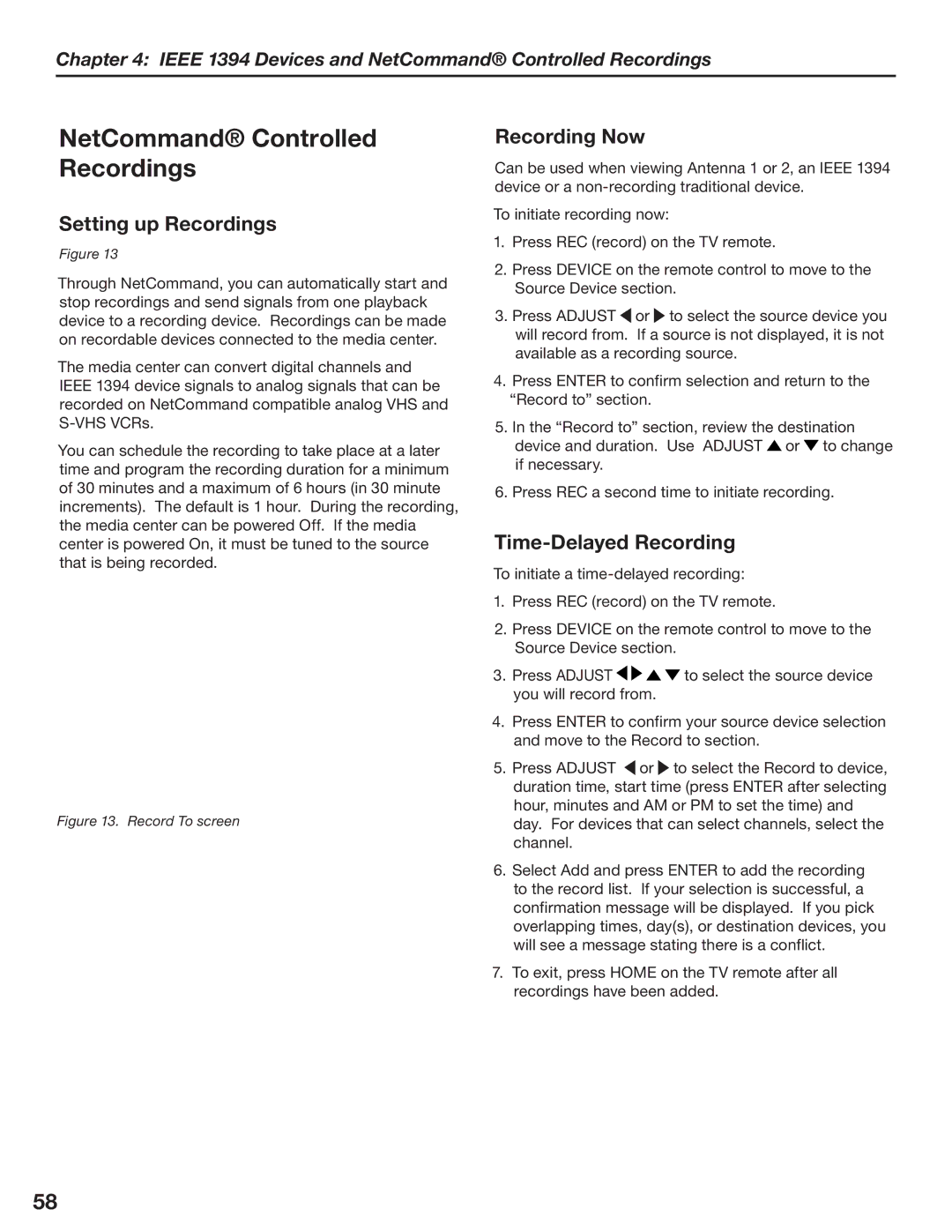Chapter 4: IEEE 1394 Devices and NetCommand® Controlled Recordings
NetCommand® Controlled Recordings
Setting up Recordings
Figure 13
Through NetCommand, you can automatically start and stop recordings and send signals from one playback device to a recording device. Recordings can be made on recordable devices connected to the media center.
The media center can convert digital channels and IEEE 1394 device signals to analog signals that can be recorded on NetCommand compatible analog VHS and
You can schedule the recording to take place at a later time and program the recording duration for a minimum of 30 minutes and a maximum of 6 hours (in 30 minute increments). The default is 1 hour. During the recording, the media center can be powered Off. If the media center is powered On, it must be tuned to the source that is being recorded.
Figure 13. Record To screen
Recording Now
Can be used when viewing Antenna 1 or 2, an IEEE 1394 device or a
To initiate recording now:
1.Press REC (record) on the TV remote.
2.Press DEVICE on the remote control to move to the Source Device section.
3.Press ADJUST ![]() or
or ![]() to select the source device you will record from. If a source is not displayed, it is not available as a recording source.
to select the source device you will record from. If a source is not displayed, it is not available as a recording source.
4.Press ENTER to confirm selection and return to the “Record to” section.
5.In the “Record to” section, review the destination device and duration. Use ADJUST ![]() or
or ![]() to change if necessary.
to change if necessary.
6.Press REC a second time to initiate recording.
Time-Delayed Recording
To initiate a
1.Press REC (record) on the TV remote.
2.Press DEVICE on the remote control to move to the Source Device section.
3.Press ADJUST ![]()
![]()
![]()
![]() to select the source device you will record from.
to select the source device you will record from.
4.Press ENTER to confirm your source device selection and move to the Record to section.
5.Press ADJUST ![]() or
or ![]() to select the Record to device, duration time, start time (press ENTER after selecting hour, minutes and AM or PM to set the time) and day. For devices that can select channels, select the channel.
to select the Record to device, duration time, start time (press ENTER after selecting hour, minutes and AM or PM to set the time) and day. For devices that can select channels, select the channel.
6.Select Add and press ENTER to add the recording to the record list. If your selection is successful, a confirmation message will be displayed. If you pick overlapping times, day(s), or destination devices, you will see a message stating there is a conflict.
7.To exit, press HOME on the TV remote after all recordings have been added.
58