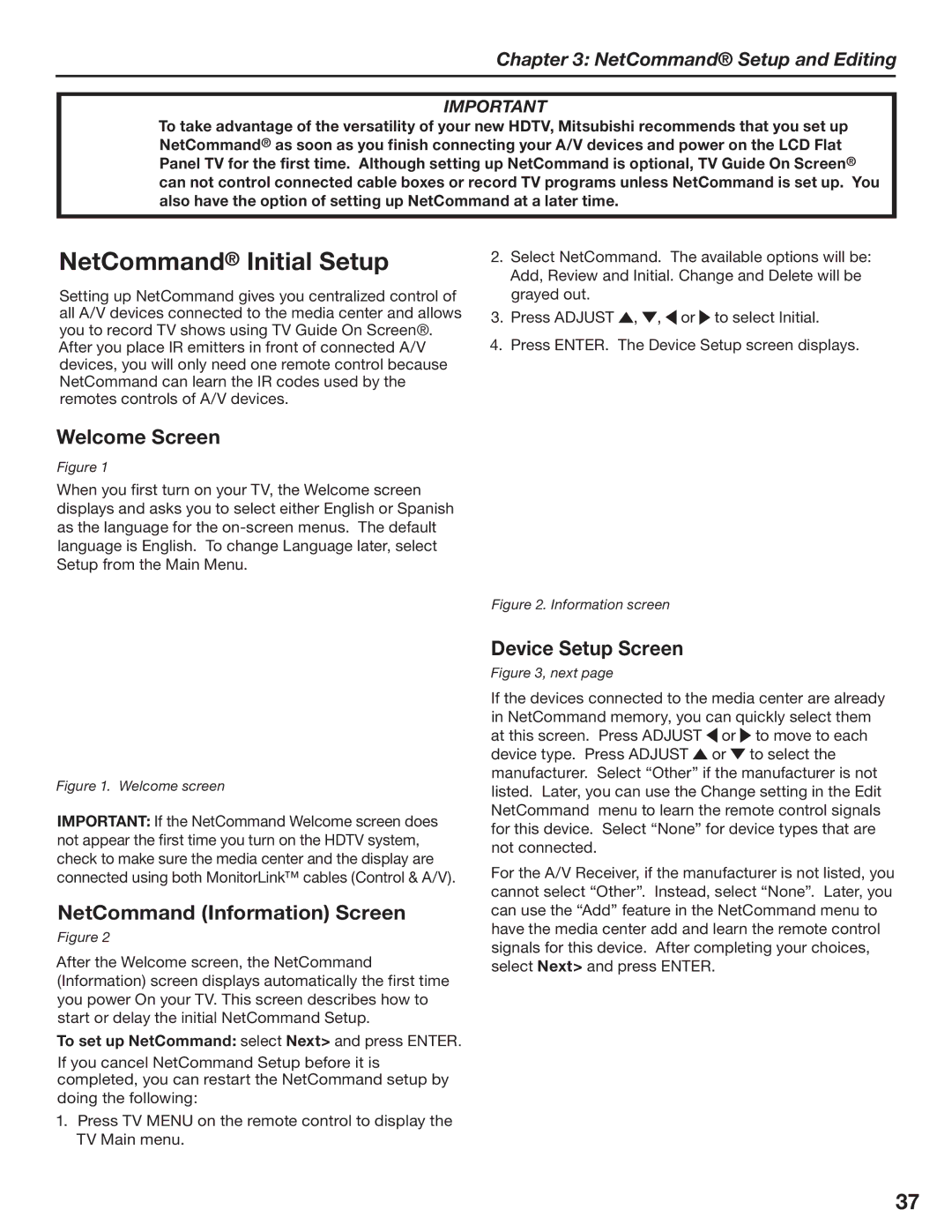Chapter 3: NetCommand® Setup and Editing
IMPORTANT
To take advantage of the versatility of your new HDTV, Mitsubishi recommends that you set up NetCommand® as soon as you finish connecting your A/V devices and power on the LCD Flat Panel TV for the first time. Although setting up NetCommand is optional, TV Guide On Screen® can not control connected cable boxes or record TV programs unless NetCommand is set up. You also have the option of setting up NetCommand at a later time.
NetCommand® Initial Setup
Setting up NetCommand gives you centralized control of all A/V devices connected to the media center and allows you to record TV shows using TV Guide On Screen®.
After you place IR emitters in front of connected A/V devices, you will only need one remote control because NetCommand can learn the IR codes used by the remotes controls of A/V devices.
Welcome Screen
Figure 1
When you first turn on your TV, the Welcome screen displays and asks you to select either English or Spanish as the language for the
2.Select NetCommand. The available options will be: Add, Review and Initial. Change and Delete will be grayed out.
3.Press ADJUST ![]() ,
, ![]() ,
, ![]() or
or ![]() to select Initial.
to select Initial.
4.Press ENTER. The Device Setup screen displays.
Figure 1. Welcome screen
IMPORTANT: If the NetCommand Welcome screen does not appear the first time you turn on the HDTV system, check to make sure the media center and the display are connected using both MonitorLink™ cables (Control & A/V).
NetCommand (Information) Screen
Figure 2
After the Welcome screen, the NetCommand (Information) screen displays automatically the first time you power On your TV. This screen describes how to start or delay the initial NetCommand Setup.
To set up NetCommand: select Next> and press ENTER.
If you cancel NetCommand Setup before it is completed, you can restart the NetCommand setup by doing the following:
1.Press TV MENU on the remote control to display the TV Main menu.
Figure 2. Information screen
Device Setup Screen
Figure 3, next page
If the devices connected to the media center are already in NetCommand memory, you can quickly select them at this screen. Press ADJUST ![]() or
or ![]() to move to each device type. Press ADJUST
to move to each device type. Press ADJUST ![]() or
or ![]() to select the manufacturer. Select “Other” if the manufacturer is not listed. Later, you can use the Change setting in the Edit NetCommand menu to learn the remote control signals for this device. Select “None” for device types that are not connected.
to select the manufacturer. Select “Other” if the manufacturer is not listed. Later, you can use the Change setting in the Edit NetCommand menu to learn the remote control signals for this device. Select “None” for device types that are not connected.
For the A/V Receiver, if the manufacturer is not listed, you cannot select “Other”. Instead, select “None”. Later, you can use the “Add” feature in the NetCommand menu to have the media center add and learn the remote control signals for this device. After completing your choices, select Next> and press ENTER.
37