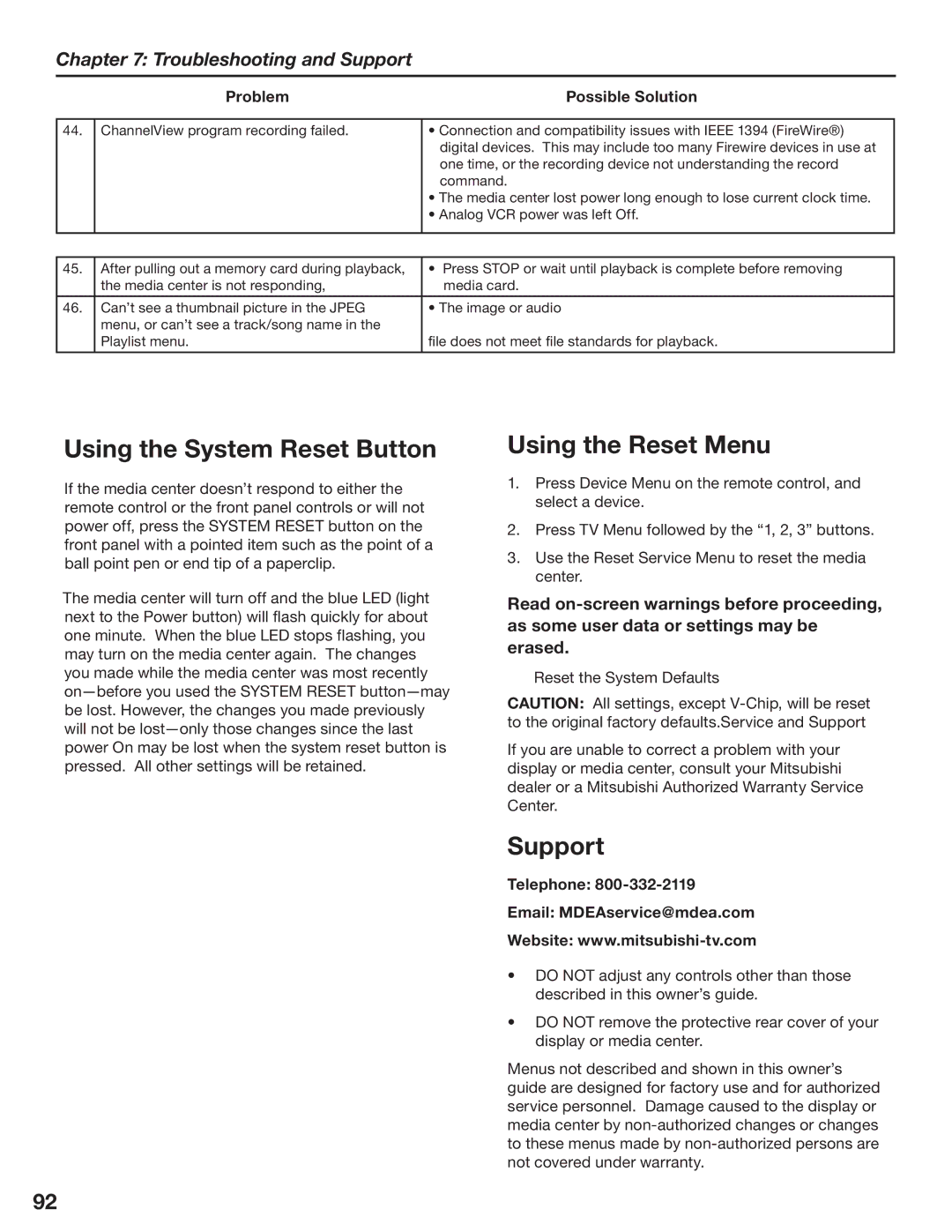Chapter 7: Troubleshooting and Support
| Problem | Possible Solution |
|
|
|
44. | ChannelView program recording failed. | • Connection and compatibility issues with IEEE 1394 (FireWire®) |
|
| digital devices. This may include too many Firewire devices in use at |
|
| one time, or the recording device not understanding the record |
|
| command. |
|
| • The media center lost power long enough to lose current clock time. |
|
| • Analog VCR power was left Off. |
|
|
|
|
|
|
45. | After pulling out a memory card during playback, | • Press STOP or wait until playback is complete before removing |
| the media center is not responding, | media card. |
|
|
|
46. | Can’t see a thumbnail picture in the JPEG | • The image or audio |
| menu, or can’t see a track/song name in the |
|
| Playlist menu. | file does not meet file standards for playback. |
|
|
|
Using the System Reset Button
If the media center doesn’t respond to either the remote control or the front panel controls or will not power off, press the SYSTEM RESET button on the front panel with a pointed item such as the point of a ball point pen or end tip of a paperclip.
The media center will turn off and the blue LED (light next to the Power button) will flash quickly for about one minute. When the blue LED stops flashing, you may turn on the media center again. The changes you made while the media center was most recently
Using the Reset Menu
1.Press Device Menu on the remote control, and select a device.
2.Press TV Menu followed by the “1, 2, 3” buttons.
3.Use the Reset Service Menu to reset the media center.
Read
Reset the System Defaults
CAUTION: All settings, except
If you are unable to correct a problem with your display or media center, consult your Mitsubishi dealer or a Mitsubishi Authorized Warranty Service Center.
Support
Telephone: 800-332-2119
Email: MDEAservice@mdea.com
Website:
•DO NOT adjust any controls other than those described in this owner’s guide.
•DO NOT remove the protective rear cover of your display or media center.
Menus not described and shown in this owner’s guide are designed for factory use and for authorized service personnel. Damage caused to the display or media center by
92