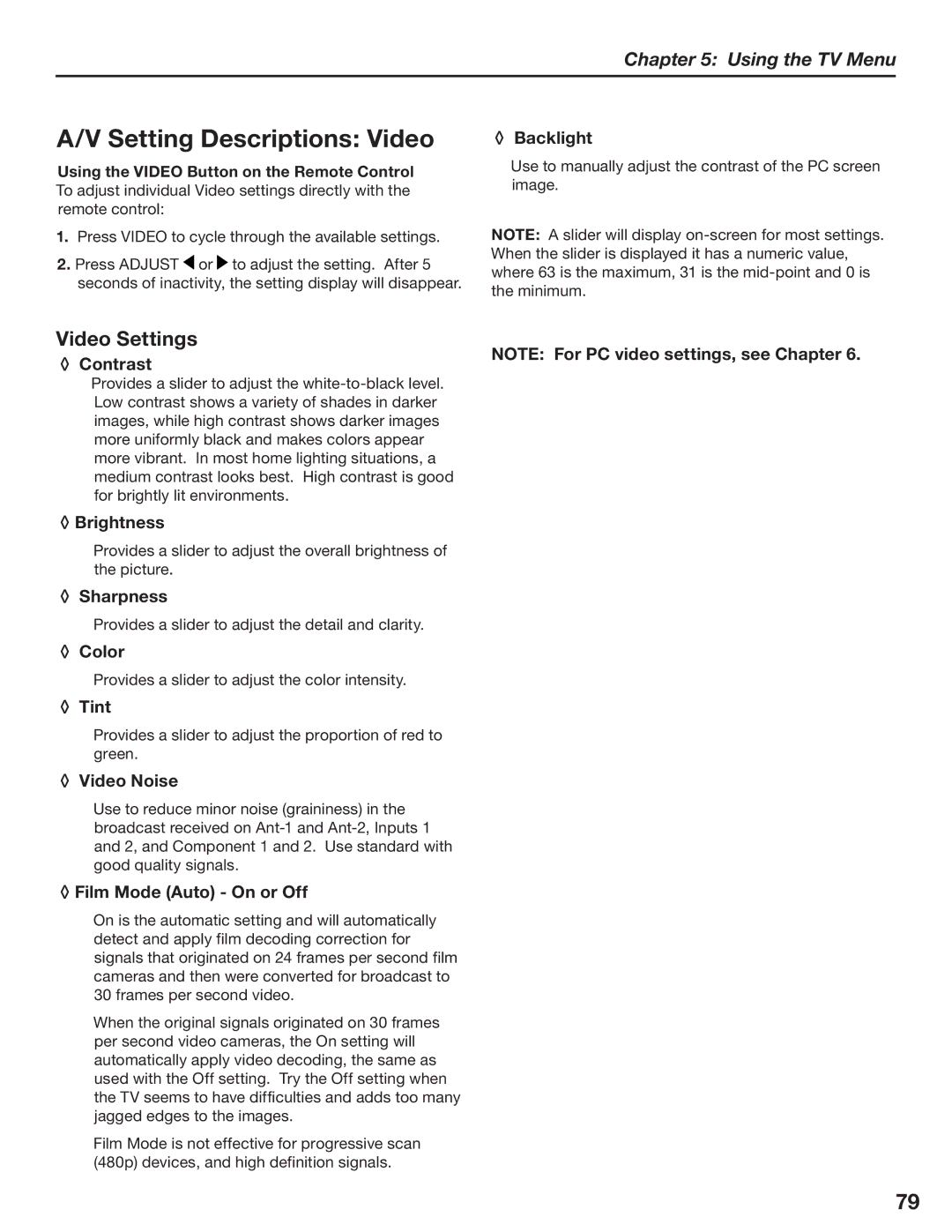Chapter 5: Using the TV Menu
A/V Setting Descriptions: Video
Using the VIDEO Button on the Remote Control To adjust individual Video settings directly with the remote control:
1.Press VIDEO to cycle through the available settings.
2.Press ADJUST ![]() or
or ![]() to adjust the setting. After 5 seconds of inactivity, the setting display will disappear.
to adjust the setting. After 5 seconds of inactivity, the setting display will disappear.
◊ Backlight
Use to manually adjust the contrast of the PC screen image.
NOTE: A slider will display
Video Settings
◊ Contrast
NOTE: For PC video settings, see Chapter 6.
Provides a slider to adjust the
◊ Brightness
Provides a slider to adjust the overall brightness of the picture.
◊ Sharpness
Provides a slider to adjust the detail and clarity.
◊ Color
Provides a slider to adjust the color intensity.
◊ Tint
Provides a slider to adjust the proportion of red to green.
◊ Video Noise
Use to reduce minor noise (graininess) in the broadcast received on
◊ Film Mode (Auto) - On or Off
On is the automatic setting and will automatically detect and apply film decoding correction for signals that originated on 24 frames per second film cameras and then were converted for broadcast to 30 frames per second video.
When the original signals originated on 30 frames per second video cameras, the On setting will automatically apply video decoding, the same as used with the Off setting. Try the Off setting when the TV seems to have difficulties and adds too many jagged edges to the images.
Film Mode is not effective for progressive scan (480p) devices, and high definition signals.
79